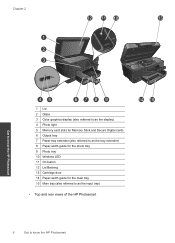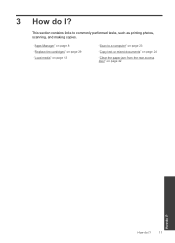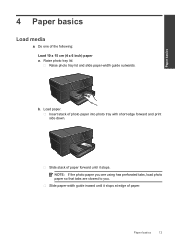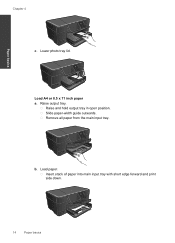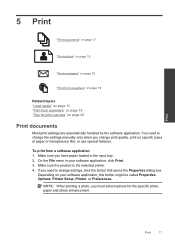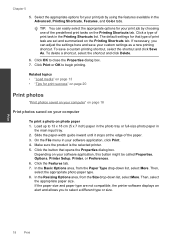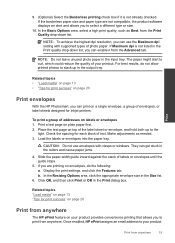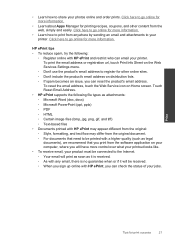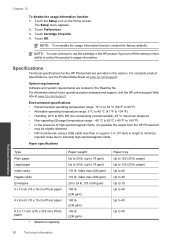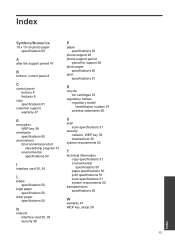HP Photosmart Plus e-All-in-One Printer - B210 Support Question
Find answers below for this question about HP Photosmart Plus e-All-in-One Printer - B210.Need a HP Photosmart Plus e-All-in-One Printer - B210 manual? We have 2 online manuals for this item!
Question posted by alexmaddog on June 1st, 2014
When I Scan 8x10 Photo On It Only Shows Part Of The Photo
The person who posted this question about this HP product did not include a detailed explanation. Please use the "Request More Information" button to the right if more details would help you to answer this question.
Current Answers
Related HP Photosmart Plus e-All-in-One Printer - B210 Manual Pages
Similar Questions
How To Scan An 8x10 Photo On Imac
(Posted by bsexton 9 years ago)
How To Scan 8x10 Photo With Hp Photosmart Plus
(Posted by margdavi 9 years ago)
How To Print 8x10 Photos On Hp Photosmart Plus B210
(Posted by jjenSi 10 years ago)
How Do I Scan 8x10 Photos On Hp Photosmart 7510
(Posted by myxyrchasc 10 years ago)