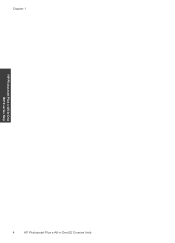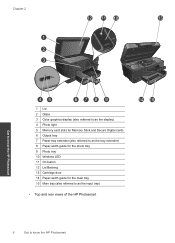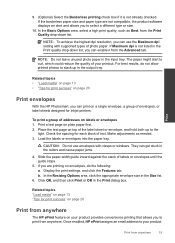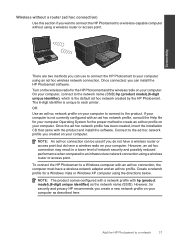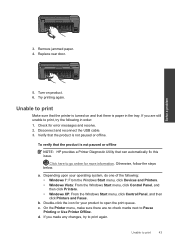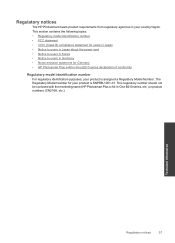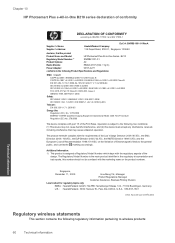HP Photosmart Plus e-All-in-One Printer - B210 Support Question
Find answers below for this question about HP Photosmart Plus e-All-in-One Printer - B210.Need a HP Photosmart Plus e-All-in-One Printer - B210 manual? We have 2 online manuals for this item!
Question posted by nrolpryu on March 11th, 2014
Cannot Pring On 4x6 Photo Paper On Hp Photosmart Plus Printer On Windows Xp
The person who posted this question about this HP product did not include a detailed explanation. Please use the "Request More Information" button to the right if more details would help you to answer this question.
Current Answers
Related HP Photosmart Plus e-All-in-One Printer - B210 Manual Pages
Similar Questions
How To Print 4x6 Photos On Hp Photosmart C4780
(Posted by toUpd 9 years ago)
Cannot Pring On 4x6 Photo Paper On Hp Photosmart Plus Printer
(Posted by lushonjo 10 years ago)
How To Print 4x6 Photos On Hp Photosmart Plus
(Posted by sardmstau 10 years ago)
How To Increase Size Of Scan Photo On Hp Photosmart Plus
(Posted by dbasls 10 years ago)