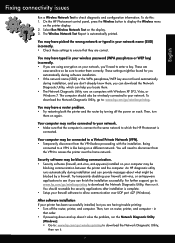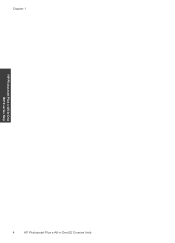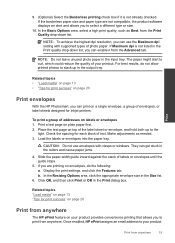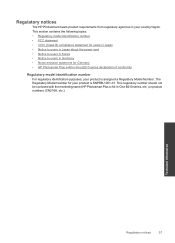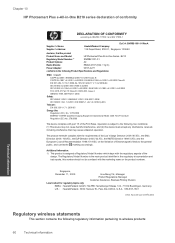HP Photosmart Plus e-All-in-One Printer - B210 Support Question
Find answers below for this question about HP Photosmart Plus e-All-in-One Printer - B210.Need a HP Photosmart Plus e-All-in-One Printer - B210 manual? We have 2 online manuals for this item!
Question posted by eldbari on February 22nd, 2014
How To Make Black Ink Default Printer Hp Photosmart Plus
The person who posted this question about this HP product did not include a detailed explanation. Please use the "Request More Information" button to the right if more details would help you to answer this question.
Current Answers
Related HP Photosmart Plus e-All-in-One Printer - B210 Manual Pages
Similar Questions
Can You Use Just Black Ink In A Hp Photosmart C7280 All-in-one Printer
(Posted by jkaloGREGH 9 years ago)
Where Do I Put An 8x10 Photo To Make A Copy On The Hp Photosmart Plus Printer
(Posted by jprowdcsi 10 years ago)
Do You Have To Have The Photo Black Ink In The Hp Photosmart Premium In Order
to pring black?
to pring black?
(Posted by sanJoes 10 years ago)
How To Check Ink Level On Hp Photosmart Plus Printer
(Posted by SAfjcorb 10 years ago)
I Can No Longer Check Ink Levels On Hp Photosmart Plus B210a Printer
(Posted by kahthunde 10 years ago)