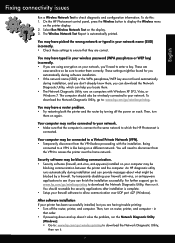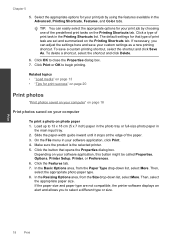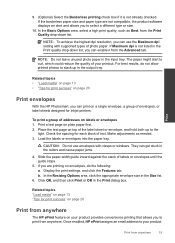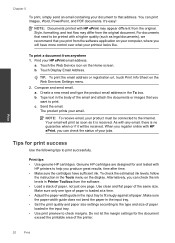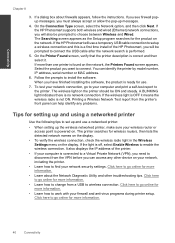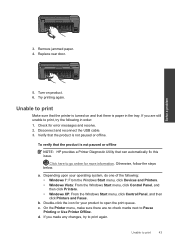HP Photosmart Plus e-All-in-One Printer - B210 Support Question
Find answers below for this question about HP Photosmart Plus e-All-in-One Printer - B210.Need a HP Photosmart Plus e-All-in-One Printer - B210 manual? We have 2 online manuals for this item!
Question posted by Robingaets9 on November 24th, 2013
Hp Photosmart B210 Printer How To Change Paper Size To Print Custom Size
The person who posted this question about this HP product did not include a detailed explanation. Please use the "Request More Information" button to the right if more details would help you to answer this question.
Current Answers
Related HP Photosmart Plus e-All-in-One Printer - B210 Manual Pages
Similar Questions
Why Is The Hp Photosmart C6200 Printer Changing The Size Of Scanned Pictures?
(Posted by jpfojmo 9 years ago)
Can't Scan To Computer Hp Photosmart B210
(Posted by Danhavba 10 years ago)
How Do I Setup My Hp Photosmart Wireless Printer B210 To Print In Grayscale
(Posted by pus4chr 10 years ago)
Setting Up A Brand New Hp Photosmart Plus Printer.
Do I have to use a special "setup" ink cartridge for first time use of an HP Photosmart Plus B210e p...
Do I have to use a special "setup" ink cartridge for first time use of an HP Photosmart Plus B210e p...
(Posted by hmurafw 11 years ago)