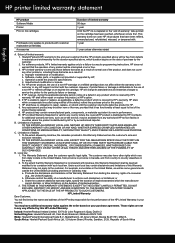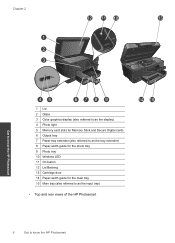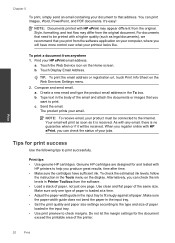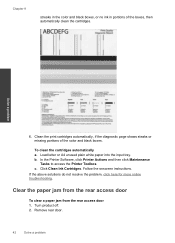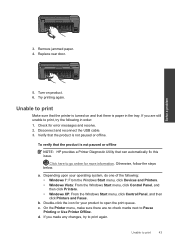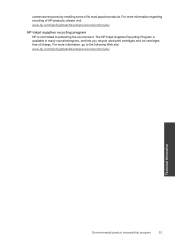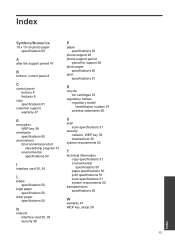HP Photosmart Plus e-All-in-One Printer - B210 Support Question
Find answers below for this question about HP Photosmart Plus e-All-in-One Printer - B210.Need a HP Photosmart Plus e-All-in-One Printer - B210 manual? We have 2 online manuals for this item!
Question posted by dmullBill on September 5th, 2014
How To Change Ink Cartridge On Hp Photo Smart Printer B210
The person who posted this question about this HP product did not include a detailed explanation. Please use the "Request More Information" button to the right if more details would help you to answer this question.
Current Answers
Related HP Photosmart Plus e-All-in-One Printer - B210 Manual Pages
Similar Questions
Hp Photo Smart Plus B210 - When The Ink Cartridge Is Opened Correctly
(Posted by waliHisre 9 years ago)
How Do You Change The Font On A Hp Photo Smart Printer
(Posted by curedd 9 years ago)
Printer Won't Print After Changing Ink Cartridge Hp B210 Wireless
(Posted by xmanberu 10 years ago)
How To Install Ink Cartridge Hp Photo Smart 5510
(Posted by zepelliRonensch 10 years ago)
How Do I Change Ink Cartridge For My C410 Printer...
how do I change ink cartridge for my c410 printer...
how do I change ink cartridge for my c410 printer...
(Posted by rjmarjkr 12 years ago)