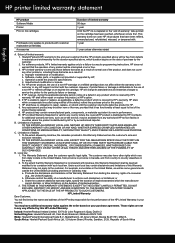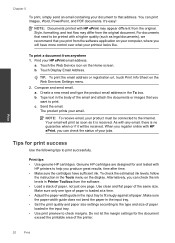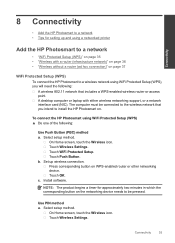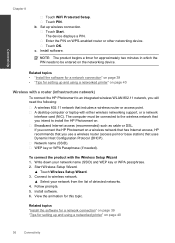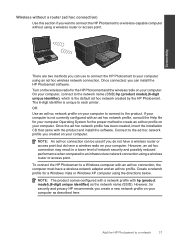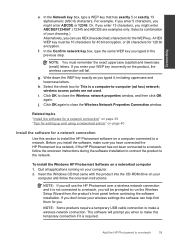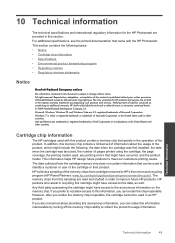HP Photosmart Plus e-All-in-One Printer - B210 Support Question
Find answers below for this question about HP Photosmart Plus e-All-in-One Printer - B210.Need a HP Photosmart Plus e-All-in-One Printer - B210 manual? We have 2 online manuals for this item!
Question posted by dibl024 on July 2nd, 2014
B210 Won't Print After Installing Non Hp Cartridges
The person who posted this question about this HP product did not include a detailed explanation. Please use the "Request More Information" button to the right if more details would help you to answer this question.
Current Answers
Related HP Photosmart Plus e-All-in-One Printer - B210 Manual Pages
Similar Questions
Hp B210 Won't Print With Non-hp Ink
(Posted by pefjmarti 9 years ago)
My Hp Photosmart B210 Won't Print After Changing Ink Cartridges
(Posted by jtlavreeser 10 years ago)
Hp Photosmart 6510 Will Not Print With Non Hp Cartridges
(Posted by rtauPro 10 years ago)
How To Get Rid Of Hp B210 Non Hp Ink Cartridge Installed
(Posted by Brialar 10 years ago)
Hp Photosmart 5510 How To Install Non Hp Cartridges
(Posted by leMelans 10 years ago)