HP Photosmart C5500 Support Question
Find answers below for this question about HP Photosmart C5500 - All-in-One Printer.Need a HP Photosmart C5500 manual? We have 2 online manuals for this item!
Question posted by padiBTCat7 on July 24th, 2014
What If The Hp All-in-one Can Get Damaged If The Print Cartridges Are Not
docked safely when trying to remove them.
Current Answers
There are currently no answers that have been posted for this question.
Be the first to post an answer! Remember that you can earn up to 1,100 points for every answer you submit. The better the quality of your answer, the better chance it has to be accepted.
Be the first to post an answer! Remember that you can earn up to 1,100 points for every answer you submit. The better the quality of your answer, the better chance it has to be accepted.
Related HP Photosmart C5500 Manual Pages
User Guide - Page 4


Contents
Contents
1 HP Photosmart C5500 All-in-One series Help 7
2 HP All-in-One overview The HP All-in-One at a glance...9 Control panel overview......tray for printing from a Bluetooth device 21 Restore the factory defaults 21 Play a slideshow on the display 22 Connect to a computer...23 Connect to a Bluetooth® device 23 What you need for a Bluetooth connection 23 Connect the HP All-in...
User Guide - Page 8
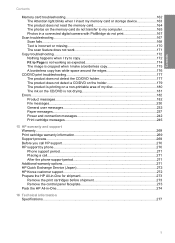
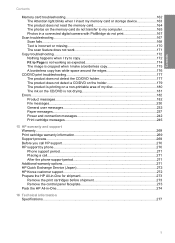
...not print 167
Scan troubleshooting...167 Scan fails...168 Text is incorrect or missing 170 The scan feature does not work 171
Copy troubleshooting...172 Nothing happens when I try to... HP Quick Exchange Service (Japan 272 HP Korea customer support 272 Prepare the HP All-in-One for shipment 273 Remove the print cartridges before shipment 273 Remove the control panel faceplate 273 Pack the HP ...
User Guide - Page 15
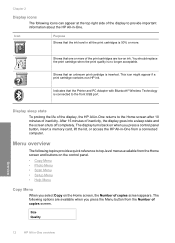
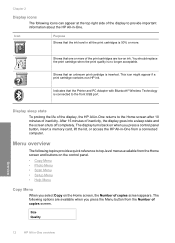
...; Setup Menu • Help Menu
Copy Menu
When you select Copy on ink. Shows that the Printer and PC Adapter with Bluetooth® Wireless Technology is inserted. This icon might appear if a print cartridge contains non-HP ink.
Menu overview
The following topics provide a quick reference to top-level menus available from the Number...
User Guide - Page 17


...)
Insert Print Cartridges Load Printable...visual keyboard that automatically appears on the display when you are setting up the Bluetooth device name. TIP: To erase a letter, number, or symbol, select Clear on...When you need to make prints of your photos. Use the HP Photosmart Software
The HP Photosmart Software provides a fast and easy way to enter text. Overview
14
HP All-in the visual ...
User Guide - Page 20
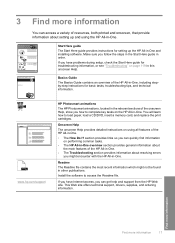
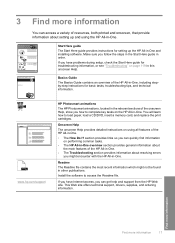
... load paper, load a CD/DVD, insert a memory card, and replace the print cartridges.
Start Here guide The Start Here guide provides instructions for setting up and using all features of resources, both printed and onscreen, that provide information about setting up the HP All-in -One.
Onscreen Help
The onscreen Help provides detailed instructions...
User Guide - Page 26


... enables other functions from the host computer or from Bluetooth devices such as the clients, have access only to a Bluetooth® device
23 To enable printer sharing on your computer as a PDA, camera phone, or computer) ❑ An HP Bluetooth Adapter
Connect to the print features. NOTE: Do not connect the USB cable to the...
User Guide - Page 101
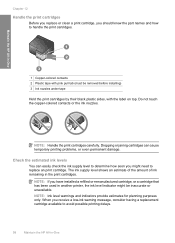
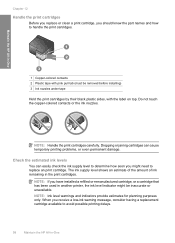
... estimates for planning purposes only. Maintain the HP All-in the print cartridges. Check the estimated ink levels
You can cause temporary printing problems, or even permanent damage.
When you should know the part names and how to replace an print cartridge. NOTE: Handle the print cartridges carefully. NOTE: If you might be removed before installing) 3 Ink nozzles under tape...
User Guide - Page 102


... to select your product, and then click one of all cartridges installed. 4.
To check the ink levels from the HP Photosmart Software 1. When you receive a low-ink warning message, make sure you have to avoid possible printing delays. You do not have a replacement print cartridge available. The Printer Toolbox appears. 2. For more information, see faded text or...
User Guide - Page 103


... site are not docked safely when you are replacing the tri-color print cartridge, remove the print cartridge from the slot on . Wait until the print carriage is turned on the left.
100 Maintain the HP All-in-One Choose the right cartridge combination Choose the best combination of its slot. You might damage the product if the print cartridges are available in the...
User Guide - Page 109
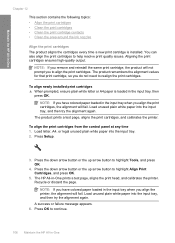
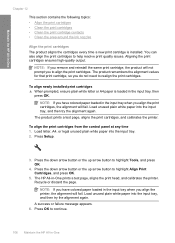
... the printer. The HP All-in -One
Chapter 12
This section contains the following topics: • Align the print cartridges • Clean the print cartridges • Clean the print cartridge contacts • Clean the area around the ink nozzles
Align the print cartridges The product aligns the cartridges every time a new print cartridge is loaded in the input tray when you remove and...
User Guide - Page 110


..., A4, or legal unused plain white paper into the input tray, and then try the alignment again. 2. In the Print Properties dialog box, click the Features tab, and then click the Printer Services button. Click the Device Services tab. 5.
Clean the print cartridges Use this wastes ink and shortens the life of color or when a color...
User Guide - Page 111


... from the HP Photosmart Software 1. Follow the prompts until you have cleaned or aligned the print cartridges. Each stage lasts from one to check a print cartridge after you align the printer, the alignment will fail. If print quality still seems poor after you already have colored paper loaded in the input tray when you clean the print cartridges, try the alignment...
User Guide - Page 114


... can
damage the print cartridges).
Maintain the HP All-in clogs, ink failure, and bad electrical connections. Related topics • "Clean the area around the ink nozzles only if you continue to see streaks and smudges on your printed pages after you have already tried the automatic cleaning procedure from the Setup menu or the HP Photosmart software...
User Guide - Page 118
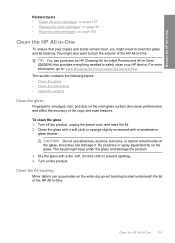
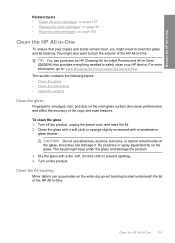
... for Inkjet Printers and All-in-Ones (Q6260A) that your HP device.
CAUTION: Do not use abrasives, acetone, benzene, or carbon tetrachloride on the product. Clean the HP All-in -One. Maintain the HP All-in-One
Related topics • "Clean the print cartridges" on page 107 • "Replace the print cartridges" on page 99 • "Align the print cartridges" on...
User Guide - Page 120
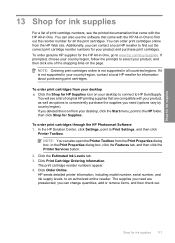
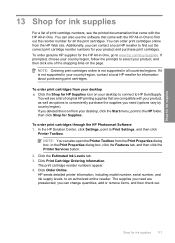
... or remove items, and then check out. NOTE: Ordering print cartridges online is not supported in -One, go to conveniently purchase the supplies you deleted this icon from the Print Properties dialog box. If you need are compatible with your product, as well as options to www.hp.com/buy/supplies. To order print cartridges through the HP Photosmart...
User Guide - Page 156
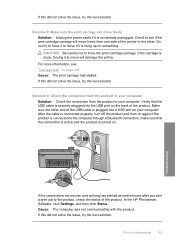
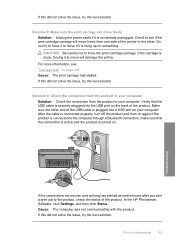
... and nothing has printed several minutes after you sent a print job to force the print cartridge carriage. In the HP Photosmart Software, click Settings, and then click Status.
Do not try to force it...: The print carriage had stalled. If this did not solve the issue, try the next solution. For more information, see if the print cartridge carriage will move will damage the printer.
User Guide - Page 258
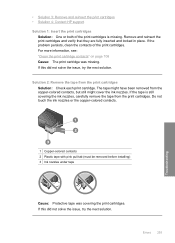
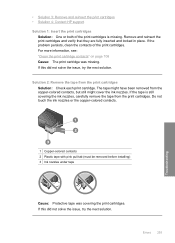
...issue, try the next solution. If the problem persists, clean the contacts of the print cartridges is still covering the ink nozzles, carefully remove the tape from the print cartridges.
• Solution 3: Remove and reinsert the print cartridges • Solution 4: Contact HP support Solution 1: Insert the print cartridges
Solution: One or both of the print cartridges. Remove and reinsert...
User Guide - Page 270
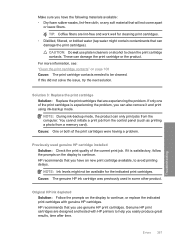
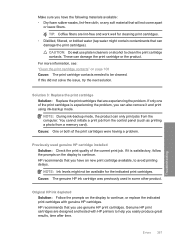
... replace the indicated print cartridges with HP printers to help you easily produce great results, time after time. You cannot initiate a print job from the control panel (such as printing a photo from the computer. HP recommends that can also remove it is experiencing the problem, you can damage the print cartridges). If this did not solve the issue, try the next solution...
User Guide - Page 273
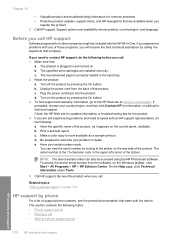
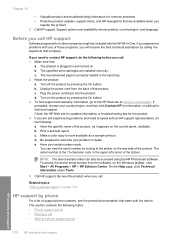
... access the device serial number from other companies might be accessed using the HP Photosmart software. Related topics "Print a self...print cartridges are still experiencing problems and need to speak with the device. Turn off the product by product, country/region, and language. c. NOTE: The device serial number can view the serial number by pressing the On button. 3. Call HP...
User Guide - Page 287


... 89
declaration of conformity European Economic Area 283
default printer, set as 52 default settings
restore 21 device
no response 151 not found 242 HP All-in print 55 Browsing photos 20 buttons, control panel 10
C
cancel button 11 copy 92 print job 69 scan 84
carriage jam 183 stalled 189
Carriage stall 245 cartridge 105 cartridges.
Similar Questions
Hp Photosmart D110 Series I Cleaned The Print Cartridge Why Not Working Stripe
(Posted by Biomemib 9 years ago)
Hp Photosmart C5500 Cartridge Jam Error When There Is No Jam
(Posted by kouv 10 years ago)
Hp 7500a Print Cartridge Cradle Will Not Move
(Posted by glendjo 10 years ago)
Printing Error With C5500 Hp All In One Printer Through Bluetooth
new laptop and trying to set up the printer using the bluetooth option. It appears to have installed...
new laptop and trying to set up the printer using the bluetooth option. It appears to have installed...
(Posted by TheresasCockapoos 11 years ago)

