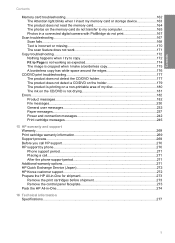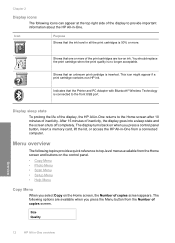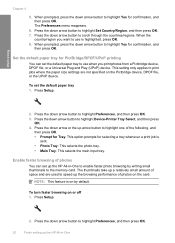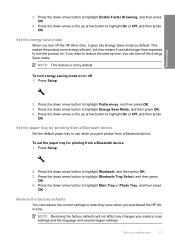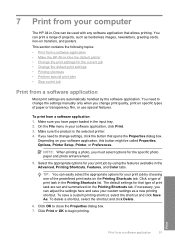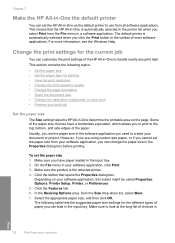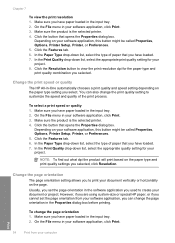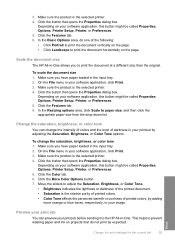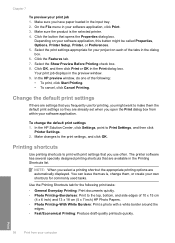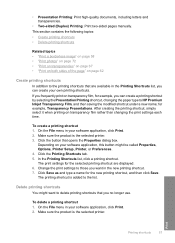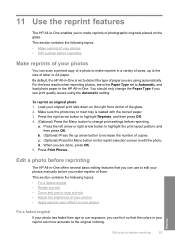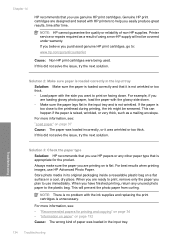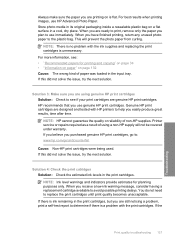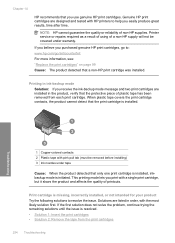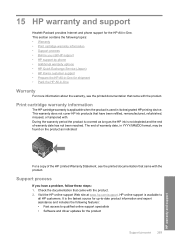HP Photosmart C5500 Support Question
Find answers below for this question about HP Photosmart C5500 - All-in-One Printer.Need a HP Photosmart C5500 manual? We have 2 online manuals for this item!
Question posted by aquateliz on July 26th, 2014
How Can I Change My Scanning Options On The Hp C5500
The person who posted this question about this HP product did not include a detailed explanation. Please use the "Request More Information" button to the right if more details would help you to answer this question.
Current Answers
Related HP Photosmart C5500 Manual Pages
Similar Questions
How To Change Scan Options On Hp Document Manager
(Posted by JJGayrobb 9 years ago)
Why Won't My Hp C5500 Printer Scan Mac
(Posted by lcny5nik 9 years ago)
How To Scan To A Usb Flash Drive Using An Hp C5500
(Posted by MaSATIS 9 years ago)
How Can I Change My Scanning Options On The Hp C5500 Using A Mac Computer
(Posted by bobbbgbgbg 9 years ago)
How To Change Scan Options On Hp 4315
(Posted by bobscsetopm 10 years ago)