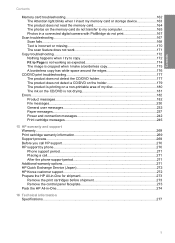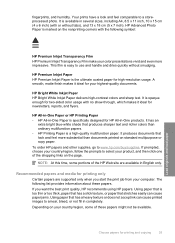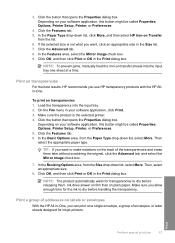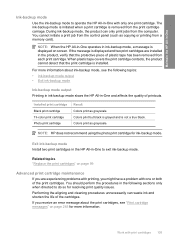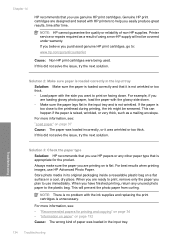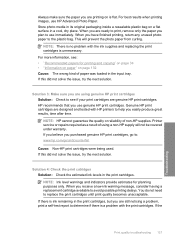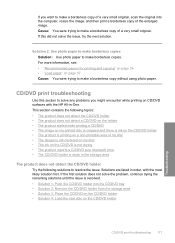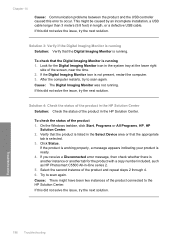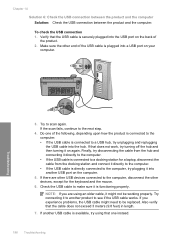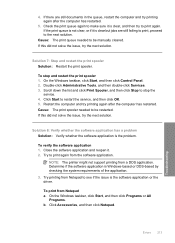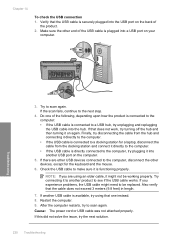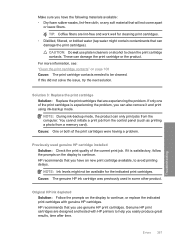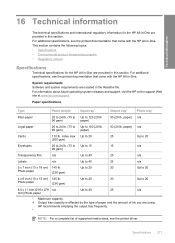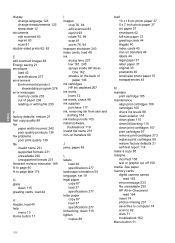HP Photosmart C5500 Support Question
Find answers below for this question about HP Photosmart C5500 - All-in-One Printer.Need a HP Photosmart C5500 manual? We have 2 online manuals for this item!
Question posted by sharscott2 on June 17th, 2012
Problem With Ink Drying Up
Should my ink dry up in six months of not using the printer? I tried to shake it but that didn't help. I'd been advised to store it in a ziplock baggie and that didn't work. Is there any way to "revive" it?
Current Answers
Related HP Photosmart C5500 Manual Pages
Similar Questions
Photosmart 7520 Printer Failure There Is A Problem With The Printer Or Ink Syste
photosmart 7520 printer failure there is a problem with the printer or ink system
photosmart 7520 printer failure there is a problem with the printer or ink system
(Posted by GNaviaux 6 years ago)
Hp Deskjet F4440 Ink Can I Use 61 Tri Color
(Posted by willwaseemm 9 years ago)
Hp All In One Photosmart Printer Wireless C5500 What Ink Do I Use
(Posted by Procaniro 9 years ago)
How To Use Blank Ink On Hp C5500 Printer
(Posted by catocloy 9 years ago)
How To Restore Settings On Hp C5500 Ink Jet Printer
(Posted by kmnima 9 years ago)