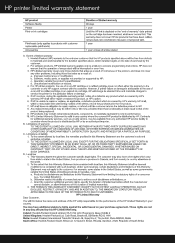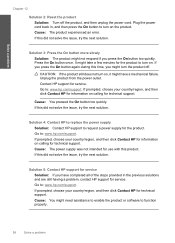HP Photosmart C4700 Support Question
Find answers below for this question about HP Photosmart C4700 - All-in-One Printer.Need a HP Photosmart C4700 manual? We have 3 online manuals for this item!
Question posted by kccaal on December 11th, 2013
How To Reset Hp C4700 To Zone 3
The person who posted this question about this HP product did not include a detailed explanation. Please use the "Request More Information" button to the right if more details would help you to answer this question.
Current Answers
Related HP Photosmart C4700 Manual Pages
Similar Questions
How To Install Hp C4700 Printer To My Windows 7 Pc
(Posted by Generchuck 10 years ago)
How To Reset Hp Officejet 5600 Series Printer Cartridge Error
(Posted by carpzamz 10 years ago)
Hp C4700 Printer Won't Work With Usb
(Posted by su1molen 10 years ago)
Need A Solution For Error Message 'printer Cartridge Interuption' On Hp C4700
(Posted by lklutinoty 10 years ago)
How To Hard Reset Hp 6500 E710n-z Printer
(Posted by satjaso 10 years ago)