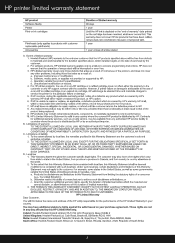HP Photosmart C4700 Support Question
Find answers below for this question about HP Photosmart C4700 - All-in-One Printer.Need a HP Photosmart C4700 manual? We have 3 online manuals for this item!
Question posted by OMmaz on January 30th, 2014
How To Remove A Paper Jam From An Hp Printer C4700
The person who posted this question about this HP product did not include a detailed explanation. Please use the "Request More Information" button to the right if more details would help you to answer this question.
Current Answers
Related HP Photosmart C4700 Manual Pages
Similar Questions
How Much Ink Left In My Hp Printer C4700
(Posted by rahsy 10 years ago)
How To Turn On Wireless Radio On Hp Printer C4700
(Posted by systwagn 10 years ago)
How To Setup Hp Printer C4700 With Iphone
(Posted by JLCASdm86 10 years ago)
How To Remove Paper Jam Hp Color Laserjet Cm2320 Multifunction Printer Series
scan
scan
(Posted by Himik 10 years ago)