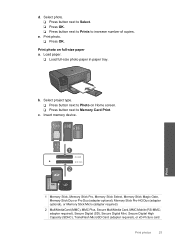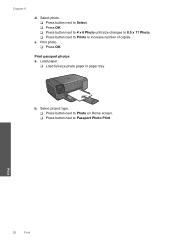HP Photosmart C4700 Support Question
Find answers below for this question about HP Photosmart C4700 - All-in-One Printer.Need a HP Photosmart C4700 manual? We have 3 online manuals for this item!
Question posted by mhpmin on May 9th, 2014
How To Print Reduced Size Photos On Photosmart C4700
The person who posted this question about this HP product did not include a detailed explanation. Please use the "Request More Information" button to the right if more details would help you to answer this question.
Current Answers
Related HP Photosmart C4700 Manual Pages
Similar Questions
How To Print Duplex On Hp Photosmart C4700
(Posted by tdryeCR 9 years ago)
How To Double Sided Print On Mac Hp Photosmart C4700
(Posted by Miststo 10 years ago)
How Do You Setup The Wireless Print Settings For A Photosmart C4700
(Posted by yelde 10 years ago)
My Hp Photosmart C310 Won't Print The Size Photo I Have
(Posted by oldmayan 10 years ago)