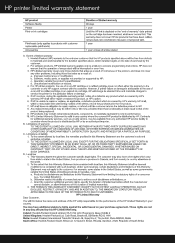HP Photosmart C4700 Support Question
Find answers below for this question about HP Photosmart C4700 - All-in-One Printer.Need a HP Photosmart C4700 manual? We have 3 online manuals for this item!
Question posted by ccwiro on June 11th, 2014
Why Does It Say My Printer Is Offline
The person who posted this question about this HP product did not include a detailed explanation. Please use the "Request More Information" button to the right if more details would help you to answer this question.
Current Answers
Answer #1: Posted by waelsaidani1 on June 12th, 2014 6:23 AM
Print a Network Config Page from the front of the printer. Note the printer's IP address.
- Type that IP address into a browser to reveal the printer's internal settings.
- Choose the Networking tab, then Wireless along the left side, then the IPv4 tab.
- On this screen you want to set a Manual IP. You need to set an IP address outside the range that the router automatically sets (called the DHCP range). If you do not know the range, change the last set of numbers (those after the last '.') to 250
- Use 255.255.255.0 for the subnet (unless you know it is different, if so, use that)
- Enter your router's IP (on the Network Config Page) for the gateway.
- Enter 8.8.8.8 for the first DNS and 8.8.4.4 for the second DNS.
- Click 'Apply'.
- Type that IP address into a browser to reveal the printer's internal settings.
- Choose the Networking tab, then Wireless along the left side, then the IPv4 tab.
- On this screen you want to set a Manual IP. You need to set an IP address outside the range that the router automatically sets (called the DHCP range). If you do not know the range, change the last set of numbers (those after the last '.') to 250
- Use 255.255.255.0 for the subnet (unless you know it is different, if so, use that)
- Enter your router's IP (on the Network Config Page) for the gateway.
- Enter 8.8.8.8 for the first DNS and 8.8.4.4 for the second DNS.
- Click 'Apply'.
Related HP Photosmart C4700 Manual Pages
Similar Questions
How To Conserve Ink On Printer In Mac Photosmart C4700
(Posted by hsoboSavsem 9 years ago)
Hp Photosmart D110 Printer Will Not Responding Says Printer Offline
(Posted by addiews 10 years ago)
Printer Alignment Hp Photosmart C4700 Won't
(Posted by Tecsvahidl 10 years ago)
How To Print From A Hp Photosmart 5510d Series If Its Says Printer Offline
(Posted by mnm2muc 10 years ago)
Printer Won't Print. Says It's Offline
I'm using an HP Photosmart C4700 series printer with a MacBook Pro laptop. I have it set up wireeles...
I'm using an HP Photosmart C4700 series printer with a MacBook Pro laptop. I have it set up wireeles...
(Posted by gringaz 12 years ago)