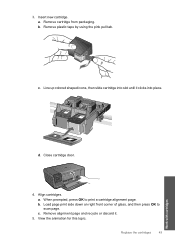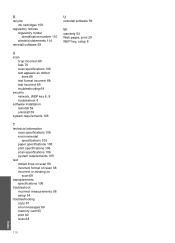HP Photosmart C4700 Support Question
Find answers below for this question about HP Photosmart C4700 - All-in-One Printer.Need a HP Photosmart C4700 manual? We have 3 online manuals for this item!
Question posted by bobcello on April 14th, 2011
Controlling The Order Of The Pages Printed?
When printing on both sides of the paper it would be good to sometimes print front to back and sometimes back to front. I have automatic, normal and reverse as choices. What do they mean?
Current Answers
Related HP Photosmart C4700 Manual Pages
Similar Questions
How To Scan Multiple Pages Into One Pdf Hp Photosmart C 4700
(Posted by beautaur 9 years ago)
Printer Alignment Hp Photosmart C4700 Won't
(Posted by Tecsvahidl 10 years ago)
How To: Photosmart Series C4700 Double Sided Printing
(Posted by Coldtin 10 years ago)
4620 Officejet Starts Page Print Fine But Trails Off To Blank; New Ink Cartridge
Bought HP 4620 printer 12/8/12. Was able to set up wirelessly without a problem. Read instructions ...
Bought HP 4620 printer 12/8/12. Was able to set up wirelessly without a problem. Read instructions ...
(Posted by murphaleen 11 years ago)
Change The Order Of Printing
How to change print order. it prints last page 1st. My letterhead didn't get the intended doc printe...
How to change print order. it prints last page 1st. My letterhead didn't get the intended doc printe...
(Posted by varone 12 years ago)