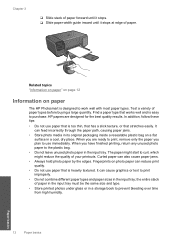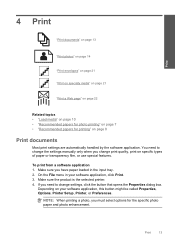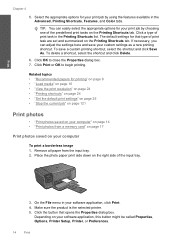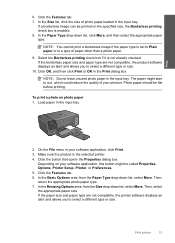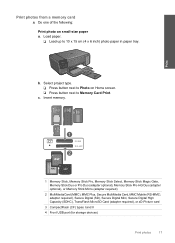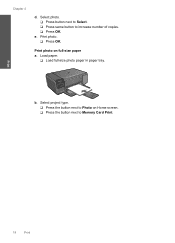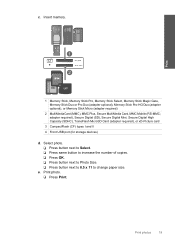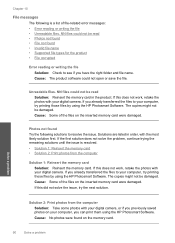HP Photosmart C4600 Support Question
Find answers below for this question about HP Photosmart C4600 - All-in-One Printer.Need a HP Photosmart C4600 manual? We have 3 online manuals for this item!
Question posted by Sahabi on September 19th, 2014
When Printing Photos On C4600 Photosmart The Photos Are Blank
The person who posted this question about this HP product did not include a detailed explanation. Please use the "Request More Information" button to the right if more details would help you to answer this question.
Current Answers
Related HP Photosmart C4600 Manual Pages
Similar Questions
How To Make A Picture Print Smaller Hp Photosmart C4600
(Posted by 01nhde 9 years ago)
How To Print Hp C4600 Owner's Menu
(Posted by megakkski 9 years ago)
How To Turn On Two Sided Printing On C4600 Photosmart
(Posted by cyperBba 9 years ago)
When Printing Photos The Printer Is Only Printing In Black And White
In spite having select greyscale off the photos are printed in black and white
In spite having select greyscale off the photos are printed in black and white
(Posted by jmvcpessoa 12 years ago)