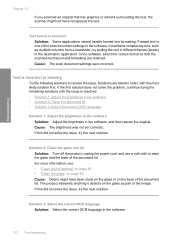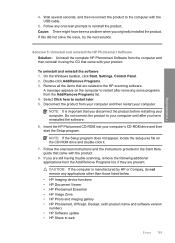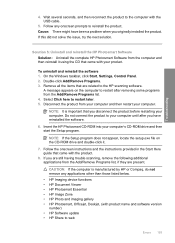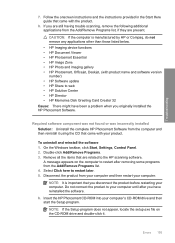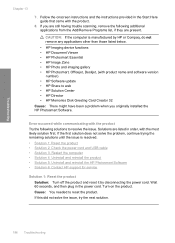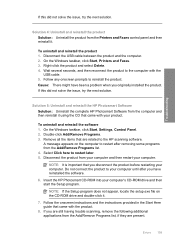HP Photosmart C4500 Support Question
Find answers below for this question about HP Photosmart C4500 - All-in-One Printer.Need a HP Photosmart C4500 manual? We have 3 online manuals for this item!
Question posted by billkatey on November 21st, 2012
I Want To Scan A Document And Have No Handbook To Follow
Current Answers
Answer #1: Posted by RathishC on November 22nd, 2012 12:30 AM
Here is the link which would show you the steps to scan a document from the printer. Once you click the link, please navigate to page Number – 326. You can also take a print out of the manual for future reference:
http://h20628.www2.hp.com/km-ext/kmcsdirect/emr_na-c01516322-1.pdf
Hope this helps.
Thanks & RegardsRathish C
#iworkfordell
Related HP Photosmart C4500 Manual Pages
Similar Questions
Scan Document And Save As PDF.docx On Hp3070a Scanner/printer