HP Photosmart C4500 Support Question
Find answers below for this question about HP Photosmart C4500 - All-in-One Printer.Need a HP Photosmart C4500 manual? We have 3 online manuals for this item!
Question posted by motowke on August 20th, 2014
How Do I Setup Hp C4500 Wireless Without Cd
The person who posted this question about this HP product did not include a detailed explanation. Please use the "Request More Information" button to the right if more details would help you to answer this question.
Current Answers
There are currently no answers that have been posted for this question.
Be the first to post an answer! Remember that you can earn up to 1,100 points for every answer you submit. The better the quality of your answer, the better chance it has to be accepted.
Be the first to post an answer! Remember that you can earn up to 1,100 points for every answer you submit. The better the quality of your answer, the better chance it has to be accepted.
Related HP Photosmart C4500 Manual Pages
Basic Guide - Page 5


... default network name (SSID). Connect to an integrated wireless WLAN 802.11 network
The HP Photosmart Software CD and included USB setup cable provide an easy way to connect the HP All-in -One on an integrated wireless (WLAN 802.11) network
3 Your wireless router might accidently connect to a different wireless network in -One might have been shipped with...
Basic Guide - Page 6


...-inOne software.
▲ Turn on the wireless radio for the proper method to an infrastructure network connection using the USB setup cable included in the box. Follow the instructions on your computer. When the setup is the default ad hoc network created by the HP All-in the computer CD-ROM drive. 2. On your computer...
Basic Guide - Page 8


... and lowercase.
• Communication mode: Ad Hoc • Encryption: enabled
Connect to a wireless ad hoc network
The HP Photosmart Software CD and included USB setup cable provide an easy way to connect the HP All-in the previous step.
Click OK to close the Wireless network properties window, and then click OK again. Create a network profile for...
Basic Guide - Page 9


... is ready for the HP All-in -One software on the network, the Printers Found screen appears. If a dialog box about firewalls appears, follow the prompts to disconnect the USB cable and test the wireless network connection. If you have set up messages. 4. The Searching screen appears as the Setup program searches for use...
Basic Guide - Page 10


... local subnet, computers and devices in your home can be preventing your HP product from the back of the product. 2. If the HP software cannot find the HP product during installation (and you know the HP product is complete, open Printers and Faxes (or Printers) in the
Control Panel and delete the printers for a wireless network installation. 4. In the...
Basic Guide - Page 15


... Copy Black and starts a black-and-white copy. Make sure you have problems during setup, see Troubleshooting in -One and installing software.
Onscreen Help
The onscreen Help provides detailed... the onscreen Help • Windows: Click Start > All Programs > HP > Photosmart C4500 series > Help. • Macintosh: Open the HP Device Manager and click the ?
When a photo is shown on the display...
Basic Guide - Page 25


...test report will recover a network communication issue. 2. Make sure the HP Device Discovery software is running
Step 1: Make sure that the computer is...HP Photosmart C4500 Allin-One series, follow the instructions given below: Double-click the HP Solution Center icon, click Settings, click Other Settings, select Network Toolbox, and then select the Network Setup Wizard link. 3. Press the Wireless...
Basic Guide - Page 26


... to the wireless router. b.
Press the button next to the down arrow on the display until Wireless Settings is the network address assigned to the product by accessing the HP Photosmart C4500 Allin-One ...can verify if they are not using the instructions at http:// www.hp.com/sbso/wireless/tools-setup.html?jumpid=reg_R1002_USEN for step 2. Depending on the network ▲ Print...
Basic Guide - Page 27


... try to access the HP Photosmart C4500 All-in-One series home page again. For more information, see if your network setup was shown on page ...Printers and Faxes. 2. Delete any firewall security software running
To restart the HP Network Device Support service 1. Troubleshooting and support
Network troubleshooting
25 If you can access the home page, try using the HP Photosmart C4500...
Basic Guide - Page 30
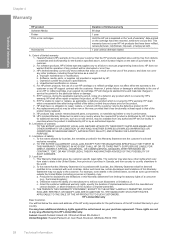
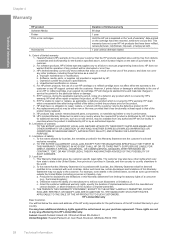
... the product being notified of the defect, refund the purchase price for the product. 7. To the extent allowed by the customer. 2. b. C. For HP printer products, the use of a non-HP cartridge or a refilled cartridge does not affect either the warranty to the customer or any product will be either repair or replace the...
User Guide - Page 14


... computer are supported. If you use printer sharing to share the device over an existing home network. You ...Setup instructions
USB connection
One computer connected with a USB port so you can set up the HP All-in -One to a wireless network or use a USB cable to connect the HP... enables other computers. Printer sharing
Up to the HP All-in -One. Integrated wireless WLAN 802.11 connection...
User Guide - Page 16


...-in-One to do the following :
❑ A wireless 802.11 network that includes a wireless router or access point. ❑ A desktop computer or laptop with either wireless networking support, or a network
interface card (NIC). Connect to an integrated wireless WLAN 802.11 network
The HP Photosmart Software CD and included USB setup cable provide an easy way to connect...
User Guide - Page 17


... additional computers on a network" on page 17
Wireless ad hoc network setup
Use this happens you are two methods you use the default network name, your network can install the HP All-inOne software.
▲ Turn on the wireless radio for your wireless router. Insert the product Software CD in your computer. Follow the instructions on...
User Guide - Page 20


... uppercase and lowercase.
• Communication mode: Ad Hoc • Encryption: enabled
Connect to a wireless ad hoc network The HP Photosmart Software CD and included USB setup cable provide an easy way to connect the HP All-in-One directly to a computer on a network
You can connect the HP All-in-One to the computer using the USB...
User Guide - Page 98
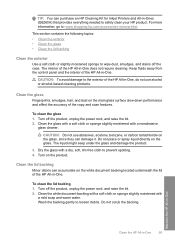
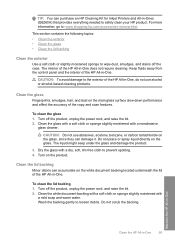
TIP: You can purchase an HP Cleaning Kit for Inkjet Printers and All-in-Ones (Q6260A) that provides everything needed to prevent spotting. 4. This ...lint-free cloth to safely clean your HP product.
Turn off the case. Wash the backing gently to : www.shopping.hp.com/accessories-store/printer.
Keep fluids away from the control panel and the interior of the HP All-in -One.
To clean ...
User Guide - Page 102


... software (if you to Photosmart C4500 series, and then clicking ...Setup troubleshooting
This section contains setup troubleshooting information for information on system requirements and possible installation problems. You can access the Readme file by double-clicking the icon located in the top-level folder of the HP All-in-One software CD-ROM. Restart your computer before the HP Photosmart...
User Guide - Page 111


... you connected the USB cable to the computer before restarting your computer.
Make sure to your computer's CD-ROM drive and then start the Setup program. Restart your computer. Click Retry to Programs or All Programs, HP, Photosmart C4500 series, and then clicking Product Registration. Cause: The USB connection between the product and the computer...
User Guide - Page 112


... you do not see the SSID (network name) displayed
Try the following topics: • During wireless network setup you do not see : "Connect to network during setup • Invalid WEP key during wireless setup • Invalid passphrase during wireless setup • The Printer Not Found screen appears during installation
During wireless network setup you might encounter setting up a network.
User Guide - Page 153
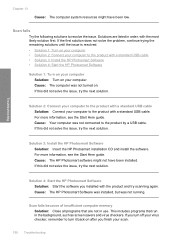
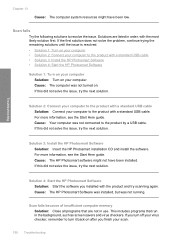
... background, such as screen savers and virus checkers. For more information, see the Start Here guide. Solution 3: Install the HP Photosmart Software Solution: Insert the HP Photosmart installation CD and install the software. Solution 4: Start the HP Photosmart Software Solution: Start the software you finish your computer to the product with the product and try the next...
User Guide - Page 204


... the cable is plugged into your computer's CD-ROM drive and then start
the Setup program. 2.
Solution 4: Check the connection from the product to install the HP Photosmart
Software. 3.
Troubleshooting
Solution 1: Install the HP Photosmart Software Solution: Install the HP Photosmart Software that came with the product. To install the HP Photosmart Software 1. If this did not...
Similar Questions
How To Setup Hp C4500 For Wireless Without Cd Mac
(Posted by mackrori 9 years ago)
How To Setup Hp Photosmart C4500 Wireless On Mac
(Posted by Richaarsa 9 years ago)
How To Setup Hp C4795 Wireless Printer On Ipad
(Posted by Solcal 10 years ago)
How To Setup Hp C4580 Wireless Printer For Ipad
(Posted by keltAnth 10 years ago)
How To Setup Hp Photosmart C4500 Wireless With Lion
(Posted by schrlemm 10 years ago)

