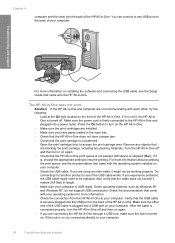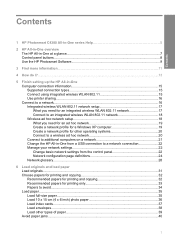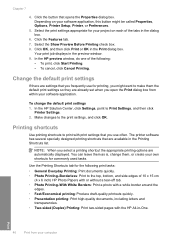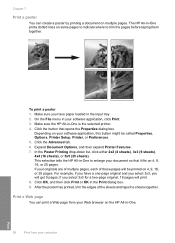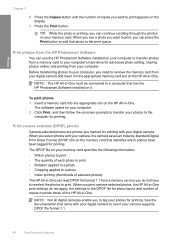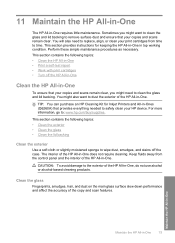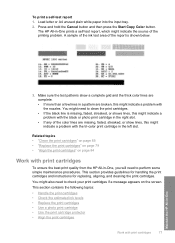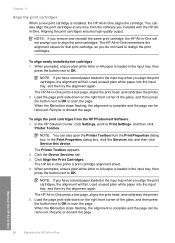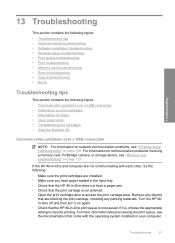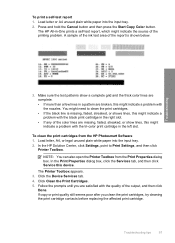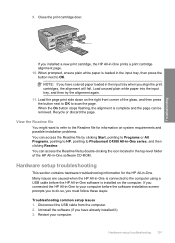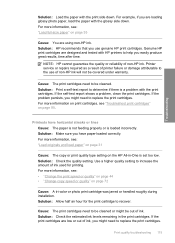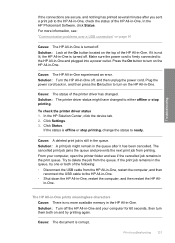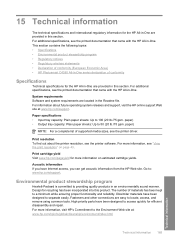HP Photosmart C4380 Support Question
Find answers below for this question about HP Photosmart C4380 - All-in-One Printer.Need a HP Photosmart C4380 manual? We have 3 online manuals for this item!
Question posted by bloomLEX on August 12th, 2014
Hp Printer C4380 Wont Print Envelopes Right
The person who posted this question about this HP product did not include a detailed explanation. Please use the "Request More Information" button to the right if more details would help you to answer this question.
Current Answers
Related HP Photosmart C4380 Manual Pages
Similar Questions
My F4100 Hp Deskjet Won't Print Envelopes.
(Posted by sarahboydston 8 years ago)
How To Change Ink Cartridge Hp Photosmart C4380
(Posted by dukebturk 9 years ago)
How To Configure Hp Photosmart C4380 Wireless With A Mac
(Posted by reahldavdeb 9 years ago)
My Hp Photosmart C4380 Won't Scan
(Posted by BLincea 10 years ago)
Wireless Printer Hp Turn Off Wont Print
(Posted by Murphram 10 years ago)