HP Photosmart 7520 Support Question
Find answers below for this question about HP Photosmart 7520.Need a HP Photosmart 7520 manual? We have 3 online manuals for this item!
Question posted by cmonDOW on May 26th, 2014
How To Use Speed Dial On Hp Photosmart 7520
The person who posted this question about this HP product did not include a detailed explanation. Please use the "Request More Information" button to the right if more details would help you to answer this question.
Current Answers
There are currently no answers that have been posted for this question.
Be the first to post an answer! Remember that you can earn up to 1,100 points for every answer you submit. The better the quality of your answer, the better chance it has to be accepted.
Be the first to post an answer! Remember that you can earn up to 1,100 points for every answer you submit. The better the quality of your answer, the better chance it has to be accepted.
Related HP Photosmart 7520 Manual Pages
Reference Guide - Page 1
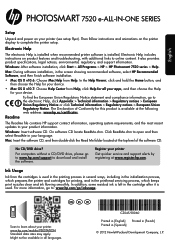
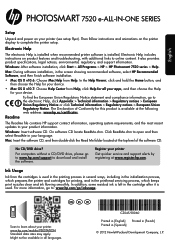
...Help
The electronic Help is installed when recommended printer software is used in the printing process in several ways, including in the..., click Start > All Programs > HP > HP Photosmart 7520 series > Help. For computers without a CD/DVD drive, please go to complete the printer setup. For more information, go to learn about your device.
Electronic Help includes instructions on the ...
Reference Guide - Page 2
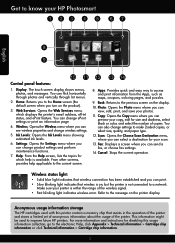
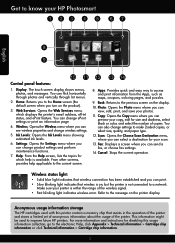
...quick and easy way to improve future HP printers. You can change wireless settings.
5. Cancel: Stops the current operation. Make sure your HP Photosmart
English
Control panel features:
1. Refer to... you can preview your copy, edit for your photos.
11. This information might be used with this usage information collection, go to the electronic Help, click Appendix > Technical information...
Reference Guide - Page 3
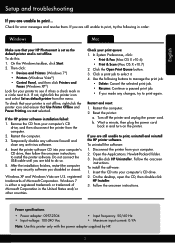
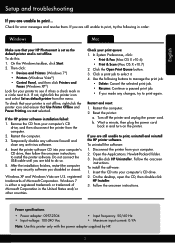
... then disconnect the printer from your printer to see if it . Then click:
•• Devices and Printers (Windows 7®)
•• Printers (Windows Vista®)
•• Control ... default printer from your HP Photosmart is set as the default printer and is either a registered trademark or trademark of Microsoft Corporation. To check that Use Printer Offline and Pause ...
Reference Guide - Page 4
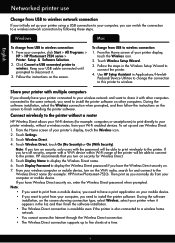
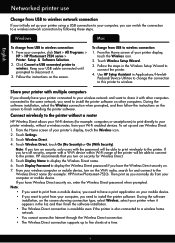
... connection:
1. From the Home screen of your computer, click Start > All Programs > HP > HP Photosmart 7520 series > Printer Setup & Software Selection.
2. From the Home screen of your Wi-Fi enabled devices. Touch Wireless Direct, touch On (No Security) or On (With Security). Use HP Setup Assistant in the list, and then finish the software installation. ••...
User Guide - Page 3
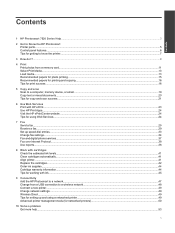
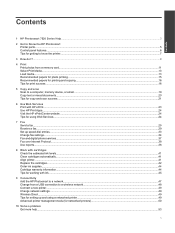
Contents
Contents
1 HP Photosmart 7520 Series Help...3
2 Get to Know the HP Photosmart Printer parts...5 ...device, or email...19 Copy text or mixed documents...20 Tips for copy and scan success...21
6 Use Web Services Print with HP ePrint...23 Use HP Print Apps...24 Visit the HP ePrintCenter website...24 Tips for using Web Services...24
7 Fax Send a fax...25 Receive a fax...29 Set up speed-dial...
User Guide - Page 5
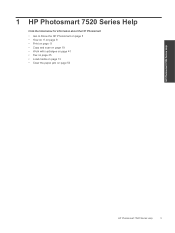
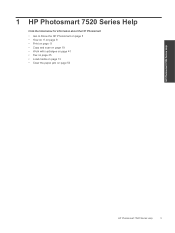
... cartridges on page 41 • Fax on page 25 • Load media on page 13 • Clear the paper jam on page 5 • How do I? 1 HP Photosmart 7520 Series Help
Click the links below for information about the HP Photosmart:
• Get to Know the HP Photosmart on page 53
HP Photosmart 7520 Series Help
HP Photosmart 7520 Series Help
3
User Guide - Page 8
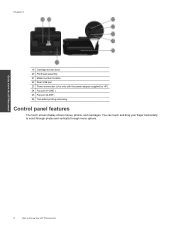
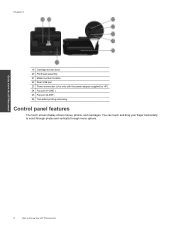
... options. You can touch and drag your finger horizontally to Know the HP Photosmart Chapter 2
19 Cartridge access area 20 Printhead assembly 21 Model number location 22 Rear USB port 23 Power connection (Use only with the power adapter supplied by HP). 24 Fax port (1-LINE ) 25 Fax port (2-EXT) 26 Two-sided printing...
User Guide - Page 9
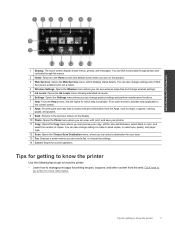
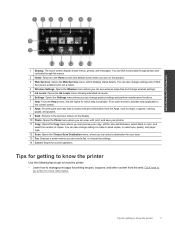
... printing recipes, coupons, and other screens, provides help is available.
Click here to Know the HP Photosmart
1 Display: The touch screen display shows menus, photos, and messages.
You can change product ...puzzles. 9 Back: Returns to know the printer
7 Tips for getting to know the printer
Use the following tips to get to the previous screen on the product. 3 Web Services: Opens...
User Guide - Page 27
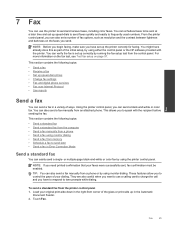
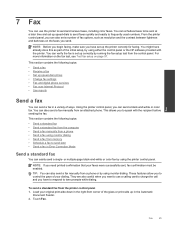
... panel, you can also set up speed-dial entries • Change fax settings • Fax and digital phone services • Fax over Internet Protocol • Use reports
Send a fax
You can send... fax manually from a phone • Send a fax using either the control panel or the HP software provided with the recipient before sending the fax. Using the printer control panel, you can send a fax in...
User Guide - Page 29
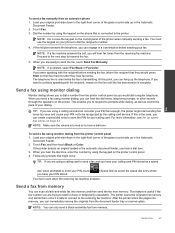
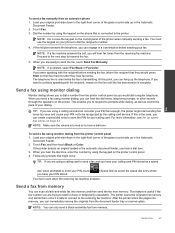
...
Your fax is the case, you will hear fax tones from memory.
NOTE: If a fax machine answers the call, you can create a speed dial entry to be recognized by using the keypad on their fax machine after they should press Start on the phone that might start sending fax tones too soon and...
User Guide - Page 30
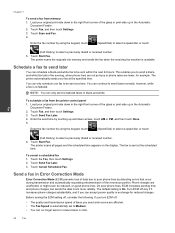
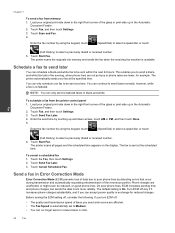
...Touch Fax, and then touch Settings. 3. Enter the fax number by using the keypad, touch
(Speed Dial) to select a speed dial, or touch
(Call History) to poor phone lines by touching up...To send a fax from the printer control panel 1. Enter the fax number by using the keypad, touch
(Speed Dial) to select a speed dial, or touch
Fax
(Call History) to send a blackand-white fax late in ...
User Guide - Page 35


... On a computer running Windows, you can also use tools available on your HP printer. 2. On a Macintosh computer, you dial those numbers quickly by using the printer's control panel. To set up speed-dial entries
33 To set up Fax to Mac (Mac OS X) 1. Open HP Utility. 2. Select the printer. 3. Open HP Utility. 2.
From the computer desktop, click Start...
User Guide - Page 36
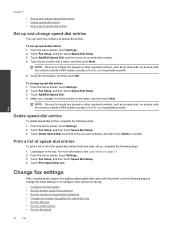
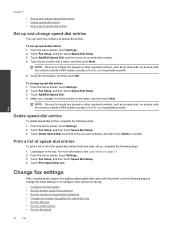
... fax number or the name, and then touch Next. Touch Print Speed Dial List. Type the fax number and a name, and then touch Next.
Print a list of speed-dial entries
To print a list of all of the speed-dial entries that came with the printer, use the following steps: 1.
Verify the information, and then touch OK.
To...
User Guide - Page 44
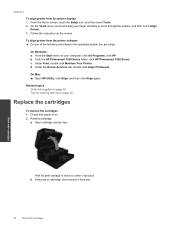
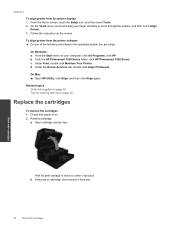
... menu on your finger vertically to the operating system you are using. d. On Mac: ▲ Open HP Utility, click Align, and then click Align again.
b.
Check...
Work with cartridges
Wait for working with cartridges Click the HP Photosmart 7520 Series folder, click HP Photosmart 7520 Series. Under the Device Services tab, double-click Align Printheads. Remove cartridge. c....
User Guide - Page 49
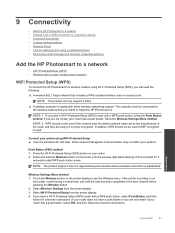
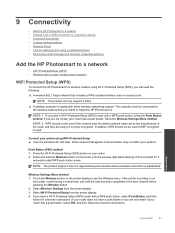
... a wireless network • Connect a new printer • Change network settings • Wireless Direct • Tips for setting up and using a networked printer • Advanced printer management tools (for networked printers)
Add the HP Photosmart to a network
• WiFi Protected Setup (WPS) • Wireless with a router (infrastructure network)
WiFi Protected Setup (WPS)
To connect...
User Guide - Page 50
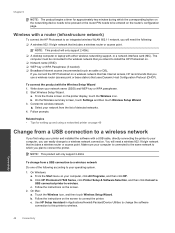
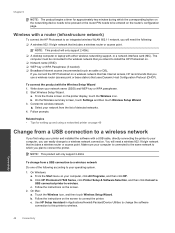
... operating system.
1. Click HP Photosmart 7520 Series, click Printer Setup & Software Selection, and then click Convert a USB connected printer to connect the printer. Touch the Wireless icon, and then touch Wireless Setup Wizard. b. Follow prompts. On Windows: a. From the Start menu on the screen.
2. Use HP Setup Assistant in Applications/Hewlett-Packard/Device Utilities to change...
User Guide - Page 51


... don't need to connect it from your wireless-enabled computers and mobile devices with a Wi-Fi device within Wi-Fi range of following tips to set up and use the installed printer software or a printing app for example: HP-Print-xx-Photosmart-7520. Click HP Photosmart 7520 Series, click Printer Setup and Software, and then click Connect a new printer...
User Guide - Page 57
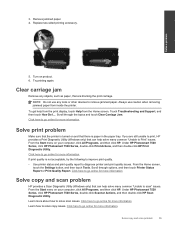
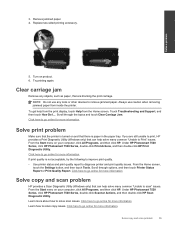
...use caution when removing jammed paper from the Home screen. Scroll through the topics and touch Clear Carriage Jam. Under HP Photosmart 7520 Series, click HP Photosmart 7520 Series, double-click Scanner Actions, and then double-click HP...computer, click All Programs, and then click HP. Clear carriage jam
Remove any tools or other devices to solve copy issues. Replace two-sided ...
User Guide - Page 58
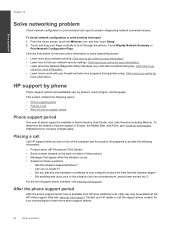
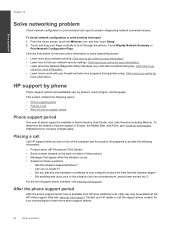
...Learn more about the Network Diagnostic Utility (Windows only) and other troubleshooting tips. HP support by phone
Phone support options and availability vary by product, country/region, and... information: • Product name (HP Photosmart 7520 Series) • Serial number (located on the back or bottom of support phone numbers, visit www.hp.com/support.
Touch Display Network Summary...
User Guide - Page 71
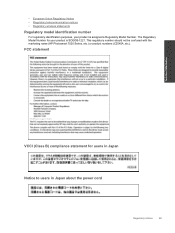
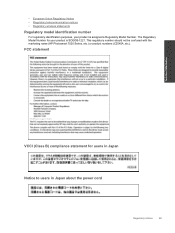
....
FCC statement
Technical information
VCCI (Class B) compliance statement for your product is SDGOB-1221. This regulatory number should not be confused with the marketing name (HP Photosmart 7520 Series, etc.) or product numbers (CZ045A, etc.). The Regulatory Model Number for users in Japan Notice to users in Japan about the power cord
Regulatory...
Similar Questions
Hp Photosmart 7520 Manual Can I Receive Wireless Faxes On The 7520
(Posted by FES1945 10 years ago)
Diffferences Between Hp Photosmart 7520 And 7525?
(Posted by Micallard 11 years ago)

