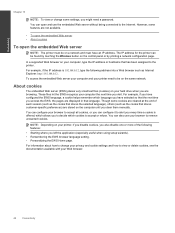HP Photosmart 7510 Support Question
Find answers below for this question about HP Photosmart 7510.Need a HP Photosmart 7510 manual? We have 2 online manuals for this item!
Question posted by povbran on October 5th, 2013
Hel How Do I Change The Language Setting On A Hp Photosmart 7510 Series
The person who posted this question about this HP product did not include a detailed explanation. Please use the "Request More Information" button to the right if more details would help you to answer this question.
Current Answers
Answer #1: Posted by DreadPirateRoberts on December 19th, 2013 1:28 PM
Follow these steps to reset the language and region on the product.
- On the product control panel, touch Setup ( ). The Setup menu displays.
- From the Setup menu, touch Preferences . The Preferences menu displays.
- From the Preferences menu, touch Set Country/Region . The Set Country/Region menu displays.
- From the Set Country/Region menu, touch and then slide your finger up or down on the display to scroll through the list of countries, and then touch the desired country/region. The Preferences menu displays again.
- From the Preferences menu, touch Set Language . The Set Language menu displays.
- From the Set Language menu, touch and then slide your finger up or down on the display to scroll through the list of languages, and then touch the desired language. The home screen displays in the new language.
Related HP Photosmart 7510 Manual Pages
Similar Questions
How To Change Language On Hp Photosmart D110
(Posted by shivict 10 years ago)
How To Change Language Of Hp Photosmart Printer D110
(Posted by menthasair 10 years ago)
How To Change Language On Hp Photosmart 7510 Printer
(Posted by holdgabrig 10 years ago)