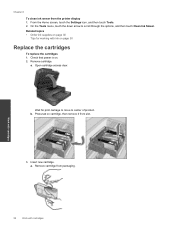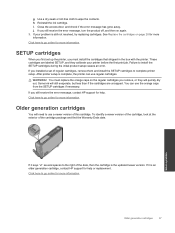HP Photosmart 7510 Support Question
Find answers below for this question about HP Photosmart 7510.Need a HP Photosmart 7510 manual? We have 2 online manuals for this item!
Question posted by mustaBi on August 18th, 2014
Why Would My Brand New 564xl Cartridge Not Work In My Hp7510 Printer
The person who posted this question about this HP product did not include a detailed explanation. Please use the "Request More Information" button to the right if more details would help you to answer this question.
Current Answers
Related HP Photosmart 7510 Manual Pages
Similar Questions
Neither The Old Or Brand New Magenta Cartridge Is Accepted By The Printer.
(Posted by neeley64 9 years ago)
Just Put In Brand New Black Cartridge And The Black Will Not Print. Tried To Cl
Tried to clean the copper ends on printer and cartridge as suggested in another help. Any ideas?
Tried to clean the copper ends on printer and cartridge as suggested in another help. Any ideas?
(Posted by debbr1018 11 years ago)
New Ink Cartridge Place In Printer Stopped Working
my HP Deskjet 2050 stopped working after putting a new ink cartridge in
my HP Deskjet 2050 stopped working after putting a new ink cartridge in
(Posted by sanefour 11 years ago)
Problem With New Black Cartridge Printing
The brand nbew black cartridge registers full on estimated ink levels, however does not print.
The brand nbew black cartridge registers full on estimated ink levels, however does not print.
(Posted by justice4663 11 years ago)