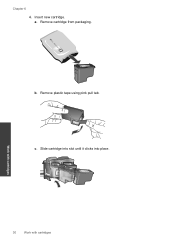HP Deskjet 2050 Support Question
Find answers below for this question about HP Deskjet 2050 - All-in-One Printer - J510.Need a HP Deskjet 2050 manual? We have 2 online manuals for this item!
Question posted by sanefour on October 9th, 2012
New Ink Cartridge Place In Printer Stopped Working
my HP Deskjet 2050 stopped working after putting a new ink cartridge in
Current Answers
Related HP Deskjet 2050 Manual Pages
Similar Questions
Tip How To Use Compatible Ink Cartridges Hp Printer 2050
(Posted by digran 10 years ago)
How Do I Install A New Ink Cartridge In My Hp Photosmart 6520 Printer?
(Posted by jandswalker1 10 years ago)
My Hp 2050 Printer Menu Changed When I Loaded A New Ink Cartridge
(Posted by Alftrmigu 10 years ago)
I Put New Ink Cartridges In My Hp F4100 Printer, Now It Won't Print.
After I installed new ink cartridges in my printer it won't print. What can be wrong? I know I've go...
After I installed new ink cartridges in my printer it won't print. What can be wrong? I know I've go...
(Posted by tyme4ryme 10 years ago)
I Installed New Ink In My Printer And Now It Won't Print. Say Door Is Open
(Posted by pinki32410 10 years ago)