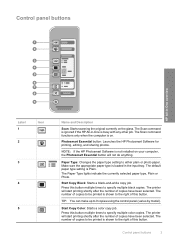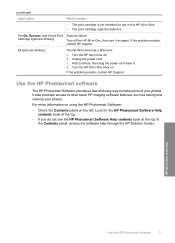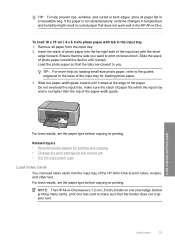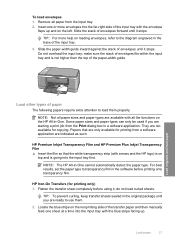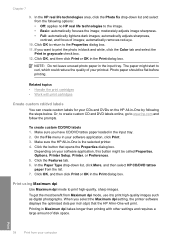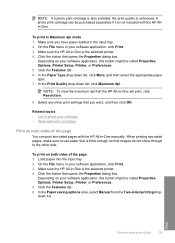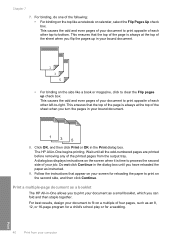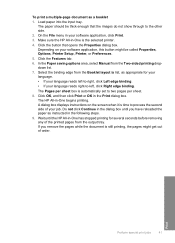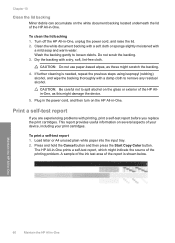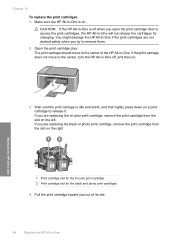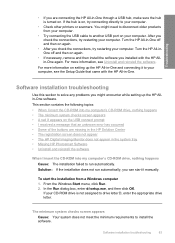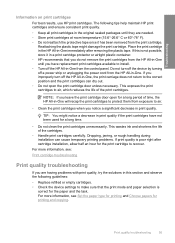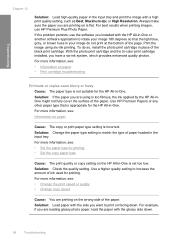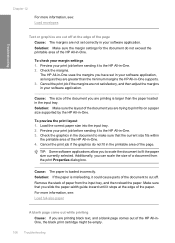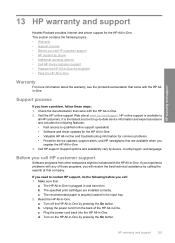HP Deskjet F4100 Support Question
Find answers below for this question about HP Deskjet F4100 - All-in-One Printer.Need a HP Deskjet F4100 manual? We have 3 online manuals for this item!
Question posted by tyme4ryme on July 2nd, 2013
I Put New Ink Cartridges In My Hp F4100 Printer, Now It Won't Print.
After I installed new ink cartridges in my printer it won't print. What can be wrong? I know I've got them in the right way.
Current Answers
Answer #1: Posted by DreadPirateRoberts on August 13th, 2013 6:13 AM
This should help you troubleshoot the issue
Related HP Deskjet F4100 Manual Pages
Similar Questions
My F4100 Hp Deskjet Won't Print Envelopes.
(Posted by sarahboydston 8 years ago)
Hp C4795 Printer Inability To Print Except For Test Print
I now have Dell Computer desktop windows 7 64 bit, and unable to install & print with my own HP ...
I now have Dell Computer desktop windows 7 64 bit, and unable to install & print with my own HP ...
(Posted by dmmappel 11 years ago)
Hi My Ink Cartridge Is Stuck Because I Put The Ink Cartidge On Wrong Side.
(Posted by candace085 11 years ago)
Achi My Ink Cartridge Is Stuck Because I Put The Ink Cartidge On Wrong Side.
(Posted by candace085 11 years ago)
New Ink Cartridge Place In Printer Stopped Working
my HP Deskjet 2050 stopped working after putting a new ink cartridge in
my HP Deskjet 2050 stopped working after putting a new ink cartridge in
(Posted by sanefour 11 years ago)