HP Photosmart 5520 Support Question
Find answers below for this question about HP Photosmart 5520.Need a HP Photosmart 5520 manual? We have 2 online manuals for this item!
Question posted by whickasar on July 9th, 2014
How To Set Paper Size And Quality On Hp Photosmart 5520
The person who posted this question about this HP product did not include a detailed explanation. Please use the "Request More Information" button to the right if more details would help you to answer this question.
Current Answers
There are currently no answers that have been posted for this question.
Be the first to post an answer! Remember that you can earn up to 1,100 points for every answer you submit. The better the quality of your answer, the better chance it has to be accepted.
Be the first to post an answer! Remember that you can earn up to 1,100 points for every answer you submit. The better the quality of your answer, the better chance it has to be accepted.
Related HP Photosmart 5520 Manual Pages
Reference Guide - Page 1
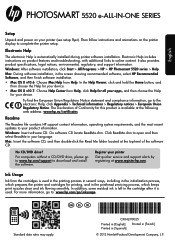
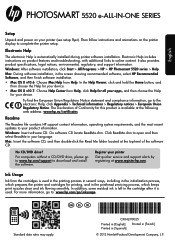
...-90025* *CX042-90025*
CX042-90025
Printed in [English] Printed in [Spanish]
Printed in your device. It also provides product specifications, legal notices, environmental, regulatory, and support information. Windows: After software installation, click Start > All Programs > HP > HP Photosmart 5520 series > Help.
Click ReadMe.chm to your printer
Get quicker service and support alerts by...
Reference Guide - Page 2
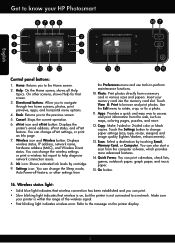
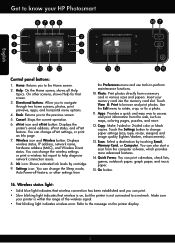
.... Insert your HP Photosmart
English
Control panel buttons:
1. Get to a network. Ink icon: Shows estimated ink levels by touching Email, Memory Card, or Computer. Refer to the message on , but the printer is within the range of the wireless signal. •• Fast blinking light indicates wireless error. You can change paper settings (size, type...
Reference Guide - Page 3
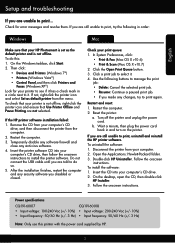
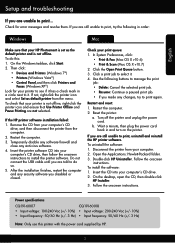
...folder. 3. Follow the onscreen
instructions. On the desktop, open the CD, then double-click
HP Installer. 3. Then click:
•• Devices and Printers (Windows 7®)
•• Printers (Windows Vista®)
•• ...you are not selected. If you are told to print... Check for your HP Photosmart is set as default printer from the computer.
2.
To do so.
5. To ...
Reference Guide - Page 4
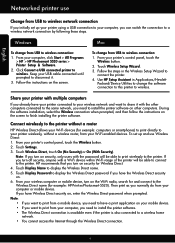
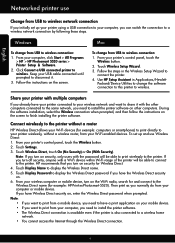
... printer.
Follow the instructions on the Wi-Fi radio, search for example: HP-Print-xx-Photosmart-5520).
Touch Settings. 3. Click Convert a USB connected printer to
connect the printer. 4. From your wireless computer or mobile device, turn off security, anyone with a Wi-Fi device within Wi-Fi range of the printer will be able to connect to...
User Guide - Page 3
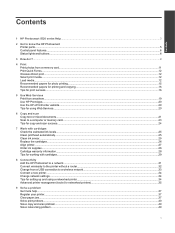
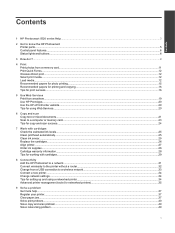
...HP Photosmart 5520 series Help...3
2 Get to know the HP Photosmart Printer parts...5 Control panel features...6 Status lights and buttons...6
3 How do I?...9
4 Print Print photos from a memory card...11 Print Quick Forms...12 Wireless Direct print...12 Select print media...12 Load media...12 Recommended papers for photo printing...15 Recommended papers... network settings...34 Tips for setting up and...
User Guide - Page 5
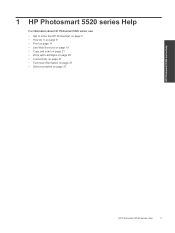
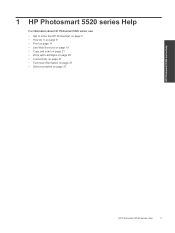
...; Work with cartridges on page 25 • Connectivity on page 31 • Technical information on page 47 • Solve a problem on page 5 • How do I? 1 HP Photosmart 5520 series Help
For information about HP Photosmart 5520 series, see:
• Get to know the HP Photosmart on page 37
HP Photosmart 5520 series Help
HP Photosmart 5520 series Help
3
User Guide - Page 7
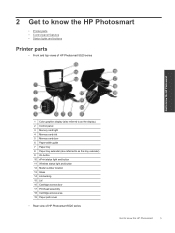
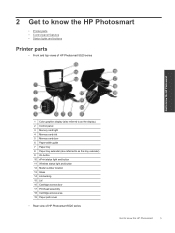
... lights and buttons
Printer parts
• Front and top views of HP Photosmart 5520 series
Get to know the HP Photosmart
1 Color graphics display (also referred to as the display) 2 Control panel 3 Memory card light 4 Memory card slot 5 Memory card door 6 Paper-width guide 7 Paper tray 8 Paper tray extender (also referred to as the tray extender) 9 On button...
User Guide - Page 8
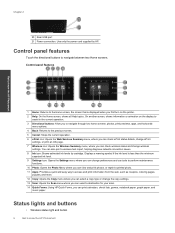
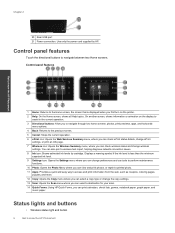
Control panel features
Get to know the HP Photosmart
1 Home: Returns to know the HP Photosmart Status lights and buttons
• Wireless status light and button
6
Get to the Home screen, the screen that is less than the minimum expected ink level.
9 Settings icon: Opens the Settings menu where you can change preferences and use tools to...
User Guide - Page 14
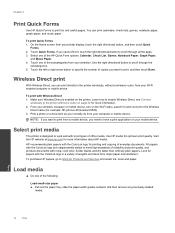
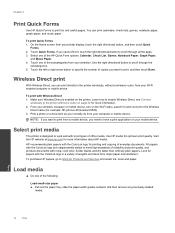
...-xx-Photosmart-5520). 3. Select print media
The printer is enabled on the Wi-Fi radio, search for and connect to work well with the ColorLok logo for printing and copying of everyday documents. HP recommends plain papers with most types of the subcategories from your selection. All papers with the ColorLok logo are independently tested...
User Guide - Page 17
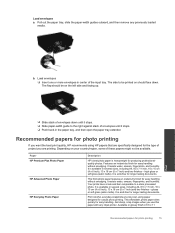
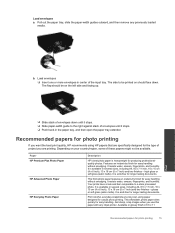
... sizes, including A4, 8.5 x 11 inch, 10 x 15 cm (4 x 6 inch), 13 x 18 cm (5 x 7 inch) and two finishes - Recommended papers for photo printing
If you want the best print quality, HP recommends using paper designed for easy handling. high gloss or soft gloss (satin matte). It resists water, smears, fingerprints, and humidity. Paper HP Premium Plus Photo Paper
HP Advanced Photo Paper
HP...
User Guide - Page 19
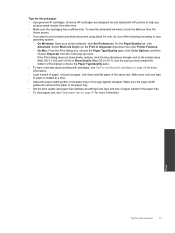
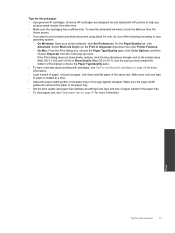
.... Select Black Ink Only from the Print in the paper tray.
• Set the print quality and paper size settings according to the type and size of paper, not just one page. Genuine HP cartridges are designed for and tested with HP printers to help you want to fit snugly against all paper.
Use the pop-up menu. To view the...
User Guide - Page 24
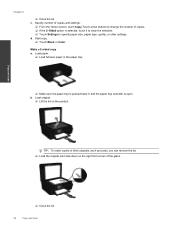
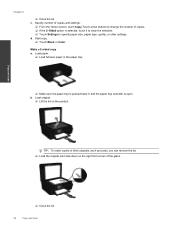
...; Touch Black or Color. b. Make a 2-sided copy a.
Load paper.
❑ Load full-size paper in the paper tray.
❑ Make sure the paper tray is pushed back in and the paper tray extender is selected, touch it to clear the selection. ❑ Touch Settings to specify paper size, paper type, quality, or other settings. Copy and scan
TIP: To make copies of...
User Guide - Page 25
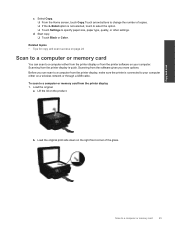
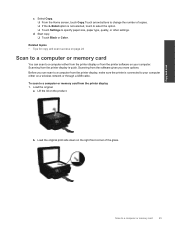
... If the 2-Sided option is not selected, touch to select the option. ❑ Touch Settings to a computer or memory card
23 Load the original print side down on the product.
...either on a wireless network or through a USB cable.
Scan to specify paper size, paper type, quality, or other settings. d. Before you more options.
Scanning from the printer display is connected to...
User Guide - Page 30


...Settings icon, and then touch Tools. 2. From the Start menu on your country/region, contact a local HP reseller for replacement cartridges, open the printer cartridge access door and check the label. b. d.
c.
Work with cartridges on the product as the HP ink is not supported in its designated HP printing device... HP Photosmart 5520 series folder, click HP Photosmart 5520 ...
User Guide - Page 35
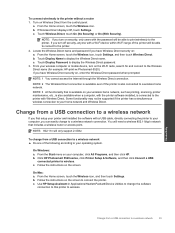
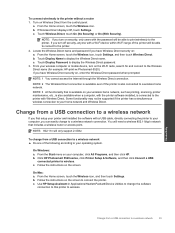
... : a.
b.
From the Home screen, touch the Wireless icon, touch Settings, and then touch Wireless Direct. Change from a USB connection to a ...HP Photosmart 5520 series, click Printer Setup & Software, and then click Convert a USB
connected printer to the printer.
2. If you have Wireless Direct security on the screen. b. Use HP Setup Assistant in Applications/Hewlett-Packard/Device...
User Guide - Page 36
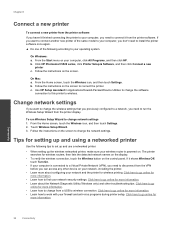
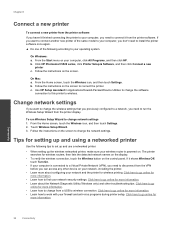
.../Device Utilities to change network settings 1. To run the Wireless Setup Wizard from the VPN
before you can access any other troubleshooting tips.
The printer
searches for wireless routers, then lists the detected network names on the display. • To verify the wireless connection, touch the Wireless button on the screen.
Click HP Photosmart 5520...
User Guide - Page 42
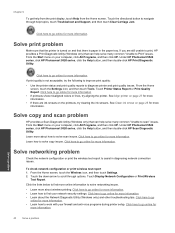
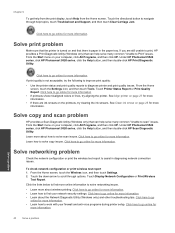
... settings. Click here to go online for more information
• If printouts show misaligned colors or lines, try the following to improve print quality:
• Use the printer status and print quality reports to navigate through options. Click here to go online for more information.
40
Solve a problem
Solve a problem Under HP Photosmart 5520 series, click HP Photosmart 5520...
User Guide - Page 43
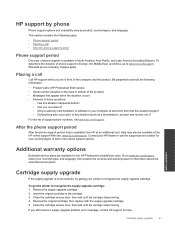
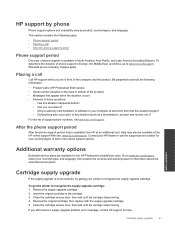
... Middle East, and Africa, go to recognize the supply upgrade cartridge. If you are available for your printer to www.hp.com/support. This section contains the following information:
• Product name (HP Photosmart 5520 series) • Serial number (located on the back or bottom of the computer and the product.
Insert the original...
User Guide - Page 50
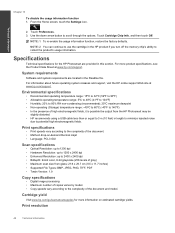
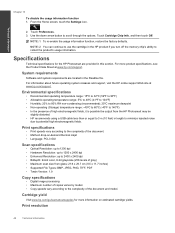
.... Print specifications
• Print speeds vary according to the complexity of gray) • Maximum scan size from the HP Photosmart may be
slightly distorted. • HP recommends using a USB cable less than or equal to 3 m (10 feet) in the HP product if you turn off the memory chip's ability to scroll through the options. Touch...
User Guide - Page 56


... 4.
The Regulatory Model Number for your country/region. To set the Sleep mode time 1. Regulatory notices
The HP Photosmart meets product requirements from the control panel. Touch the down...the Home screen, touch the Settings icon.
2. This regulatory number should be disabled to the Sleep mode can be confused with the marketing name (HP Photosmart 5520 e-All-in Korea •...
Similar Questions
How Do I Change Paper Size On Hp Photosmart 5510
(Posted by jseingrae 10 years ago)
Wireless Printing From Samsung Tab 2 To Hp Photosmart 5520
How can I print from my Samsung Tab 2 to my HP Photosmart 5520 ?
How can I print from my Samsung Tab 2 to my HP Photosmart 5520 ?
(Posted by temperate77 10 years ago)
How To Set Paper Size On Hp Officejet 4500
(Posted by Jolily 10 years ago)

