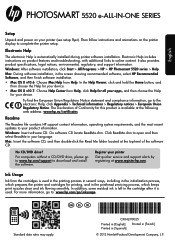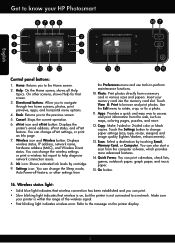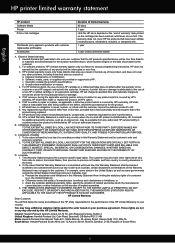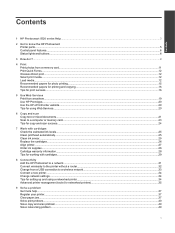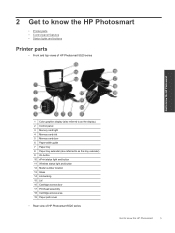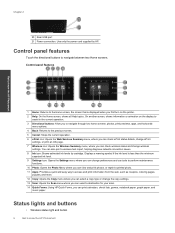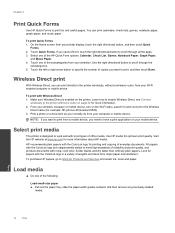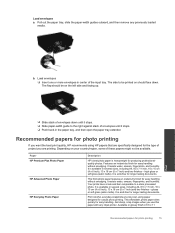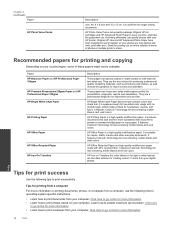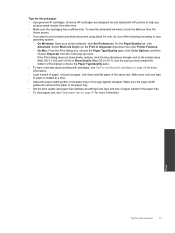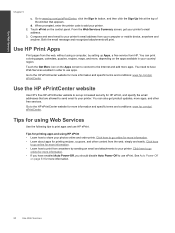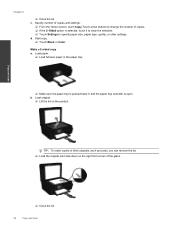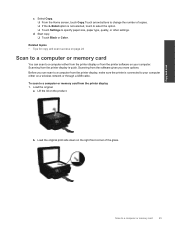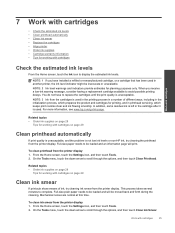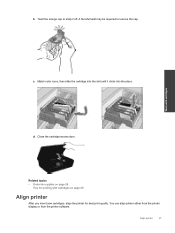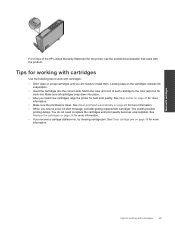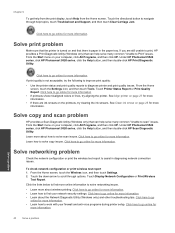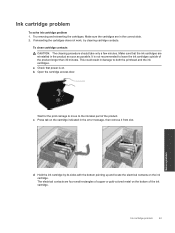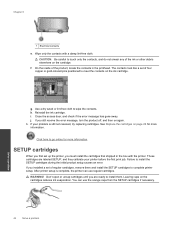HP Photosmart 5520 Support Question
Find answers below for this question about HP Photosmart 5520.Need a HP Photosmart 5520 manual? We have 2 online manuals for this item!
Question posted by Anonymous-128131 on January 5th, 2014
When The Printer Us Low On Color Ink Do You Have To Replace All Three Colors ?
The person who posted this question about this HP product did not include a detailed explanation. Please use the "Request More Information" button to the right if more details would help you to answer this question.
Current Answers
Related HP Photosmart 5520 Manual Pages
Similar Questions
Can't Press Okay For Hp Printer Low On Ink
(Posted by kajt 10 years ago)
Why Does My Hp Photosmart 5520 E-all-in-one Printer Smear Photo Ink
(Posted by LVdigcor 10 years ago)
How To Get Color Ink To Work On Hp Photosmart 5520
(Posted by sincbag 10 years ago)
How To Make A Hp 2050 Printer Copy Color Pages In Black And White
HOW TO MAKE A HP 2050 PRINTER COPY COLOR PAGES IN BLACK AND WHITE
HOW TO MAKE A HP 2050 PRINTER COPY COLOR PAGES IN BLACK AND WHITE
(Posted by rami983 11 years ago)