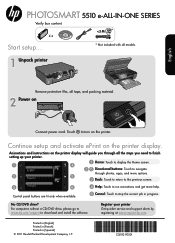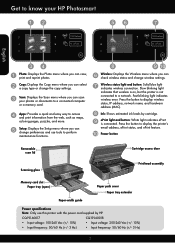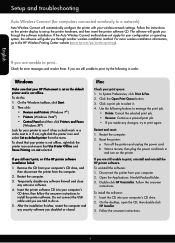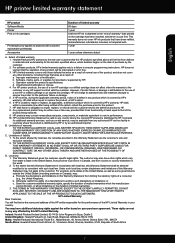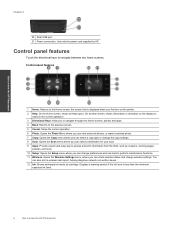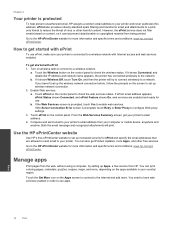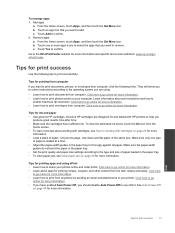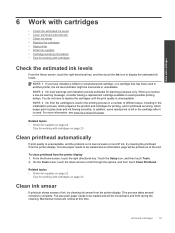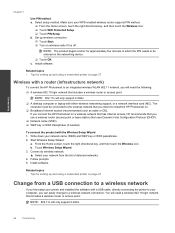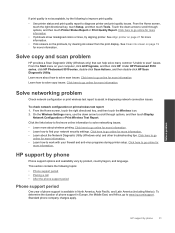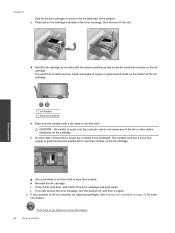HP Photosmart 5515 Support Question
Find answers below for this question about HP Photosmart 5515.Need a HP Photosmart 5515 manual? We have 2 online manuals for this item!
Question posted by tonymullins2006 on April 15th, 2013
Hp Printer 5515 Ink
Current Answers
Answer #1: Posted by tintinb on April 15th, 2013 6:32 PM
http://h30434.www3.hp.com/t5/Inkjet-Printing/How-to-setup-grayscale-printing-for-HP-Officejet-6500/td-p/745901
If you have more questions, please don't hesitate to ask here at HelpOwl. Experts here are always willing to answer your questions to the best of our knowledge and expertise.
Regards,
Tintin