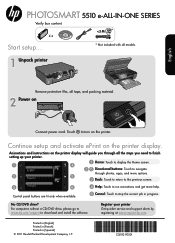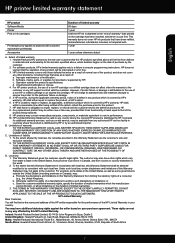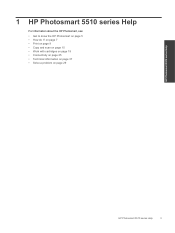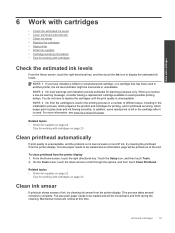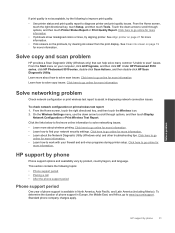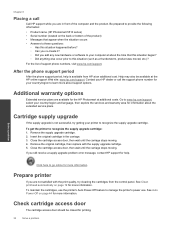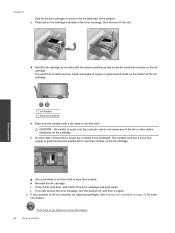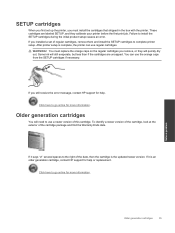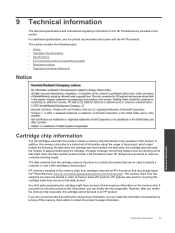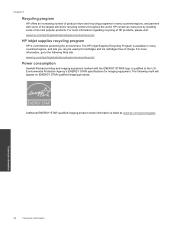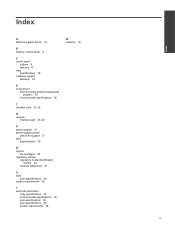HP Photosmart 5510 Support Question
Find answers below for this question about HP Photosmart 5510.Need a HP Photosmart 5510 manual? We have 2 online manuals for this item!
Question posted by tomanderson on March 19th, 2012
Printing Blanks
I just installed new color and black ink cartridges and when I try to print all the copies come out blank
Current Answers
Related HP Photosmart 5510 Manual Pages
Similar Questions
Trouble With Black Ink Cartridge With Hp Photo Smart 5510
I have installed three different HP black ink cartridges in my Photosmart 5510, and each time I try ...
I have installed three different HP black ink cartridges in my Photosmart 5510, and each time I try ...
(Posted by kathyr44 9 years ago)
I Just Installed New Set Of Cartridges In My 5510 Printer, When I Try To Print T
after installing new ink cartridges in my 5510 Photosmart wireless printer, text will not print. I h...
after installing new ink cartridges in my 5510 Photosmart wireless printer, text will not print. I h...
(Posted by schavez60204 10 years ago)
Hp Photosmart 5510d I Have Changed The Black Ink But It Will Not Print Black
ink
ink
(Posted by Lucy8JACK 10 years ago)
Photosmart 5510 How To Override Empty Hp Ink Cartridge
(Posted by Dolcedek 10 years ago)
Installed New Hp Black Ink Cartridge But It Won't Print
(Posted by pedrogeno 11 years ago)