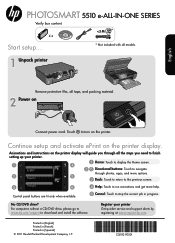HP Photosmart 5510 Support Question
Find answers below for this question about HP Photosmart 5510.Need a HP Photosmart 5510 manual? We have 2 online manuals for this item!
Question posted by loFlowi on September 15th, 2013
How To Load Photo Paper Into Hp Photosmart 5510 Printer
The person who posted this question about this HP product did not include a detailed explanation. Please use the "Request More Information" button to the right if more details would help you to answer this question.
Current Answers
There are currently no answers that have been posted for this question.
Be the first to post an answer! Remember that you can earn up to 1,100 points for every answer you submit. The better the quality of your answer, the better chance it has to be accepted.
Be the first to post an answer! Remember that you can earn up to 1,100 points for every answer you submit. The better the quality of your answer, the better chance it has to be accepted.
Related HP Photosmart 5510 Manual Pages
Reference Guide - Page 2
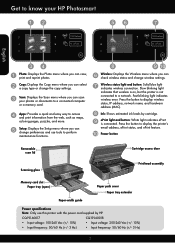
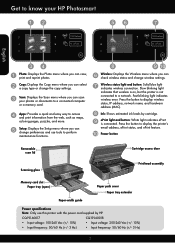
... printer with the power cord supplied by cartridge. Setup: Displays the Setup menu where you can scan your HP Photosmart
Wireless ePrint
Wireless ePrint
English
Photo: Displays the Photo...ink levels by HP. Power button
Removable scan lid
Scanning glass
Cartridge access door Printhead assembly
Memory card slot Paper tray (open)
Paper path cover Paper tray extender
Paper-width guide
Power...
Reference Guide - Page 3


... to browse and print photos from the cartridges is unacceptable. •• Ink from the printer display. If possible, lay the lid on a wireless network or through a USB cable, you can change quality, lighten/darken images, margin and enhancement of copies.
•• Load your computer, click Start > All Programs > HP > HP Photosmart 5510 series > HP Photosmart 5510 series. 2. The...
Reference Guide - Page 4
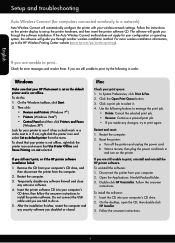
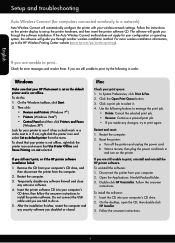
...; Devices and Printers (Windows 7®) •• Printers (Windows Vista®) •• Control Panel,and then click Printers and Faxes
(Windows XP®) Look for error messages and resolve them. Restart the computer. 3.
Remove the CD from your computer's CD drive, and
then disconnect the printer from your print queue: 1. Check for your HP Photosmart is...
Reference Guide - Page 5


...prompted to connect the printer.
4. On the HP Photosmart control panel, from USB to wireless connection:
1. Follow the steps in Applications/HewlettPackard/Device Utilities to change ... > HP > HP Photosmart 5510 series > Printer Setup & Software.
2. Change from Wireless Printing Center
The HP Wireless Printing Center website (www.hp.com/go /wirelessprinting to install the printer software on...
Reference Guide - Page 6


...hp.eu/certificates. If you can cause problems when using devices like scan. Firewalls can block communication between devices connected on the home network and can install the electronic Help from the HP Photosmart...after it has been installed:
Click Start > All Programs > HP > HP Photosmart 5510 series > Help. The printer cannot be trusted on your home network.
-- If your firewall...
User Guide - Page 3


Contents
Contents
1 HP Photosmart 5510 series Help...3
2 Get to know the HP Photosmart Printer parts...5 Control panel features...6
3 How do I?...7
4 Print Print photos from a memory card...9 Print from anywhere...11 Manage apps...12 Tips for print success...13
5 Copy and scan Copy text or mixed documents...15 Scan ...
User Guide - Page 5
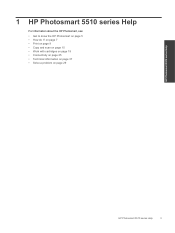
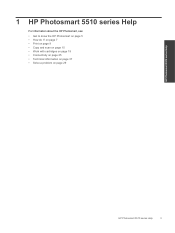
...; Work with cartridges on page 19 • Connectivity on page 25 • Technical information on page 37 • Solve a problem on page 5 • How do I? 1 HP Photosmart 5510 series Help
For information about the HP Photosmart, see:
• Get to know the HP Photosmart on page 29
HP Photosmart 5510 series Help
HP Photosmart 5510 series Help
3
User Guide - Page 7
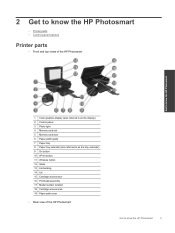
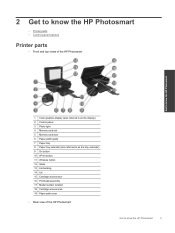
2 Get to know the HP Photosmart
• Printer parts • Control panel features
Printer parts
• Front and top views of the HP Photosmart
Get to know the HP Photosmart
1 Color graphics display (also referred to as the display) 2 Control panel 3 Photo light 4 Memory card slot 5 Memory card door 6 Paper-width guide 7 Paper tray 8 Paper tray extender (also referred to as the tray...
User Guide - Page 8
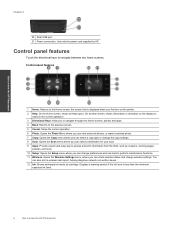
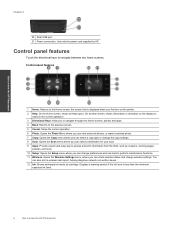
...photos and apps. 4 Back: Returns to the previous screen. 5 Cancel: Stops the current operation. 6 Photo: Opens the Photo Menu where you can view and print photos, or reprint a printed photo... to know the HP Photosmart Control panel features
1 Home: Returns to know the HP Photosmart
Chapter 2
20 .... 12 Ink: Shows estimated ink levels by HP. You
can check wireless status and change preferences...
User Guide - Page 11
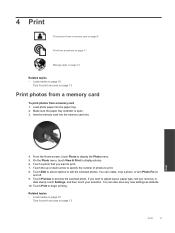
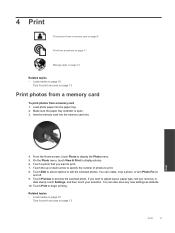
... removal, or
date stamp, touch Settings, and then touch your selection. You can also save any new settings as defaults. 10. Load photo paper into the memory card slot. Make sure the paper tray extender is open. 3. From the Home screen, touch Photo to edit the selected photos. Touch Edit to select options to display the...
User Guide - Page 12
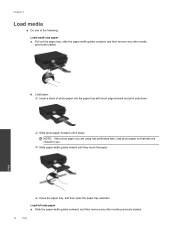
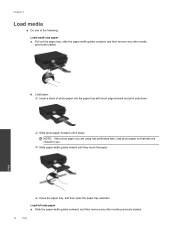
...; Insert a stack of the following: Load small-size paper a. Load full-size paper a. Pull out the paper tray, slide the paper-width guides outward, and then remove any other media previously loaded. Print
❑ Close the paper tray, and then open the paper tray extender.
NOTE: If the photo paper you are using has perforated tabs, load photo paper so that tabs are closest...
User Guide - Page 19


...then touch Color. ❑ Touch Settings to specify paper size, paper type, quality, or other settings. ❑ Touch...HP Photosmart 5510 series, click HP Photosmart 5510 series, click Scanner Actions, and then click Manage Scan to change the number of glass. NOTE: You can start a scan from the printer display, make sure the printer is connected to the computer through a USB cable. a. Load...
User Guide - Page 24


... then touch Tools. 2. To align printer from the printer display 1. Click the HP Photosmart 5510 series folder, click HP Photosmart 5510 series. Click the Device Services tab, and then click the Align Ink Cartridges button. 2. Work with cartridges on page 23
Order ink supplies
To find cartridge information and order online by visiting www.hp.com/buy/supplies. In addition...
User Guide - Page 29


.... Click HP Photosmart 5510 series, click Printer Connections and Software, and then click Connect a new printer c. Follow the instructions on the printer display, touch the right directional key. Follow the instructions on your computer, you haven't finished connecting the printer to your operating system:
1. d. Use HP Setup Assistant in Applications/Hewlett-Packard/Device Utilities to...
User Guide - Page 31
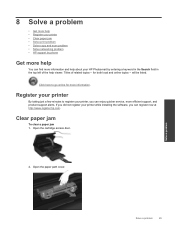
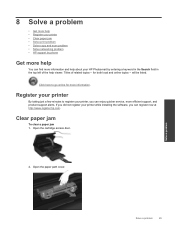
...paper jam
To clear a paper jam 1.
Click here to register your printer, you can register now at http://www.register.hp.com. 8 Solve a problem
• Get more help • Register your printer • Clear paper ...listed. If you did not register your printer while installing the software, you can find more information and help about your HP Photosmart by phone
Get more help
You can enjoy...
User Guide - Page 32


... your computer, click All Programs, and then click HP.
Click here to Print" issues. If you are blocking the print carriage. From the Start menu on and that can help solve many common "Unable to go online for more information. Under HP Photosmart 5510 series, click HP Photosmart 5510 series, double-click Print Actions, and then double...
User Guide - Page 33
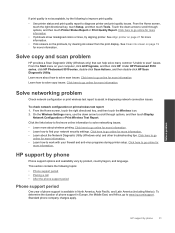
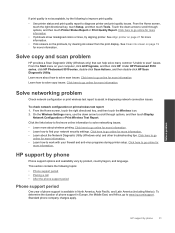
... to find your computer, click All Programs, and then click HP. This section contains the following to improve print quality:
• Use printer status and print quality report to scan" issues. Under HP Photosmart 5510 series, click HP Photosmart 5510 series, double-click Scan Actions, and then double-click HP Scan Diagnostic Utility.
From the Home screen, touch the...
User Guide - Page 34
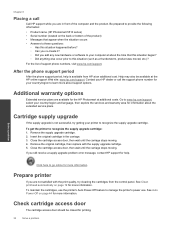
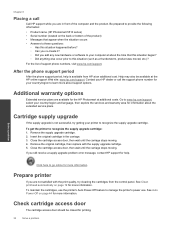
... replace with the print quality, try getting your printer to recognize the supply upgrade cartridge: 1. Chapter 8
Placing a call the support phone number for your country/region to learn more about the extended service plans. Be prepared to provide the following information: • Product name (HP Photosmart 5510 series) • Serial number (located on the...
User Guide - Page 46
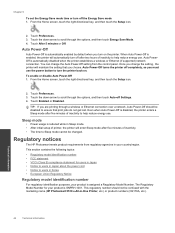
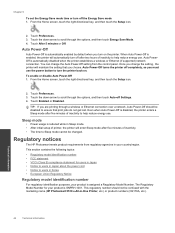
... set the Energy Save mode time or turn off after two hours of inactivity to Sleep mode cannot be confused with the marketing name (HP Photosmart 5510 e-All-in-One Printer, etc.) or product numbers (CQ176A, etc.). This section contains the following topics: • Regulatory model identification number • FCC statement • VCCI (Class...
Similar Questions
How To Print On Photo Paper Hp Photosmart D110
(Posted by mdowbling 10 years ago)
How To Print 4x6 Photos On Hp Photosmart 5510 From A Mac
(Posted by rlsu 10 years ago)