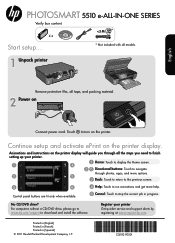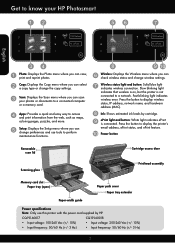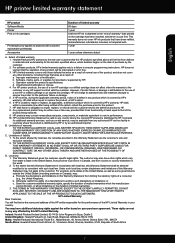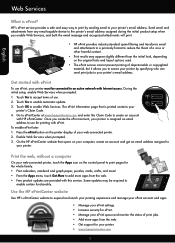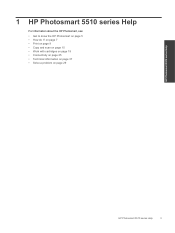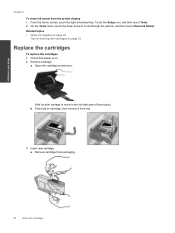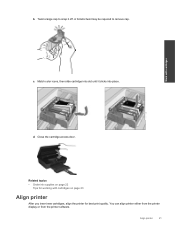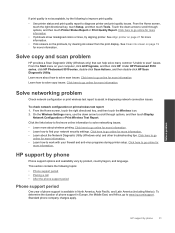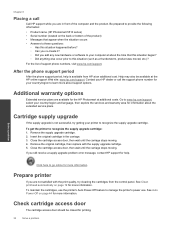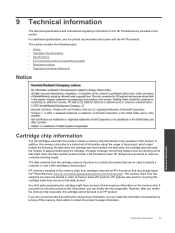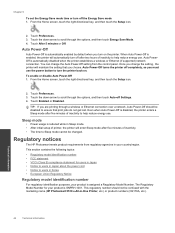HP Photosmart 5510 Support Question
Find answers below for this question about HP Photosmart 5510.Need a HP Photosmart 5510 manual? We have 2 online manuals for this item!
Question posted by shaThe79b on December 26th, 2013
Hp Photsmart 5510 Won't Recognize New Cartridge
The person who posted this question about this HP product did not include a detailed explanation. Please use the "Request More Information" button to the right if more details would help you to answer this question.
Current Answers
Related HP Photosmart 5510 Manual Pages
Similar Questions
Hp 3050 J610 Will Not Recognize New Cartridge
(Posted by edsharb 10 years ago)
Hp Desktop F4480 Won't Recognize New Cartridge
(Posted by tjcofim 10 years ago)
Hp 5510 Won't Print Black After Installing New Cartridge
(Posted by jordrtorr 10 years ago)
Terrible Print Quality Even With New Cartridges
I have just installed and aligned new cartridges but the colour of prints is terrible, did report an...
I have just installed and aligned new cartridges but the colour of prints is terrible, did report an...
(Posted by crystaldolphin73 11 years ago)