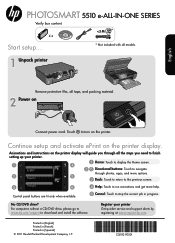HP Photosmart 5510 Support Question
Find answers below for this question about HP Photosmart 5510.Need a HP Photosmart 5510 manual? We have 2 online manuals for this item!
Question posted by veagri23 on November 16th, 2013
How To Adjust The Scan Settings On A Hp 5510 Printer
The person who posted this question about this HP product did not include a detailed explanation. Please use the "Request More Information" button to the right if more details would help you to answer this question.
Current Answers
There are currently no answers that have been posted for this question.
Be the first to post an answer! Remember that you can earn up to 1,100 points for every answer you submit. The better the quality of your answer, the better chance it has to be accepted.
Be the first to post an answer! Remember that you can earn up to 1,100 points for every answer you submit. The better the quality of your answer, the better chance it has to be accepted.
Related HP Photosmart 5510 Manual Pages
Reference Guide - Page 2
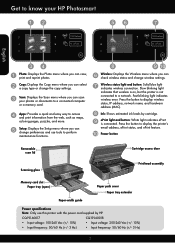
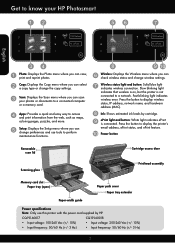
...settings. Slow blinking light indicates that wireless is on, but the printer is connected. ePrint light and button: White light indicates ePrint is not connected to a network. Power button
Removable scan lid
Scanning...wireless connection.
Get to know your HP Photosmart
Wireless ePrint
Wireless ePrint
English
Photo: Displays the Photo menu where you can scan your photos or documents to a...
Reference Guide - Page 3


...and then twist off .
•• Print documents and photos from the printer display. Touch the Settings button on the Copy screen to adjust scan size, output type, scan resolution, file type, and other settings, start your computer, click Start > All Programs > HP > HP Photosmart 5510 series > HP Photosmart 5510 series. 2. Load the original, print side down , into the memory card slot...
Reference Guide - Page 4
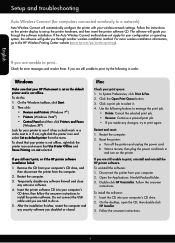
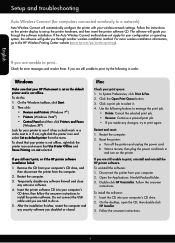
...HP Photosmart is not offline. If you still can't print, or if the HP printer software installation failed: 1.
Check for your computer's CD drive, and
then disconnect the printer from your printer.... 2. Click a print job to install the printer software. Use the following in
and turn on the printer display to set as default printer from your computer's
CD drive, then follow the...
Reference Guide - Page 5


...) is on your computer, click Start > All Programs > HP > HP Photosmart 5510 series > Printer Setup & Software.
2.
Change from USB to wireless connection:
1. Windows
To change the software connection to download the Network Diagnostic Utility, then run it .
3. Follow the steps in Applications/HewlettPackard/Device Utilities to change from USB to wireless network connection
If you...
Reference Guide - Page 6


...HP printer, you can contain different types of the software CD, and then select ReadMe in the electronic Help and Readme file.
From the electronic Help, click Appendix > Technical information > Regulatory notices > European Union Regulatory Notice.
Choose HP Photosmart 5510 series from the software CD or the support website. Firewalls can block communication between devices...a setting to...
Reference Guide - Page 8
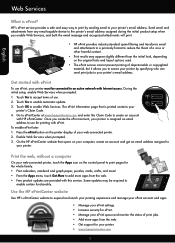
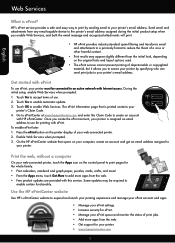
...
other harmful content.
•• Print results may be connected to
enable certain functionality. On the HP ePrintCenter website that is assigned an email address to add more apps from any email-capable device to the printer's email address assigned during the initial product setup when you enable Web Services, and both the...
User Guide - Page 3


Contents
Contents
1 HP Photosmart 5510 series Help...3
2 Get to know the HP Photosmart Printer parts...5 Control panel features...6
3 How do I?...7
4 Print Print photos from a memory card...9 Print from anywhere...11 Manage apps...12 Tips for print success...13
5 Copy and scan Copy text or mixed documents...15 Scan to a computer or memory card...17 Tips for copy and scan success...
User Guide - Page 7
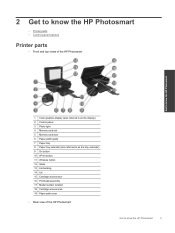
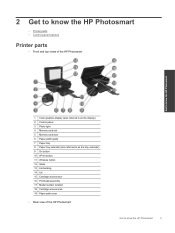
2 Get to know the HP Photosmart
• Printer parts • Control panel features
Printer parts
• Front and top views of the HP Photosmart
Get to know the HP Photosmart
1 Color graphics display (also referred to as the display) 2 Control panel 3 Photo light 4 Memory card slot 5 Memory... 18 Cartridge access area 19 Paper path cover
• Rear view of the HP Photosmart
Get to know the...
User Guide - Page 8
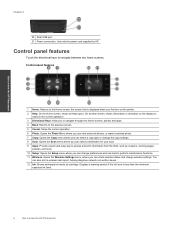
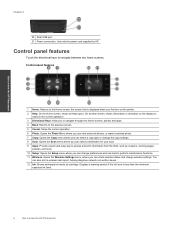
...or change the copy settings. 8 Scan: Opens the Scan menu where you can select a destination for your scan. 9 Apps: ...settings. Displays a warning symbol if the ink level is displayed when you can also print a wireless test report, helping diagnose network connection issues. 12 Ink: Shows estimated ink levels by HP. Control panel features
Touch the directional keys to know the HP Photosmart...
User Guide - Page 14
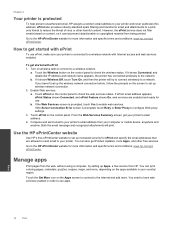
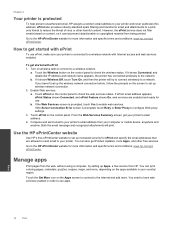
... the printer has connected wirelessly to your printer's email address from HP. Compose and send email to the HP ePrintCenter website for more information and specific terms and conditions: www.hp.com/go / ePrintCenter.
You can also get your printer is connected to set up ...services. You need to have web services enabled in your computer or mobile device, anywhere and anytime.
User Guide - Page 15
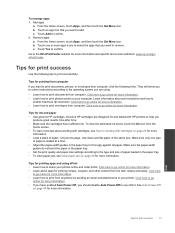
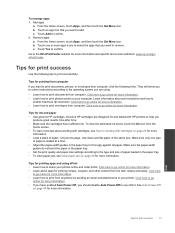
... and flat paper of paper is loaded at a time. • Adjust the paper-width guides in the paper tray. • To clear ...; Set the print quality and paper size settings according to add. To manage apps 1. Touch Add to confirm. Go to the HP ePrintCenter...one type
of the same size. c.
Learn information about working with HP printers to help you want to the type and size of paper, ...
User Guide - Page 19


... settings. ❑ Touch directional buttons to enable wireless scan again next time you need to change the number of glass. Starting a scan from the printer display. NOTE: You can choose to keep the Scan to Computer option always active, and then you more options.
Load original print side down on the product.
Under HP Photosmart 5510 series, click HP Photosmart 5510...
User Guide - Page 20
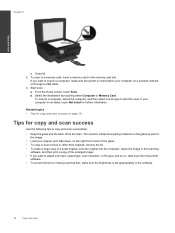
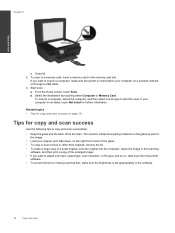
... sure the brightness is set appropriately in the memory card slot. Start scan. Select the destination by touching either Computer or Memory Card. From the Home screen, touch Scan. b. a. To scan to a computer, select the computer, and then select a scan type to start scan from the printer
software. • To avoid incorrect or missing scanned text, make sure...
User Guide - Page 28
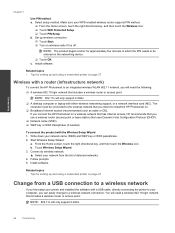
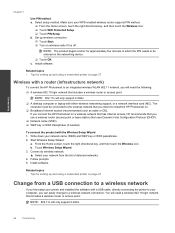
... the Wireless Setup Wizard 1.
Related topics • Tips for setting up and using a networked printer on page 27
Change from the list of detected networks. 4.
Make sure your network name (SSID) and WEP key or WPA passphrase. 2. If you connect the HP Photosmart on the networking device.
❑ Touch OK. a.
From the Home screen, touch...
User Guide - Page 29


...'t need to change network settings 1. Connect a new printer
To connect a new printer from the printer software
If you haven't finished connecting the printer to your computer, you need to wireless. Use HP Setup Assistant in Applications/Hewlett-Packard/Device Utilities to install the printer software once again.
b. Click HP Photosmart 5510 series, click Printer Connections and Software...
User Guide - Page 32


... access door.
6.
Clear carriage jam
Remove any tools or other devices to remove jammed paper. Always use any objects, such as paper, ...HP provides a Print Diagnostic Utility (Windows only) that the printer is paper in the paper tray.
Remove jammed paper. 4. Under HP Photosmart 5510 series, click HP Photosmart 5510 series, double-click Print Actions, and then double-click HP...
User Guide - Page 33
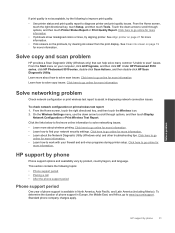
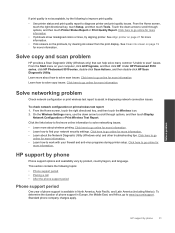
... print wireless test report 1. On the Wireless Settings menu, use the down arrow to scroll through options, and then touch Printer Status Report or Print Quality Report. This section...key, touch Setup, and then touch Tools. Under HP Photosmart 5510 series, click HP Photosmart 5510 series, double-click Scan Actions, and then double-click HP Scan Diagnostic Utility. Click here to go online for ...
User Guide - Page 37
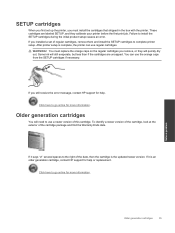
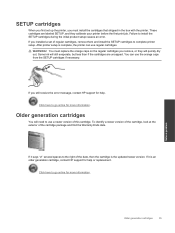
... labeled SETUP, and they will quickly dry out.
If you must replace the orange caps on the regular cartridges you installed a set up the printer, you still receive the error message, contact HP support for help .
If it says 'v1' several spaces to the right of the date, then the cartridge is an...
User Guide - Page 46
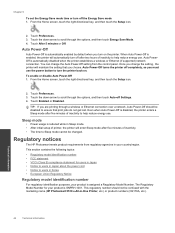
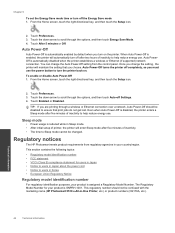
...Ethernet connection over a network, Auto Power-Off should not be confused with the marketing name (HP Photosmart 5510 e-All-in-One Printer, etc.) or product numbers (CQ176A, etc.).
Touch Preferences. 3. Touch After 5 minutes or... scroll through the options, and then touch Energy Save Mode. 4. Chapter 9
To set the Energy Save mode time or turn off after two hours of inactivity to help reduce...
Similar Questions
How To Change Picture Size After Scan With Hp 5510 Printer
(Posted by StyNotVa 9 years ago)
How To Adjust Scan Settings For Hp Photosmart D110
(Posted by caRjesm 10 years ago)
Customize Scan Settings Hp 8600
Can you customize the default scan settings for the HP 8600 and how do you do it?
Can you customize the default scan settings for the HP 8600 and how do you do it?
(Posted by Anonymous-58153 12 years ago)