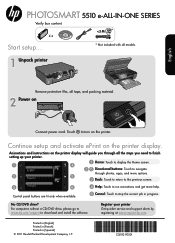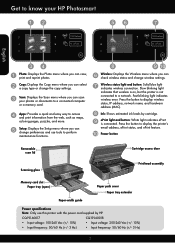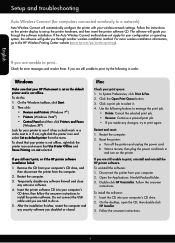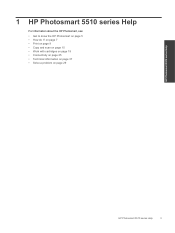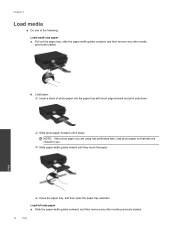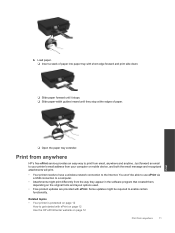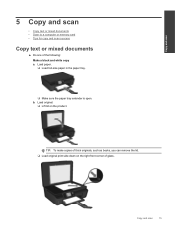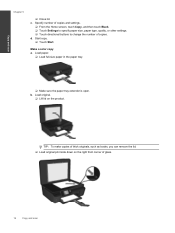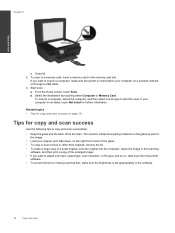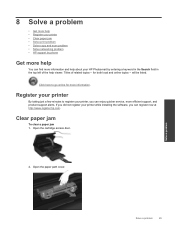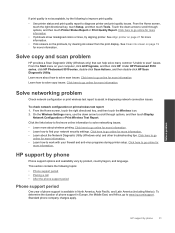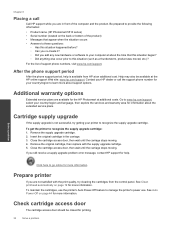HP Photosmart 5510 Support Question
Find answers below for this question about HP Photosmart 5510.Need a HP Photosmart 5510 manual? We have 2 online manuals for this item!
Question posted by w36c39 on January 4th, 2013
Can It Print On Both Sides Of The Paper?
The person who posted this question about this HP product did not include a detailed explanation. Please use the "Request More Information" button to the right if more details would help you to answer this question.
Current Answers
Related HP Photosmart 5510 Manual Pages
Similar Questions
How Do You Darken Print On Paper On Hp Photosmart D110
(Posted by probib 10 years ago)
How Do I Scan Double Sided Papers On Hp Photosmart 7510
(Posted by smhoco 10 years ago)
Print From Ipad To Correctly Installed 5510 Printer
What are the steps on the epad to successfully print from a Hphotosmart 5510 that is correctly setu...
What are the steps on the epad to successfully print from a Hphotosmart 5510 that is correctly setu...
(Posted by Sarahjanealston 11 years ago)