HP Pavilion p6000 Support Question
Find answers below for this question about HP Pavilion p6000 - Desktop PC.Need a HP Pavilion p6000 manual? We have 12 online manuals for this item!
Question posted by salmhuck on October 23rd, 2014
How To Start Hp Pavilion P6000 In Safe Mode
The person who posted this question about this HP product did not include a detailed explanation. Please use the "Request More Information" button to the right if more details would help you to answer this question.
Current Answers
There are currently no answers that have been posted for this question.
Be the first to post an answer! Remember that you can earn up to 1,100 points for every answer you submit. The better the quality of your answer, the better chance it has to be accepted.
Be the first to post an answer! Remember that you can earn up to 1,100 points for every answer you submit. The better the quality of your answer, the better chance it has to be accepted.
Related HP Pavilion p6000 Manual Pages
Safety and Regulatory Information Desktops, Thin Clients, and Personal Workstations - Page 26
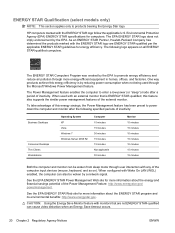
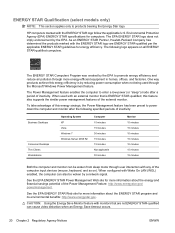
... STAR-qualified can also be woken from sleep mode through more information about the ENERGY STAR program ..., keyboard, and so on all ENERGY STAR-qualified computers. HP computers marked with Wake On LAN (WOL) enabled, the computer...applicable U.S. The following specified periods of inactivity:
Business Desktops
Consumer Desktops Thin Clients Workstations
Operating System XP Vista Windows 7 ...
Safety and Regulatory Information Desktops, Thin Clients, and Personal Workstations - Page 27
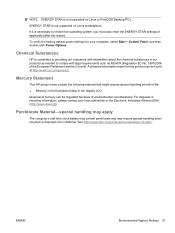
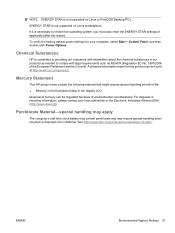
... European Parliament and the Council).
ENWW
Environmental Agency Notices 21 Mercury Statement
This HP product may require special handling when recycled or disposed of in our products as... Start > Control Panel, and then double-click Power Options. See http://www.dtsc.ca.gov/hazardouswaste/perchlorate/. ENERGY STAR is not supported on Linux or FreeDOS Desktop PCs.
Chemical Substances
HP ...
Warranty - Page 22
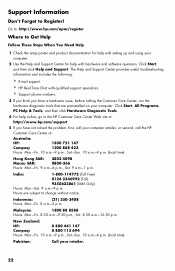
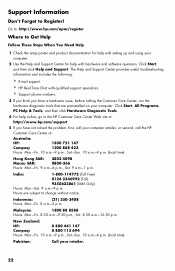
... Care Center Web site at: http://www.hp.com/support
5 If you have not solved the problem, first, call your retailer.
22 Support Information
Don't Forget to change without notice. Click Start, All Programs, PC Help & Tools, and then click Hardware Diagnostic Tools.
4 For help with setting up and using your computer.
Malaysia...
Getting Started - Page 19
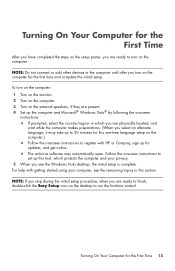
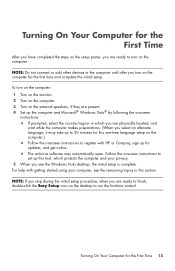
... setup. The antivirus software may take up to register with getting started using your privacy.
5 When you are present. 4 Set up...which protects the computer and your computer, see the Windows Vista desktop, the initial setup is complete. Turning On Your Computer for ... to set up for the First Time 15
For help with HP or Compaq, sign up this tool, which you are physically ...
Getting Started - Page 20


... hard disk and then turns off the computer.
Action Shut Down
Lock
Click the Windows Vista start the computer after a shut down the computer, you left off the power for safety reasons:...the computer automatically into Sleep or Hibernate mode.
The Lock button. As an alternative to it is ready to wake quickly and resume your work where you safely stop the operating system and turn ...
Getting Started - Page 36
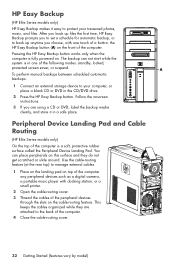
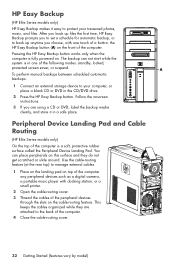
...HP Easy Backup button works only when the
computer is fully powered on this surface and they are using a CD or DVD, label the backup media clearly, and store it easy to your treasured photos, music, and files.
You can not start...the following modes: standby, ...HP Easy Backup
(HP Elite Series models only)
HP Easy Backup makes it in a safe place. After you back up files the first time, HP...
Getting Started - Page 38
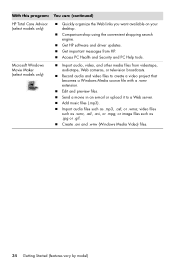
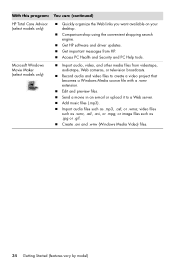
...Media Video) files.
34 Getting Started (features vary by model)
Get HP software and driver updates. Edit and preview files.
Access PC Health and Security and PC Help tools. Microsoft Windows Movie Maker...: You can: (continued)
HP Total Care Advisor (select models only)
Quickly organize the Web links you want available on your desktop. Comparison-shop using the convenient shopping search...
Getting Started - Page 41
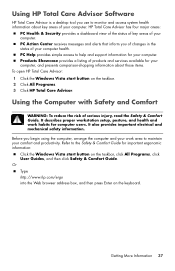
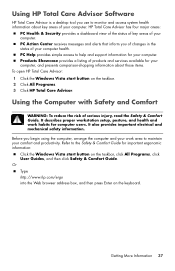
... to the Safety & Comfort Guide for important ergonomic information: Click the Windows Vista start button on the keyboard. Using HP Total Care Advisor Software
HP Total Care Advisor is a desktop tool you use to help and support information for your computer. PC Action Center receives messages and alerts that inform you begin using the computer...
Getting Started - Page 48
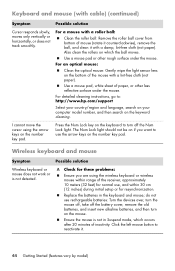
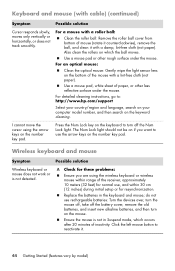
... or for these problems:
Ensure you want to : http://www.hp.com/support
Select your country/region and language, search on your ...it counterclockwise), remove the ball, and clean it .
44 Getting Started (features vary by model) Ensure the mouse is not detected. ... lint-free cloth (not paper).
Replace the batteries in Suspend mode, which the ball moves.
The Num Lock light should not ...
Getting Started - Page 68
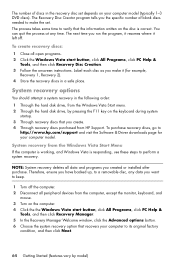
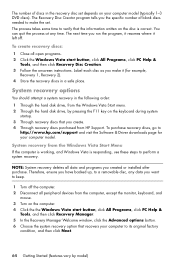
... NOTE: System recovery deletes all open programs. 2 Click the Windows Vista start button, click All Programs, click PC Help &
Tools, and then click Recovery Manager. 5 In the Recovery ...recovery discs, go to
http://www.hp.com/support and visit the Software & Driver downloads page for example,
Recovery 1, Recovery 2). 4 Store the recovery discs in a safe place.
To create recovery discs:...
Getting Started - Page 74


...Guide 37 safety warnings 1, 37 setting up computer 1 shut down the computer 16 Sleep mode 16, 17 software programs
CyberLink DVD Suite 33 CyberLink LabelPrint 30 HP Total Care Advisor 34 muvee Reveal 33 reinstall 59 Windows Movie Maker 34 software repairs 57... information to your new
computer 26 troubleshooting tables 39 turning off computer 16
70 Getting Started (features vary by model)
Upgrading and Servicing Guide - Page 5
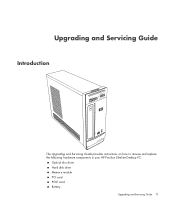
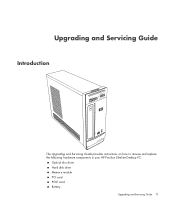
Upgrading and Servicing Guide
Introduction
The Upgrading and Servicing Guide provides instructions on how to remove and replace the following hardware components in your HP Pavilion Slimline Desktop PC:
Optical disc drive Hard disk drive Memory module PCI card PCI-E card Battery
Upgrading and Servicing Guide 1
Getting Started Guide - Page 4


... the Onscreen Help and Support Center 34 Using the PC Help & Tools Folder 34
Using the hardware diagnostic tools 34 Using HP Total Care Advisor Software 35
Turning On the Computer ...Sleep mode 39 Using Hibernate mode 40 Automatic Sleep, Hibernate, or Away mode 41 Restarting the Computer 41 Connecting to the Internet 42 Using the Computer with Safety and Comfort 43
iv Getting Started (...
Getting Started Guide - Page 6
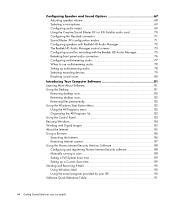
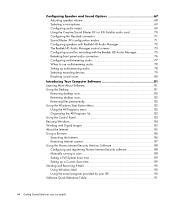
...Fi Fatality audio card 70 Configuring the FlexiJack connector 71 Sound Blaster X-Fi configuration modes 71 Configuring speakers with Realtek HD Audio Manager 72 The Realtek HD Audio Manager ...Learning More About Software 81 Using the Desktop 81
Removing desktop icons 82 Retrieving desktop icons 82 Removing files permanently 82 Using the Windows Start Button Menu 82 Using the All Programs...
Getting Started Guide - Page 18


For more information about wireless technology, go to: http://www.hp.com/go/techcenter/wireless
Connecting the Wireless LAN Device
(Select models only) You can ... elevated and open the Device Manager window.
10 Getting Started (features vary by using the computer as a wireless access point, or you can use the computer as a wireless client (Station Mode) if you must connect it to the 802.11 ...
Getting Started Guide - Page 43


... provides simple access to monitor and access system health information about those items.
To open HP Total Care Advisor:
1 Click the Windows Start Button 2 Click All Programs. 3 Click HP Total Care Advisor. HP Total Care Advisor has four major areas:
PC Health & Security provides a dashboard view of the status of key areas of your computer...
Getting Started Guide - Page 100


...PC (select models only)
Quickly organize the Web links you want to keep available to you can play on your computer.
Print labels to DVD. Create computer backup files to protect your data and other important files on your desktop... the Personal Media Drive only.
92 Getting Started (features vary by model) Create customized music CDs from HP. Get important messages from CDs in your home...
Getting Started Guide - Page 124
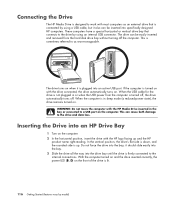
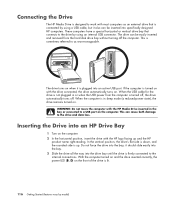
....
If the computer is turned on with the HP Media Drive inserted in sleep mode (a reduced-power state), the drive remains turned on the front of the drive is lit.
116 Getting Started (features vary by model) In the vertical position, the drive's flat side is down, and the rounded side is up...
Getting Started Guide - Page 127
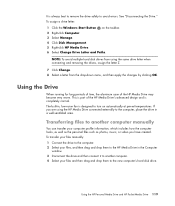
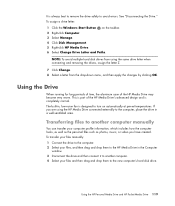
... OK.
Transferring files to avoid errors. It is always best to remove the drive safely to another computer. 4 Select your computer profile information, which includes how the computer ...drive letter: 1 Click the Windows Start Button on automatically at pre-set temperatures.
The built-in a well-ventilated area. Using the HP Personal Media Drive and HP Pocket Media Drive 119 This is ...
Getting Started Guide - Page 128
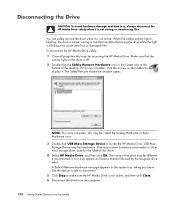
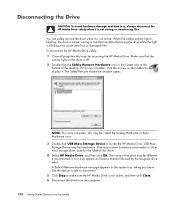
..., and then click Close. 6 Disconnect the drive from the computer.
120 Getting Started (features vary by the assigned drive letter. A Safe to Remove Hardware message appears in the system tray at the
bottom of the desktop. To disconnect the HP Media Drive safely: 1 Close all programs that the
activity light on the taskbar to display...
Similar Questions
How To Go Into Safe Mode For Hp Pavilion P6000?
(Posted by jhikirkkl 10 years ago)
Hp Pavilion P6000 Series Won't Start Up
(Posted by evb92gdb888 10 years ago)
How To Change A Cdrom On A Hp Pavilion P6000 Desktop
(Posted by Mercbun 10 years ago)
How To Start Hp Pavilion Elite Hpe-h9-1100ec Phoenix
(Posted by jirkadd 11 years ago)

