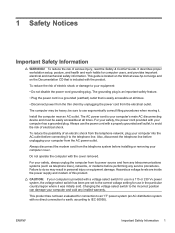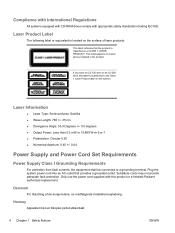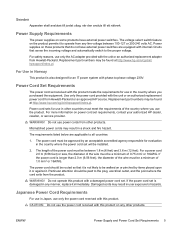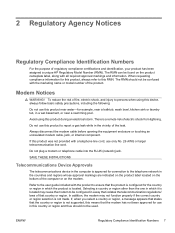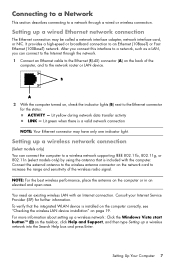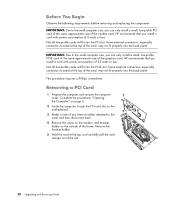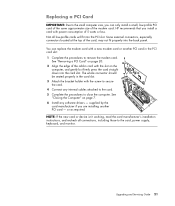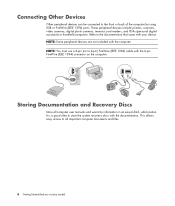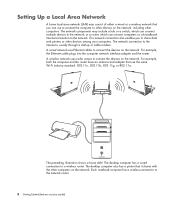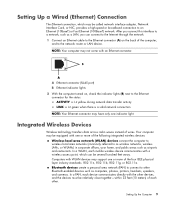HP Pavilion p6000 Support Question
Find answers below for this question about HP Pavilion p6000 - Desktop PC.Need a HP Pavilion p6000 manual? We have 12 online manuals for this item!
Question posted by ernest2th on September 9th, 2011
What Is The Pci Plug In Size..on The P6000 For Ieee 1394 Firewire Adapter?
Current Answers
Answer #1: Posted by peter1627 on September 9th, 2011 4:20 PM
http://www.google.com/url?sa=t&source=web&cd=7&ved=0CEEQFjAG&url=http%3A%2F%2Fslinya.en.alibaba.com%2Fproduct%2F399430027-209630413%2F9_PIN_TO_6_PIN_FIREWIRE_IEEE_1394b_1394_800_ADAPTER.html&rct=j&q=Pci%20Plug%20In%20Size..on%20The%20P6000%20For%20Ieee%201394%20Firewire%20Adapter%2B&ei=Ip5qTpTPGsmsiAf7iOy8BA&usg=AFQjCNHb6ImdJBqkx3no5S4ZdzVEPZqoTA&sig2=Y8O3zsdEj6mIXqXVOc-dTg&cad=rja
Related HP Pavilion p6000 Manual Pages
Similar Questions
what is network adapter part number for Pavilion Elite e9280t CTO. Has 82567V-2 gigabit chip