HP Pavilion p6000 Support Question
Find answers below for this question about HP Pavilion p6000 - Desktop PC.Need a HP Pavilion p6000 manual? We have 12 online manuals for this item!
Question posted by calmtbig on June 29th, 2014
Hp P6000 How To Remove Cd Rom Drive
The person who posted this question about this HP product did not include a detailed explanation. Please use the "Request More Information" button to the right if more details would help you to answer this question.
Current Answers
There are currently no answers that have been posted for this question.
Be the first to post an answer! Remember that you can earn up to 1,100 points for every answer you submit. The better the quality of your answer, the better chance it has to be accepted.
Be the first to post an answer! Remember that you can earn up to 1,100 points for every answer you submit. The better the quality of your answer, the better chance it has to be accepted.
Related HP Pavilion p6000 Manual Pages
Safety and Regulatory Information Desktops, Thin Clients, and Personal Workstations - Page 10
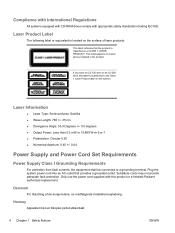
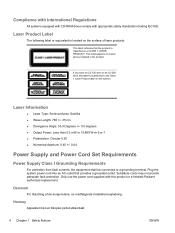
... cords may not provide adequate fault protection.
If you have an LS-120 drive or an LS-260 drive, this product or a Hewlett-Packard authorized replacement. Laser Product Label
The following...stikkontakt.
4 Chapter 1 Safety Notices
ENWW Compliance with International Regulations
All systems equipped with CD-ROM drives comply with this label is classified as a CLASS 1 LASER PRODUCT.
Warranty - Page 24
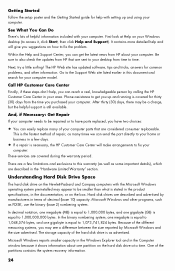
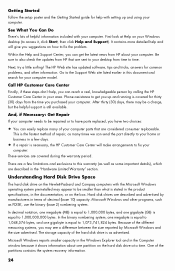
...000 bytes, and one gigabyte (GB) is still available.
There are sent to your desktop from HP about one gigabyte is the fastest method of helpful information included with the Microsoft Windows operating..., and one partition on how to get you suggestions on the hard disk drive at Help on your Windows desktop (to the Support Web site listed earlier in the documentation, or on the...
Getting Started - Page 3
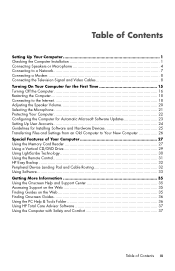
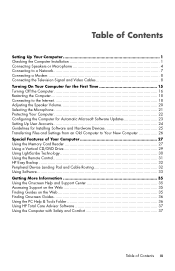
...Your Computer 27 Using the Memory Card Reader 27 Using a Vertical CD/DVD Drive 29 Using LightScribe Technology 30 Using the Remote Control 31 HP Easy Backup ...32 Peripheral Device Landing Pad and Cable Routing 32 ... Guides on the Web 35 Finding Onscreen Guides 36 Using the PC Help & Tools Folder 36 Using HP Total Care Advisor Software 37 Using the Computer with Safety and Comfort 37
Table...
Getting Started - Page 33


... into the recess inside the tray with the label facing out, and then press the front of the tray to eject the CD/DVD tray.
A
To use a minidisc with a vertical drive, you must first place the computer on its right side (select models only) before you insert the minidisc: 1 Face the front...
Getting Started - Page 36
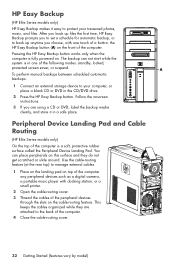
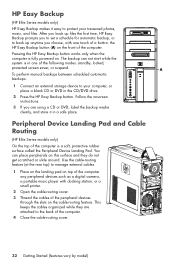
....
2 Open the cable-routing cover.
3 Thread the cables of the peripheral devices through the slots on the front of the computer is in the CD/DVD drive.
2 Press the HP Easy Backup button. Pressing the HP Easy Backup button works only when the
computer is fully powered on this surface and they are using...
Getting Started - Page 37
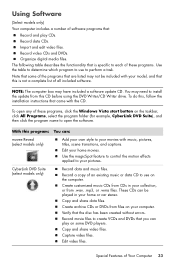
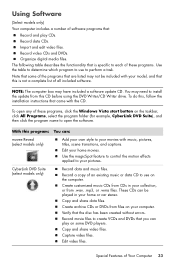
... Suite (select models only)
Record data and music files. Copy and share video files. Edit video files. Record data CDs. Record video CDs and DVDs. With this CD before using the DVD Writer/CD Writer drive. Use the magicSpot feature to control the motion effects applied to your movies with music, pictures, titles, scene transitions...
Getting Started - Page 41
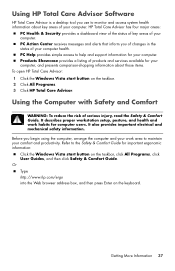
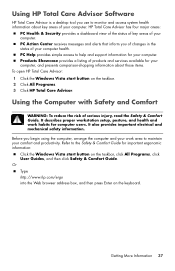
...on the keyboard. Using HP Total Care Advisor Software
HP Total Care Advisor is a desktop tool you use to monitor and access system health information about those items. To open HP Total Care Advisor: 1... information about key areas of products and services available for your computer health.
PC Help provides simple access to the Safety & Comfort Guide for computer users. Products Showcase provides...
Getting Started - Page 54


...itself:
1 Click the Windows Vista start button, and then click Computer.
2 Right-click the CD or DVD drive you insert the minidisc.
1 Face the front of the computer and lay the computer down ... to start. Turn on page 57. CD and DVD players
Symptom
Possible solution
The CD or DVD drive cannot read a disc, or it .
50 Getting Started (features vary by model)
I cannot remove a CD or DVD.
Getting Started - Page 61
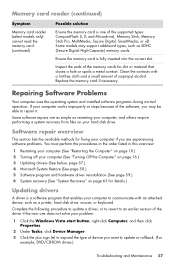
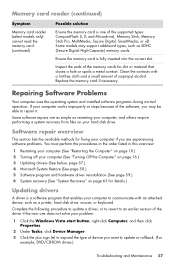
....) 6 System recovery (See "System Recovery" on page 18.) 2 Turning off your hard disk drive. Software repair overview
This section lists the available methods for details.)
Updating drivers
A driver is fully... it. Some models may be able to update or rollback. (For
example, DVD/CD-ROM drives.)
Troubleshooting and Maintenance 57
Complete the following procedure to update a driver, or to ...
Getting Started - Page 73
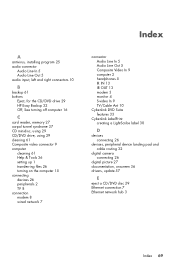
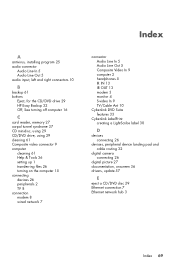
... 10
B
backup 61 buttons
Eject, for the CD/DVD drive 29 HP Easy Backup 32 Off, See turning off computer 16
C
card reader, memory 27 carpal tunnel syndrome 37 CD minidisc, using 29 CD/DVD drive, using 29 cleaning 61 Composite video connector 9 computer... 26
digital picture 27 documentation, onscreen 36 drivers, update 57
E
eject a CD/DVD disc 29 Ethernet connection 7 Ethernet network hub 3
Index 69
Upgrading and Servicing Guide - Page 9
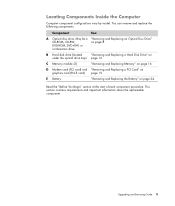
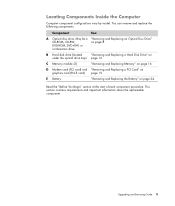
... requirements and important information about the replaceable component. C Memory module (2)
"Removing and Replacing Memory" on
under the optical drive bay) page 12. You can remove and replace the following components:
Component
See:
A Optical disc drive.
May be a "Removing and Replacing an Optical Disc Drive"
CD-ROM, CD-RW,
on graphics card (PCI-E card) page 19.
Upgrading and...
Getting Started Guide - Page 7


...100 Using CD and DVD Media Drives 101 Using the CD and DVD Drives 101
Handling CDs and DVDs 102 Inserting and removing CDs and DVDs...HP Personal Media Drive and HP Pocket Media Drive ...........115 Connecting the Drive 116 Inserting the Drive into an HP Drive Bay 116 Connecting the Drive to a Computer Without a Drive Bay 117 Locating the Drive and Assigning a Drive Letter 118 Using the Drive...
Getting Started Guide - Page 43


... 2 Click All Programs. 3 Click HP Total Care Advisor. Using HP Total Care Advisor Software
HP Total Care Advisor is a desktop tool you of changes in the status of your computer health. Products Showcase provides a listing of products and services available for your computer. Getting Help 35
on the taskbar. PC Action Center receives messages and...
Getting Started Guide - Page 85
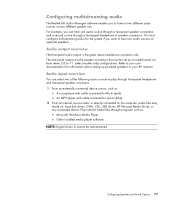
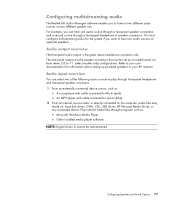
... connected to Line In (blue). 2 From an internal source inside, or directly connected to, the computer, audio files may reside on: hard disk drives, DVDs, CDs, USB drives, HP Personal Media Drives, or any connected device. Refer to your user documentation for the system if you want to hear two audio sources on two different...
Getting Started Guide - Page 86


... audio input and output connectors as described in the following external computer audio sources: a Front-panel Line In b Internal source residing on a hard disk drive, DVD, CD, USB drive, or other
external device See "Example 2: For digital home entertainment."
When to the front-panel green headphone jack, from one of powered stereo 5.1 or...
Getting Started Guide - Page 101


... with your computer. To do this, follow the installation instructions that becomes a Microsoft Windows Media source file with the CD. With this CD before using the DVD Writer/CD Writer drive. Introducing Your Computer Software 93 Edit and preview files. video files such as .mp3, .asf, or .wma; Create .avi and .wmv (Windows Media...
Getting Started Guide - Page 109
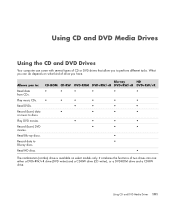
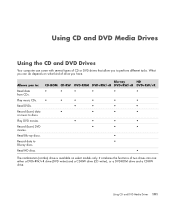
... with several types of CD or DVD drives that allow you have.
Using CD and DVD Media Drives 101 Read Blu-ray discs.
It combines the functions of two drives into one: either a DVD+RW/+R drive (DVD writer) and a CD-RW drive (CD writer), or a DVD-ROM drive and a CD-RW drive. Using CD and DVD Media Drives
Using the CD and DVD Drives
Your computer can...
Getting Started Guide - Page 110
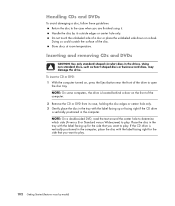
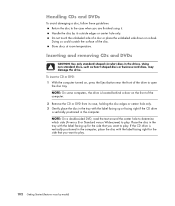
....
Handle the disc by model) Inserting and removing CDs and DVDs
CAUTION: Use only standard-shaped (...drive is vertically positioned in the drives.
Store discs at room temperature. To insert a CD or DVD: 1 With the computer turned on the front of the drive to play. If the CD drive is located behind a door on , press the Eject button near the front of the computer. 2 Remove the CD...
Getting Started Guide - Page 112
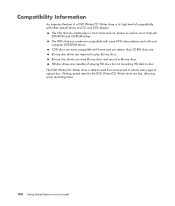
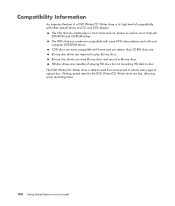
... discs. The DVDs that you create are compatible with some DVD video players and with home and car stereos than CD-RW discs are more compatible with most computer DVD-ROM and CD-ROM drives. CD-R discs are . Blu-ray disc drives can read from and record to almost every type of optical disc. The DVD Writer...
Getting Started Guide - Page 113
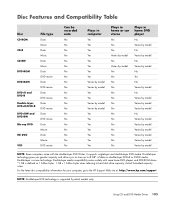
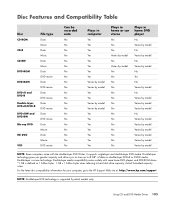
Using CD and DVD Media Drives 105
It supports single-layer and double-layer DVD media. Actual formatted capacity is supported by model
NOTE: Some computers come with some home DVD players and DVD-ROM drives. *1 GB is a new technology. For the latest disc compatibility information for your computer, go to the HP Support Web site...
Similar Questions
How To Remove Cd Rom From Hp Pavilion S3000
(Posted by rjoBlad 9 years ago)
How To Remove A Hard Drive Hp Pavilion P6000
(Posted by rafsbt 10 years ago)
How To Disable Cd Rom Drive From Bios In Hp Z200 Sff
(Posted by kileTinaC 10 years ago)
How To Remove Hard Drive From Hp P6000
(Posted by djkablu 10 years ago)

