HP Pavilion p6000 Support Question
Find answers below for this question about HP Pavilion p6000 - Desktop PC.Need a HP Pavilion p6000 manual? We have 12 online manuals for this item!
Question posted by panetz on November 15th, 2013
How To Connect The Dual Monitors On An Hp Pavilion P6000 Ser
The person who posted this question about this HP product did not include a detailed explanation. Please use the "Request More Information" button to the right if more details would help you to answer this question.
Current Answers
There are currently no answers that have been posted for this question.
Be the first to post an answer! Remember that you can earn up to 1,100 points for every answer you submit. The better the quality of your answer, the better chance it has to be accepted.
Be the first to post an answer! Remember that you can earn up to 1,100 points for every answer you submit. The better the quality of your answer, the better chance it has to be accepted.
Related HP Pavilion p6000 Manual Pages
End User License Agreement - Page 3
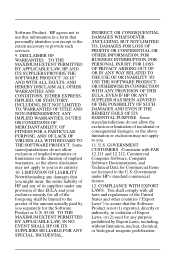
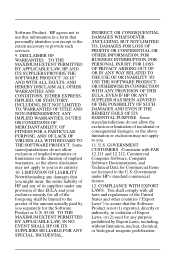
...OR INABILITY TO USE THE SOFTWARE PRODUCT, OR OTHERWISE IN CONNECTION WITH ANY PROVISION OF THIS EULA, EVEN IF HP OR ANY SUPPLIER HAS BEEN ADVISED OF THE POSSIBILITY OF SUCH... limitation, nuclear, chemical, or biological weapons proliferation. U.S. Software Product. COMPLIANCE WITH EXPORT LAWS. HP agrees not to use this EULA and your exclusive remedy for Commercial Items are licensed to the ...
Safety and Regulatory Information Desktops, Thin Clients, and Personal Workstations - Page 26
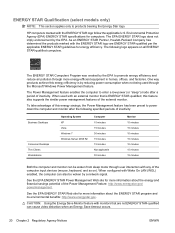
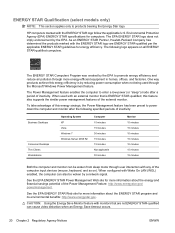
....gov/ powermanagement. The following specified periods of the external monitor.
CAUTION: Using the Energy Save Monitor feature with monitors that is by a network signal. To take advantage of this feature also supports the similar power management features of inactivity:
Business Desktops
Consumer Desktops Thin Clients Workstations
Operating System XP Vista Windows 7 Windows...
Getting Started - Page 19
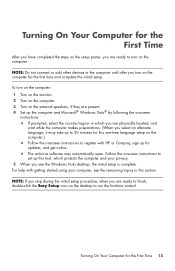
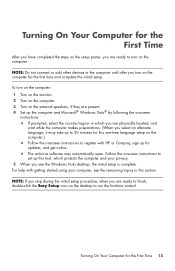
For help with HP or Compaq, sign...protects the computer and your computer, see the Windows Vista desktop, the initial setup is complete.
To turn on the computer: 1 Turn on the monitor. 2 Turn on the computer. 3 Turn on the ... the initial setup procedure, when you turn on the computer. NOTE: Do not connect or add other devices to the computer until after you are ready to run the...
Getting Started - Page 24
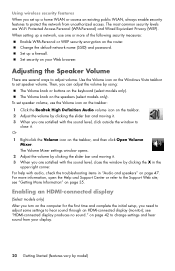
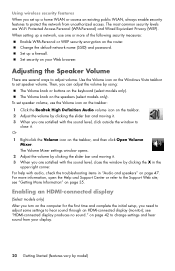
...-right corner. Use the Volume icon on page 42 to hear sound through an HDMI-connected display (monitor); To set speaker volume, use one or more information, open the Help and Support ... settings and hear sound from unauthorized access. Then, you turn on page 35. see "HDMI-connected display produces no sound." Change the default network name (SSID) and password. Adjusting the Speaker ...
Getting Started - Page 41
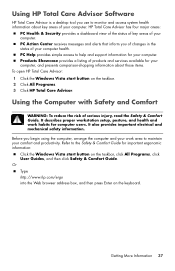
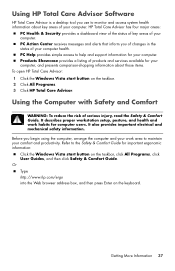
... your computer health. Using HP Total Care Advisor Software
HP Total Care Advisor is a desktop tool you use to monitor and access system health information about those items. To open HP Total Care Advisor: 1 Click the Windows Vista start button on the taskbar. 2 Click All Programs. 3 Click HP Total Care Advisor. PC Help provides simple access to...
Getting Started - Page 44
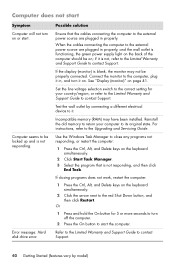
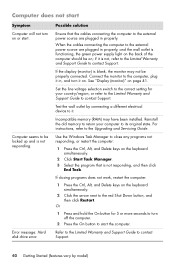
... the correct setting for 5 or more seconds to turn off the computer.
2 Press the On button to it is blank, the monitor may have been installed.
When the cables connecting the computer to the computer, plug it on page 41.
Incompatible memory (RAM) may not be locked up and is not responding...
Getting Started - Page 46
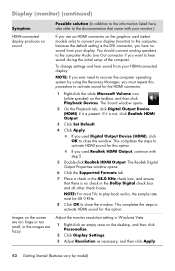
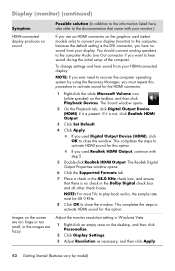
... close the window. If it is the DVI connector, you hear no sound from your monitor.)
HDMI-connected display produces no check in Windows Vista:
1 Right-click an empty area on the desktop, and then click Personalize.
2 Click Display Settings. 3 Adjust Resolution as necessary, and then click Apply.
42 Getting Started (features vary...
Getting Started - Page 71
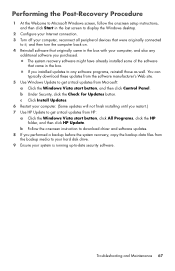
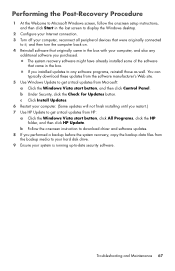
... a Click the Windows Vista start button, click All Programs, click the HP folder, and then click HP Update. The system recovery software might have already installed some of the software...in the last screen to display the Windows desktop.
2 Configure your Internet connection. 3 Turn off your computer, reconnect all peripheral devices that were originally connected
to it, and then turn the computer ...
Getting Started - Page 73
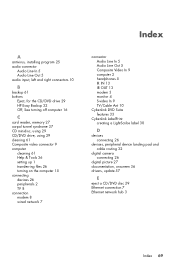
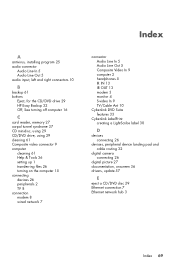
..., left and right connectors 10
B
backup 61 buttons
Eject, for the CD/DVD drive 29 HP Easy Backup 32 Off, See turning off computer 16
C
card reader, memory 27 carpal tunnel ...the computer 15 connecting devices 26 peripherals 2 TV 8 connection modem 8 wired network 7
connector Audio Line In 5 Audio Line Out 5 Composite Video In 9 computer 2 headphones 5 IR IN 13 IR OUT 13 modem 3 monitor 4 S-video In...
Getting Started - Page 74


... microphone
adjusting recording levels 21 connecting 6 connector 5 connector type 4 selecting in Windows Vista 21 minidisc, using 29 modem connection 8 connector 3, 8 monitor connector 4 HDMI-connected, settings to hear sound 42... 33 CyberLink LabelPrint 30 HP Total Care Advisor 34 muvee Reveal 33 reinstall 59 Windows Movie Maker 34 software repairs 57 speakers connecting 6 connector type 4 Support...
Upgrading and Servicing Guide - Page 5
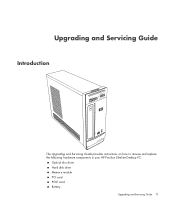
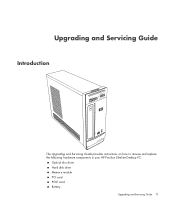
Upgrading and Servicing Guide
Introduction
The Upgrading and Servicing Guide provides instructions on how to remove and replace the following hardware components in your HP Pavilion Slimline Desktop PC:
Optical disc drive Hard disk drive Memory module PCI card PCI-E card Battery
Upgrading and Servicing Guide 1
Upgrading and Servicing Guide - Page 25
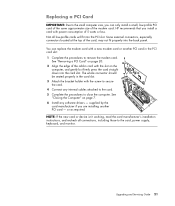
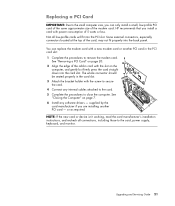
...with the screw to secure the card. 4 Connect any software drivers - Not all connections, including those to the card, power supply, keyboard, and monitor. Some external connectors, especially connectors located at ... Card" on page 20. 2 Align the edge of 5 watts or less. or as required. HP recommends that you are installing another PCI card in card with the slot on page 7. 6 Install ...
Upgrading and Servicing Guide - Page 27


...graphics card with a new graphics card or another PCI-E card - HP recommends that you are installing another PCI-E card in the PCI-E card slot: 1 Complete the procedures to secure the card. 4 Connect any software drivers - supplied by the card manufacturer if you install... internal cables attached to the card. 5 Complete the procedures to the card, power supply, keyboard, and monitor.
Getting Started Guide - Page 15
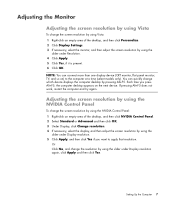
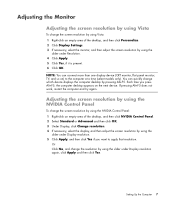
You can connect more than one display device (CRT monitor, flat panel monitor, TV, and so on the next device.
Or Click No, and change the ...using the NVIDIA Control Panel: 1 Right-click an empty area of the desktop, and then click Personalize. 2 Click Display Settings. 3 If necessary, select the monitor, and then adjust the screen resolution by using the slider under Display resolution...
Getting Started Guide - Page 21
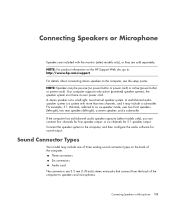
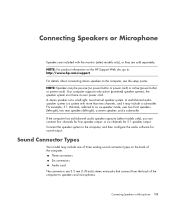
... one of three analog sound connector types on the HP Support Web site, go to: http://www.hp.com/support
For details about connecting stereo speakers to as six-speaker mode, uses two...systems;
A stereo speaker set is a system with the monitor (select models only), or they are 3.5 mm (1/8-inch) stereo mini-jacks that connect from the back of the computer:
Three connectors Six connectors ...
Getting Started Guide - Page 43


... for your computer.
Using HP Total Care Advisor Software
HP Total Care Advisor is a desktop tool you of changes in the status of your computer.
PC Action Center receives messages and alerts that inform you use to help and support information for your computer.
PC Help provides simple access to monitor and access system health information...
Getting Started Guide - Page 45
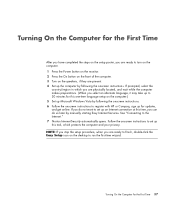
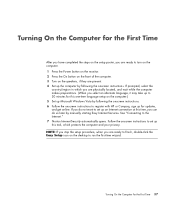
... the setup poster, you are ready to turn on the computer. 1 Press the Power button on the monitor. 2 Press the On button on the front of the computer. 3 Turn on the speakers, if they...country/region in which protects the computer and your privacy. See "Connecting to register with HP or Compaq, sign up this one-time language setup on the desktop to run the first-time wizard. If you do so later...
Getting Started Guide - Page 55
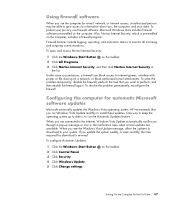
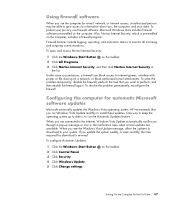
...your privacy, use firewall software. When you are connected to the Internet, Windows Vista Update automatically notifies you...task that you want to install these updates.
HP recommends that you run Windows Vista Update monthly to...on a network, or block authorized e-mail attachments. One way to monitor all incoming and outgoing communications.
To configure Automatic Updates:
1 Click ...
Getting Started Guide - Page 91
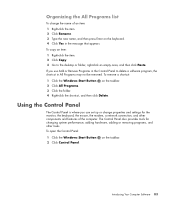
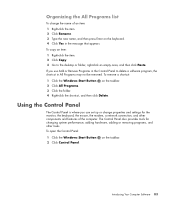
... message that appears. The Control Panel also provides tools for the monitor, the keyboard, the mouse, the modem, a network connection, and other tasks.
Using the Control Panel
The Control Panel is... where you use Add or Remove Programs in the Control Panel to the desktop or folder, right-...
Getting Started Guide - Page 125


... two USB ports to work with most computers as an external hard disk drive that only one USB connection is supplied through the USB 2.0 connection. When connecting the drive to a computer without a drive bay, the HP Personal Media Drive requires a separate power supply in fan;
Most USB 2.0 ports can supply enough power so that...
Similar Questions
Does Hp Pavilion P6000 Support Dual Monitor
(Posted by crumbWill 9 years ago)
Can The Hp Pavilion P6000 Series Handle Dual Monitors
(Posted by joejaus 9 years ago)

