HP Pavilion dv6 Support Question
Find answers below for this question about HP Pavilion dv6.Need a HP Pavilion dv6 manual? We have 1 online manual for this item!
Question posted by Doacer33 on March 4th, 2014
Where Is The Wireless Antenna On A Pavilion Dv6-6135dx
The person who posted this question about this HP product did not include a detailed explanation. Please use the "Request More Information" button to the right if more details would help you to answer this question.
Current Answers
There are currently no answers that have been posted for this question.
Be the first to post an answer! Remember that you can earn up to 1,100 points for every answer you submit. The better the quality of your answer, the better chance it has to be accepted.
Be the first to post an answer! Remember that you can earn up to 1,100 points for every answer you submit. The better the quality of your answer, the better chance it has to be accepted.
Related HP Pavilion dv6 Manual Pages
User Guide - Page 5


...side components ...7 Left-side components ...8 Bottom components ...9 Wireless antennas ...10 Additional hardware components 11 Labels ...12
2 Wireless, local area network, and modem 13 Using wireless devices ...13 Identifying wireless and network status icons 14 Using the wireless controls 14 Using the wireless action key 14 Using HP Wireless Assistant 15 Using operating system controls 15...
User Guide - Page 6


Current network security codes are unavailable 21 WLAN connection is very weak 22 Cannot connect to the wireless router 22 Connecting to a local area network ...22
3 Pointing devices and keyboard ...24 Using the TouchPad ...24 Turning the TouchPad on and off 24 Using ...
User Guide - Page 13


... computer is on. ● Blinking: The computer is in the Sleep state. ● Off: The computer is off or in Hibernation. ● White: An integrated wireless device, such as a
wireless local area network (WLAN) device and/or a Bluetooth® device, is enabled. Lights
Component (1)
TouchPad light
(2)
Caps lock light
(3)
Power light...
User Guide - Page 19


...routine operation.
NOTE: The computer fan starts up automatically to cycle on select models, the wireless LAN (WLAN) device. If you replace the module and then receive a warning message,... Help and Support. CAUTION: To prevent an unresponsive system, replace the wireless module only with a wireless module authorized for the internal fan to cool internal components and prevent overheating...
User Guide - Page 20
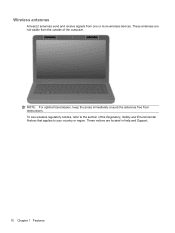
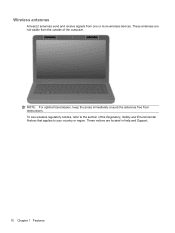
NOTE: For optimal transmission, keep the areas immediately around the antennas free from one or more wireless devices. Wireless antennas
At least 2 antennas send and receive signals from obstructions. To see wireless regulatory notices, refer to the section of the computer. These notices are not visible from the outside of the Regulatory, Safety and Environmental Notices that...
User Guide - Page 22
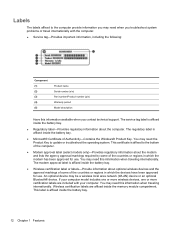
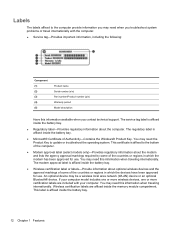
... the computer provide information you may need when you contact technical support. This certificate is affixed inside the battery bay.
● Wireless certification label or labels-Provide information about optional wireless devices and the approval markings of some of Authenticity-Contains the Windows® Product Key. If your computer. This label is...
User Guide - Page 23
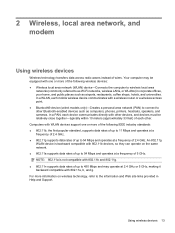
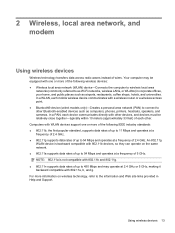
... network. ● 802.11a supports data rates of wires. 2 Wireless, local area network, and modem
Using wireless devices
Wireless technology transfers data across radio waves instead of up to 54 Mbps and... 5 GHz, making it backward compatible with 802.11b devices, so they can operate on wireless technology, refer to the information and Web site links provided in corporate offices, your home,...
User Guide - Page 24


... that one or more network drivers are installed, and one wireless device is amber, all wireless devices are off. If the wireless light is on . Identifying wireless and network status icons
Icon
Name Wireless (connected)
Wireless (disconnected)
Description
Identifies the location of the wireless light and the wireless action key (f12) on the computer and indicates that all...
User Guide - Page 25


...set up a connection or network, connect to manage integrated wireless devices and the wireless connection. If the wireless icon is located in Setup Utility before it must be ...and Support. Using operating system controls
Some operating systems also offer a way to a network, manage wireless networks, and diagnose and repair network problems. To access the Network and Sharing Center, select Start...
User Guide - Page 26


... that is composed of other computers and accessories that are often used interchangeably. ● A large-scale WLAN, such as a corporate or public WLAN, typically uses wireless access points
that can accommodate a large number of computers and accessories and can separate critical network functions. ● A home or small office WLAN typically uses...
User Guide - Page 27
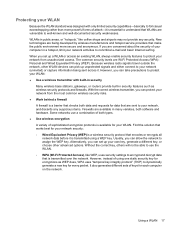
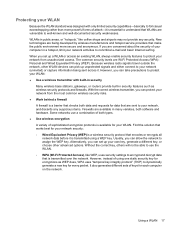
...(WEP). If you can take precautions to protect your WLAN: ● Use a wireless transmitter with only limited security capabilities-basically to foil casual eavesdropping rather than more secure ...and either connect to your network (uninvited) or capture information being developed by wireless manufacturers and hotspot service providers that make the public environment more powerful forms ...
User Guide - Page 28
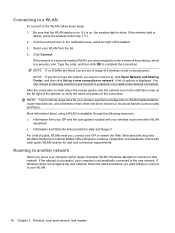
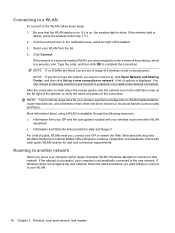
... made, place the mouse pointer over the network icon in Help and Support For a list of a wireless router or access point. Connecting to a WLAN
To connect to the WLAN, follow the same procedure you...site links provided in the notification area, at the far right of options is
amber, press the wireless action key (f12). 2. Roaming to another WLAN, Windows attempts to connect to , click Open ...
User Guide - Page 29


..., speakers) Bluetooth devices provide peer-to-peer capability that allows you to set up one of Bluetooth devices. Using Bluetooth wireless devices (select models only)
A Bluetooth device provides short-range wireless communications that replace the physical cable connections that traditionally link electronic devices such as a gateway through Bluetooth is in synchronizing information...
User Guide - Page 30
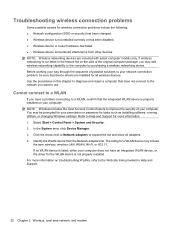
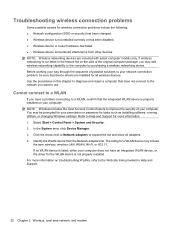
... improve the security of the original computer package, you want to the computer by purchasing a wireless networking device. Use the procedures in this chapter to diagnose and repair a computer that device ... NOTE: Windows includes the User Account Control feature to expand the list and show all wireless devices. In the System area, click Device Manager. 3. If no WLAN device is listed...
User Guide - Page 31


... you wish to a WLAN, the network is protected by security. Troubleshooting wireless connection problems 21 Cannot connect to a preferred wireless network
Windows can automatically repair a corrupted WLAN connection: ● If there... the latest version of the WLAN device software and drivers for your personal wireless router, review the router user guide for the latest software. You must ...
User Guide - Page 32
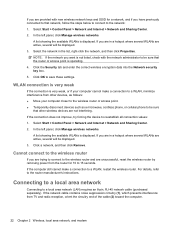
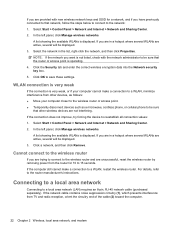
...If the computer still cannot make a connection to a WLAN, minimize interference from other wireless devices are not interfering. If the connection does not improve, try forcing the device to... displayed. Click OK to reestablish all connection values: 1. In the left panel, click Manage wireless networks. Click a network, and then click Remove.
If you are provided with the network ...
User Guide - Page 38


...next track of an audio CD or the next section of a DVD or a BD.
Turns the wireless feature on both the computer and the monitor. Switches the screen image among other devices that are ...screen image from computer display to monitor display to the clipboard. NOTE: This key does not establish a wireless connection.
For example, if a monitor is a combination of a DVD or a BD. Pressing fn+...
User Guide - Page 80
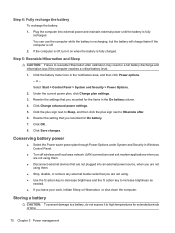
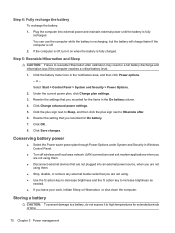
... battery level. 1. Click OK. 8. Click Save changes.
Storing a battery
CAUTION: To prevent damage to a battery, do not expose it on when the battery is off wireless and local area network (LAN) connections and exit modem applications when you are not using them.
● Disconnect external devices that you recorded for extended...
User Guide - Page 120
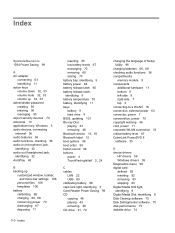
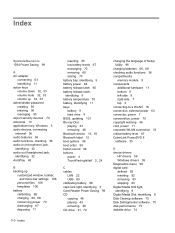
... keys volume down 32, 33 volume mute 32, 33 volume up 32, 33 administrator password creating 90 entering 90 managing 90 airport security devices 73 antennas 10 applications key, Windows 5 audio devices, connecting external 36 audio features 36 audio functions, checking 36 audio-in (microphone) jack, identifying 32 audio-out (headphone...
User Guide - Page 123
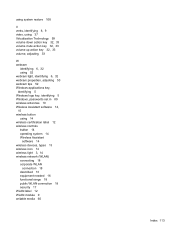
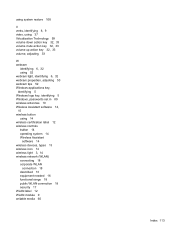
... 5 Windows logo key, identifying 5 Windows, passwords set in 89 wireless antennas 10 Wireless Assistant software 14, 15 wireless button using 14 wireless certification label 12 wireless controls button 14 operating system 14 Wireless Assistant
software 14 wireless devices, types 13 wireless icon 14 wireless light 3, 14 wireless network (WLAN)
connecting 18 corporate WLAN
connection 18 described 13...
Similar Questions
Where Do The Hp Pavilion Dv4000 Wireless Antenna Cables Go
(Posted by garChisp 9 years ago)
What Button On Keyboard To Turn On Webcam Hp Pavilion Dv6 6135dx
(Posted by tdfas 10 years ago)
How To Turn On Wireless Antenna Hp Pavilion Dv4000
(Posted by rcoliv 10 years ago)
How To Replace The Keyboard On A Hp Pavilion Dv6-6135dx
(Posted by MaMoj 10 years ago)
Hp Pavilion Dv6-6193ca Problem
i can not get my recovery so i need to get it back
i can not get my recovery so i need to get it back
(Posted by faahiye18 11 years ago)

