HP Pavilion dv6 Support Question
Find answers below for this question about HP Pavilion dv6.Need a HP Pavilion dv6 manual? We have 1 online manual for this item!
Question posted by FLIGHyan2x on August 22nd, 2014
Hp Pavilion Dv6-1259dx Does Not Power Up
The person who posted this question about this HP product did not include a detailed explanation. Please use the "Request More Information" button to the right if more details would help you to answer this question.
Current Answers
There are currently no answers that have been posted for this question.
Be the first to post an answer! Remember that you can earn up to 1,100 points for every answer you submit. The better the quality of your answer, the better chance it has to be accepted.
Be the first to post an answer! Remember that you can earn up to 1,100 points for every answer you submit. The better the quality of your answer, the better chance it has to be accepted.
Related HP Pavilion dv6 Manual Pages
User Guide - Page 2


...Packard Company under license. The information contained herein is subject to the HP Web site at http://www.hp.com/support. To obtain the latest information in the express warranty ...a trademark of Microsoft Corporation. Some features may not be liable for HP products and services are common to most models. HP shall not be available on your computer. © Copyright 2010 Hewlett-...
User Guide - Page 5


... modem 13 Using wireless devices ...13 Identifying wireless and network status icons 14 Using the wireless controls 14 Using the wireless action key 14 Using HP Wireless Assistant 15 Using operating system controls 15 Using a WLAN ...16 Setting up a WLAN ...16 Protecting your WLAN ...17 Connecting to a WLAN ...18 Roaming to...
User Guide - Page 7


... Media Player produces no sound or display 58 A device driver must be reinstalled 58 Obtaining the latest HP device drivers 59 Obtaining the latest Windows device drivers 59
5 Power management ...60 Setting power options ...60 Using power-saving states 60 Initiating and exiting Sleep 60 Initiating and exiting Hibernation 61 Using the battery meter...
User Guide - Page 8


... Step 2: Disable Hibernation and Sleep 69 Step 3: Discharge the battery 69 Step 4: Fully recharge the battery 70 Step 5: Reenable Hibernation and Sleep 70 Conserving battery power 70 Storing a battery ...70 Disposing of a used battery 71 Replacing the battery ...71 Shutting down the computer ...71
6 Drives ...73 Handling drives ...73 Using external...
User Guide - Page 9
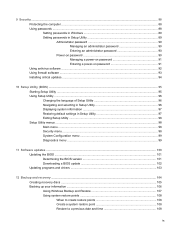
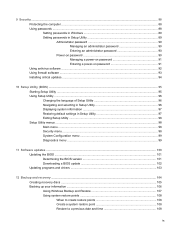
... Windows 89 Setting passwords in Setup Utility 89 Administrator password 90 Managing an administrator password 90 Entering an administrator password 90 Power-on password 90 Managing a power-on password 91 Entering a power-on password 91 Using antivirus software ...92 Using firewall software ...93 Installing critical updates ...94
10 Setup Utility (BIOS) ...95 Starting...
User Guide - Page 13


Lights
Component (1)
TouchPad light
(2)
Caps lock light
(3)
Power light
(4)
Wireless light
Description ● On: The TouchPad is disabled. ● Off: The TouchPad is on. ● Amber: All wireless devices are off. Components 3
On: ...
User Guide - Page 14


...If the computer has stopped responding and Windows® shutdown procedures are ineffective, press and hold the power button for at least 5 seconds to turn on the computer.
● When the computer is... turn off the computer. Button and speakers
Component
(1)
Speakers (2)
(2)
Power button
Description
Produce sound.
● When the computer is off, press the button to exit Hibernation.
User Guide - Page 17
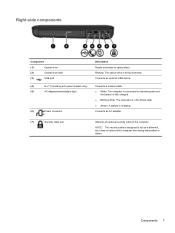
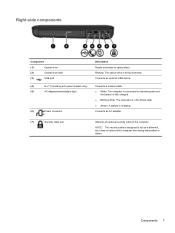
... port
(4)
RJ-11 (modem) jack (select models only)
(5)
AC adapter/power/battery light
(6)
Power connector
Description Reads and writes to the computer. Connects an optional USB device. Connects... cable is charging.
Connects a modem cable. ● White: The computer is connected to external power and
the battery is fully charged. ● Blinking white: The computer is in the Sleep state...
User Guide - Page 18
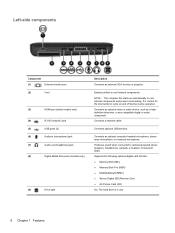
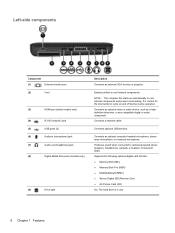
...
Component
(1)
External monitor port
(2)
Vent
(3)
HDMI port (select models only)
(4)
RJ-45 (network) jack
(5)
USB ports (2)
(6)
Audio-in use.
8 Chapter 1 Features Enables airflow to optional powered stereo speakers, headphones, earbuds, a headset, or television audio. NOTE: The computer fan starts up automatically to cycle on and off during routine operation. Connects optional...
User Guide - Page 21
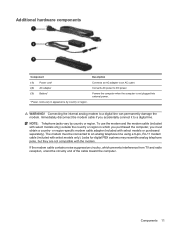
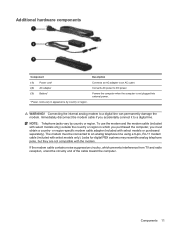
... with select models or purchased separately). NOTE: Telephone jacks vary by country or region. Connecting the internal analog modem to DC power. Additional hardware components
Component (1) Power cord* (2) AC adapter (3) Battery*
*Power cords vary in which prevents interference from TV and radio reception, orient the circuitry end of the cable toward the computer...
User Guide - Page 24


...HP Wireless Assistant.
14 Chapter 2 Wireless, local area network, and modem
Network (disconnected)
Network (disabled/ disconnected)
Indicates that one or more network drivers are installed, but no network devices are connected (or all of the wireless devices are off.
The wireless light indicates the overall power...action key (f12) ● HP Wireless Assistant software ● ...
User Guide - Page 25


...If a wireless device is disabled in Setup Utility, it can be turned on or off using HP Wireless Assistant. Select Start > Control Panel > Hardware and Sound > Windows Mobility Center. 2.... Assistant by clicking the wireless icon in notification area. 5. For more information, refer to HP Wireless Assistant icon in Windows Mobility Center. 2. NOTE: Enabling or turning on a wireless device...
User Guide - Page 72
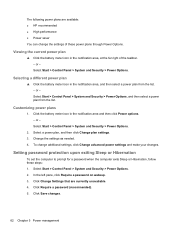
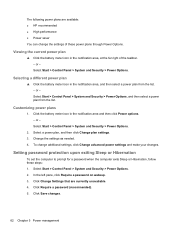
... the taskbar. - In the left pane, click Require a password on wakeup. 3. Click Change Settings that are available: ● HP recommended ● High performance ● Power saver You can change additional settings, click Change advanced power settings and make your changes. Setting password protection upon exiting Sleep or Hibernation
To set the computer to...
User Guide - Page 73


... the f3 action key or reconnect the AC adapter. Disconnect power from the computer by unplugging the power cord from the AC outlet (not by unplugging the power cord from HP. The grounding pin is supplied through an approved AC adapter. Plug the power cord into an AC outlet that is turned on, the battery...
User Guide - Page 75


... battery provided with the computer, a replacement battery provided by HP, or a compatible battery purchased from external power. Finding battery information in the computer.
NOTE: The computer must be connected to external power for Battery Check to the computer. Select Start > Help and Support > Troubleshoot > Power, Thermal and Mechanical. 3. Inserting or removing the battery
CAUTION...
User Guide - Page 81


....
Battery Check notifies you to storage. NOTE: To ensure that you always have battery power when you need to replace the battery or access components inside the computer ● When..., and other factors. Shut down the computer under any of a stored battery, place it , HP recommends purchasing a new battery when the storage capacity indicator turns green-yellow. To prolong the charge of...
User Guide - Page 112
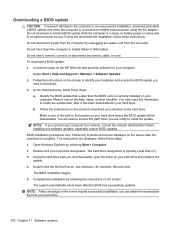
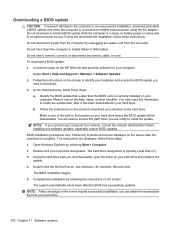
... hard drive. At the download area, follow these instructions: Do not disconnect power from the computer by unplugging the power cord from your hard drive.
Make a note of the date, name, ... while the computer is running on the HP Web site that contains the update. 4. Access the page on battery power or connected to reliable external power using the AC adapter. Follow the instructions...
User Guide - Page 115


... exit the program before creating recovery discs: NOTE: The external hard drive must be connected to AC power during this process. ● Only one set of recovery discs. Select Start > All Programs > ... recovery discs: 1. Creating recovery discs
HP recommends that you create recovery discs to be sure that you can restore your computer from the HP Web site. Note the following guidelines ...
User Guide - Page 120
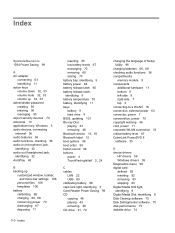
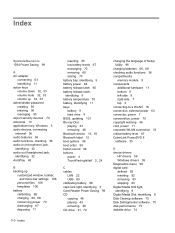
... 11 bottom 9 left-side 8 right-side 7 top 2 connecting to a WLAN 18 connection, external power 63 connector, power 7 conservation, power 70 copyright warning 46 cord, power 11 corporate WLAN connection 18 critical battery level 67 CyberLink PowerDVD 8 software 35
D device drivers
HP drivers 59 Windows drivers 59 Diagnostics menu 99 digital card defined 82 inserting 82...
User Guide - Page 122


... 8, 37 HDMI 8, 38 USB 7, 8, 80 power connecting 63 conserving 70 power button, identifying 4 power connector, identifying 7 power cord, identifying 11 power light, identifying 3 power-on password creating 91 entering 91 managing 91 Processor ... disc burning 57 disc play 56 DVD movie play 57 external display 57 HP device drivers 59 optical disc tray 54 optical drive detection 55 Windows device ...
Similar Questions
Max Ram Supported For Hp Pavilion Dv6-7000tx ?
Maximum ram supported for HP Pavilion DV6-7000tx ?
Maximum ram supported for HP Pavilion DV6-7000tx ?
(Posted by greatshah9 11 years ago)
Hp Pavilion Dv6-6193ca Problem
i can not get my recovery so i need to get it back
i can not get my recovery so i need to get it back
(Posted by faahiye18 11 years ago)
Will Hp Elitebook 8440p Power Cord Work With Hp Pavilion Dv6?
Will HP elitebook 8440p power cord work with HP pavilion dv6?
Will HP elitebook 8440p power cord work with HP pavilion dv6?
(Posted by kirktbaker 11 years ago)

