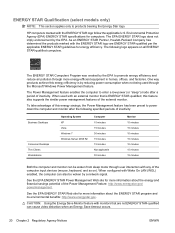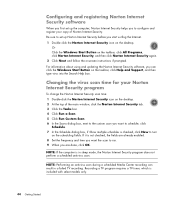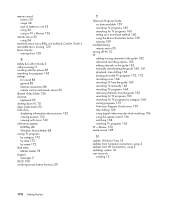HP Pavilion Slimline s3100 Support Question
Find answers below for this question about HP Pavilion Slimline s3100 - Desktop PC.Need a HP Pavilion Slimline s3100 manual? We have 11 online manuals for this item!
Question posted by sidino on May 22nd, 2011
Power Supply For Hp Pavillion Slimline 3100y
Initially placed computer in sleep mode where computer completely shuts down. Unable to restart computer. Unplugged all power cables and tried to restart again. See light on back of computer. When press the power button on the top front of the computer, the power light goes off until I press button again. Computer does not start. This happened about one week ago but when I had completed the above steps it worked until now.
Current Answers
Related HP Pavilion Slimline s3100 Manual Pages
Similar Questions
Hp Pavillion Slimline S3400t Won't Power On
(Posted by Aapstre 9 years ago)
Hp Pavillion Slimline Won't Turn On
(Posted by ms26palmec 10 years ago)
Hp Pavillion Slimline Model S3750t
I need motherboard for HP Pavillion Slimline Model s3750T, how much total cost including S&H.
I need motherboard for HP Pavillion Slimline Model s3750T, how much total cost including S&H.
(Posted by faheemraza 10 years ago)
Hp Pavillions Slimline S3200z
it will not turn on but there is a green light on the back
it will not turn on but there is a green light on the back
(Posted by lisachristopehr54 12 years ago)
Adding Ram
I would like to add more RAM. Is there room and how much could I add?
I would like to add more RAM. Is there room and how much could I add?
(Posted by donnalee542004 12 years ago)