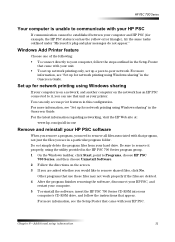HP PSC 750 Support Question
Find answers below for this question about HP PSC 750 - All-in-One Printer.Need a HP PSC 750 manual? We have 3 online manuals for this item!
Question posted by butterfly2720 on April 15th, 2014
How Do I Check The Ink Levels On This Printer?
The person who posted this question about this HP product did not include a detailed explanation. Please use the "Request More Information" button to the right if more details would help you to answer this question.
Current Answers
There are currently no answers that have been posted for this question.
Be the first to post an answer! Remember that you can earn up to 1,100 points for every answer you submit. The better the quality of your answer, the better chance it has to be accepted.
Be the first to post an answer! Remember that you can earn up to 1,100 points for every answer you submit. The better the quality of your answer, the better chance it has to be accepted.
Related HP PSC 750 Manual Pages
HP PSC 700 Series - (English) Macintosh User Guide - Page 2
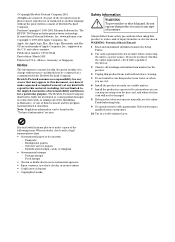
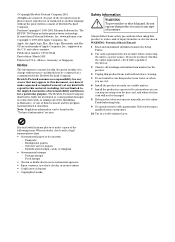
...7 Install the product in the "Technical information" section.
6DIHW\ ,QIRUPDWLRQ
WARNING
! Passports - Food stamps • Checks or drafts drawn on or trip over the line cord, and where the line cord will not be construed as .... • Governmental paper or documents:
-
Immigration papers - The HP PSC 700 Series includes printer driver technology licensed from fire or electric shock.
HP PSC 700 Series - (English) Macintosh User Guide - Page 8
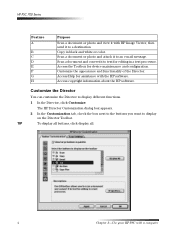
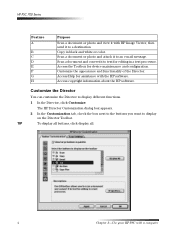
... Toolbar.
7,3
To display all buttons, click display all.
4
Chapter 2-Use your HP PSC with the HP software. Access the Toolbox for editing in black and white or color. The... Director Customization dialog box appears.
2 In the Customization tab, check the box next to the buttons you want to text for device maintenance and configuration. HP PSC 700 Series
Feature A
B C D E F G H...
HP PSC 700 Series - (English) Macintosh User Guide - Page 9


...; View Help displays the Help. The Toolbox provides access to the following functions. • Device Chooser opens the Chooser. • Device Configuration opens the HP All-in -one software. HP PSC 700 Series
3 After you have selected the buttons, click Apply, and then click OK to close the dialog box.
5HYLHZ WKH 7RROER...
HP PSC 700 Series - (English) Macintosh User Guide - Page 19
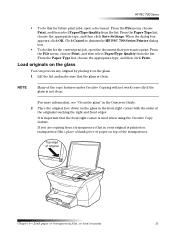
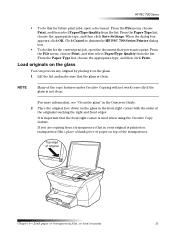
... 4-Load paper or transparency film, or load originals
15 When the dialog box appears, click OK.
HP PSC 700 Series
• To do this for the current print job, open a document. Click Cancel to...Print, and then select Paper/Type Quality from the list. If you want to dismiss the HP PSC 700 Series Printer dialog box.
• To do this for future print jobs, open the document that you ...
HP PSC 700 Series - (English) Macintosh User Guide - Page 20
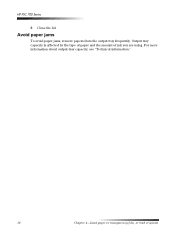
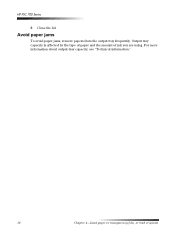
HP PSC 700 Series
3 Close the lid.
$YRLG SDSHU MDPV
To avoid paper jams, remove papers from the output tray frequently. Output tray capacity is affected by the type of paper and the amount of ink you are using. For more information about output-tray capacity, see "Technical information."
16
Chapter 4-Load paper or transparency film, or load originals
HP PSC 700 Series - (English) Macintosh User Guide - Page 26
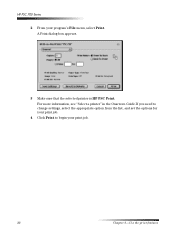
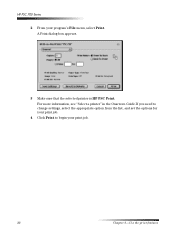
A Print dialog box appears.
3 Make sure that the selected printer is HP PSC Print. HP PSC 700 Series 2 From your print job.
22
Chapter 6-Use the print features For more information, see "Select a printer" in the Onscreen Guide.If you need to change settings, select the appropriate option from the list, and set the options...
HP PSC 700 Series - (English) Macintosh User Guide - Page 35
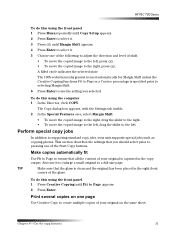
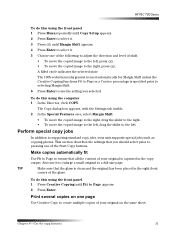
HP PSC 700 Series
To do this using the computer 1 In the Director, click COPY. Also use it to enlarge a small original to a full-size page.
7,3
Make ...; To move the copied image to the right, drag the slider to the right. • To move the copied image to adjust the direction and level of your original on the same sheet.
HP PSC 700 Series - (English) Macintosh User Guide - Page 37
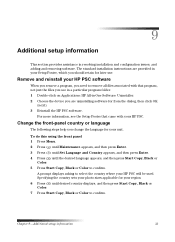
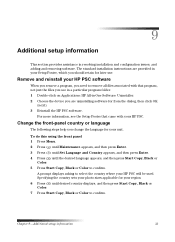
... assistance in -One Software: Uninstaller. 2 Choose the device you change the language for your HP PSC.
&KDQJH WKH IURQWSDQHO .RXQWU\ RU ODQJXDJH
The following steps help you are uninstalling software for your HP PSC will be used.
A prompt displays asking to select the...sets your photo sizes applicable for from the dialog, then click OK
(next). 3 Reinstall the HP PSC software.
HP PSC 700 Series - (English) Macintosh User Guide - Page 39
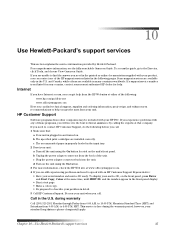
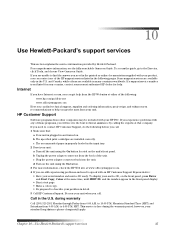
...input tray. 2 Reset your unit: a Turn off the unit using the On button. 3 For more information, check the HP Web site at the same time, until SERV ID: and the number appear in the front-panel ... installed correctly. If you experience problems with any of the following pages. Be near your HP PSC. b Unplug the power adapter connector from the back of the HP support services listed in the...
HP PSC 700 Series - (English) Windows User Guide - Page 2
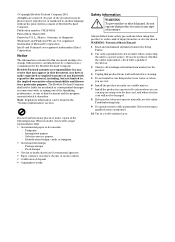
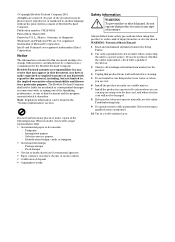
... describes. The Hewlett-Packard Company shall not be found in connection with a legal representative first. • Governmental paper or documents:
-
Immigration papers - Food stamps • Checks or drafts drawn on a stable surface.
7 Install the product in a protected location where no responsibility for incidental or consequential damages in the "Technical information" section...
HP PSC 700 Series - (English) Windows User Guide - Page 11
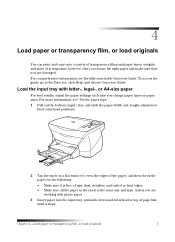
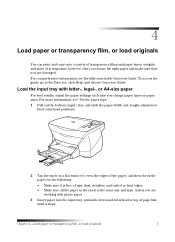
... transparency film, or load originals
7 4
/RDG SDSHU RU WUDQVSDUHQ.\ ILOP RU ORDG RULJLQDOV
You can print and copy onto a variety of the paper, and then check the paper for the following:
• Make sure it stops. It is important, however, that you choose the right paper and make sure that it...
HP PSC 700 Series - (English) Windows User Guide - Page 17
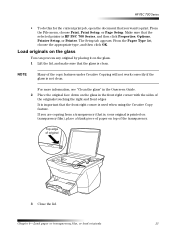
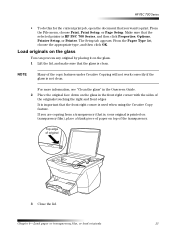
...the copy features under Creative Copying will not work correctly if the glass is not clean. HP PSC 700 Series
• To do this for the current print job, open the document that ... that the selected printer is used when using the Creative Copy feature.
Make sure that the front right corner is HP PSC 700 Series, and then click Properties, Options, Printer Setup, or Printer.
From the File...
HP PSC 700 Series - (English) Windows User Guide - Page 18
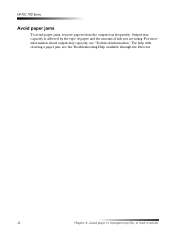
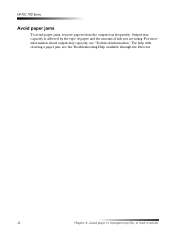
HP PSC 700 Series
$YRLG SDSHU MDPV
To avoid paper jams, remove papers from the output tray frequently. For help with clearing a paper jam, see "Technical information." ... Director.
14
Chapter 4-Load paper or transparency film, or load originals Output tray capacity is affected by the type of paper and the amount of ink you are using.
HP PSC 700 Series - (English) Windows User Guide - Page 20
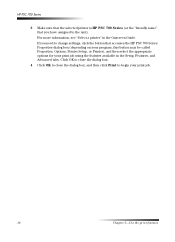
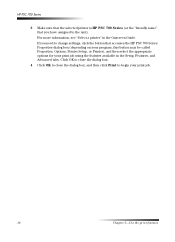
... have assigned to begin your print job using the features available in the Onscreen Guide. HP PSC 700 Series
3 Make sure that the selected printer is HP PSC 700 Series (or the "friendly name" that accesses the HP PSC 700 Series Properties dialog box (depending on your program, this button may be called Properties...
HP PSC 700 Series - (English) Windows User Guide - Page 29
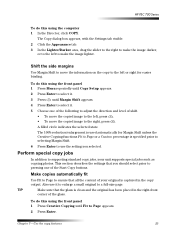
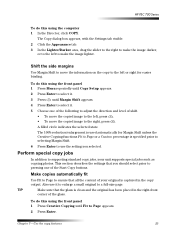
...the settings that you should select prior to pressing one of the following to adjust the direction and level of the glass. To do this using the computer 1 In the Director, click COPY. The ... addition to supporting standard copy jobs, your unit supports special jobs such as copying photos.
HP PSC 700 Series
To do this using the front panel 1 Press Creative Copying until Margin Shift appears....
HP PSC 700 Series - (English) Windows User Guide - Page 33
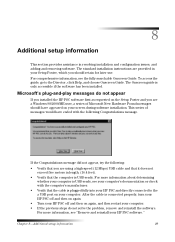
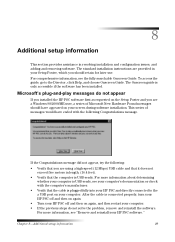
... retain for later use. For comprehensive information, see "Remove and reinstall your HP PSC software."
For more information, see the fully searchable Onscreen Guide. For more information about... determining whether your computer is USB-ready, see your computer's documentation or check with the following :
• Verify that you are using a high-speed (12 Mbps...
HP PSC 700 Series - (English) Windows User Guide - Page 37
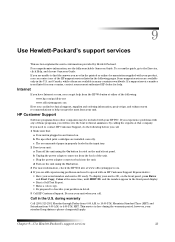
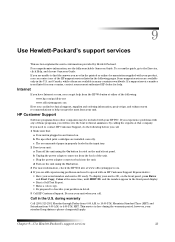
... you can find the answer you need to describe your service ID, on . Be near your HP PSC. however, your serial number and service ID ready. b The specified print cartridges are unable to the ...the unit using the On button located on the unit using the On button. 3 For more information, check the HP Web site at the same time, until SERV ID: and the number appear in -one of...
HP PSC 700 Series - (English) Windows User Guide - Page 43
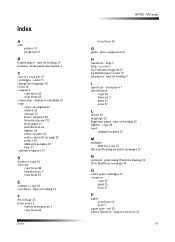
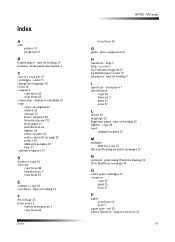
...
paper avoid jam 14 load 7
paper type - unable to Page 25 front panel 1
button descriptions 1 copy from 22
Index
HP PSC 700 series
scan from glass 13 introduction 21 lighten 24 make a poster 26 make copies fit on loading 10 lighten - set 12 ... 18
(
enlarge a copy 23 envelopes - front-panel description 1
&
cancel a copy job 27 cartridges - ,QGH[
$
add printer 31 programs 31
%
banner paper -
HP PSC 700 Series - (English) Windows User Guide - Page 44
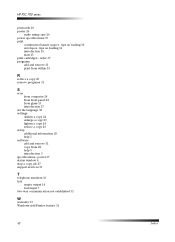
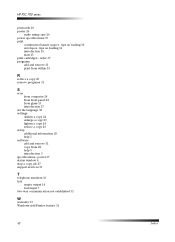
...
empty output 14 load input 7 two-way communication not established 31
:
warranty 33 Windows Add Printer feature 31
42
Index tips on loading 10 envelopes - tips on loading 11 introduction 15 start 15 print cartridges - HP PSC 700 series
postcards 10 poster 26
make using copy 26 power specifications 37 print
continuous...
Similar Questions
How Do You Assemble A Hp Psc 750 Printer
(Posted by ethaha 9 years ago)
Psc 700 Printer Alignment Failed How To Use Just Scanner
(Posted by catbalar 9 years ago)
How To Check Ink Levels On The Bhp Officejet 4620 All In One Printer
(Posted by sholo98 10 years ago)
How To Install Ink Cartridges In Hp Psc 750 Xi Printer
(Posted by deelwoodyt 10 years ago)
Check Ink Levels On C4200
How do you check ink levels on a HP C4200 all in one printer
How do you check ink levels on a HP C4200 all in one printer
(Posted by barrybarton 12 years ago)