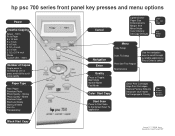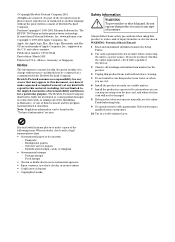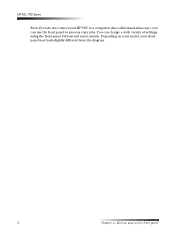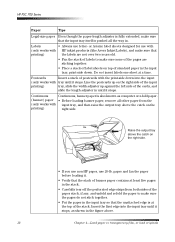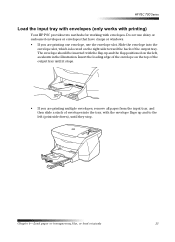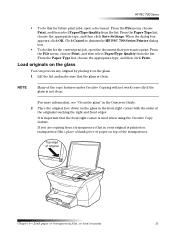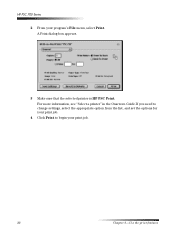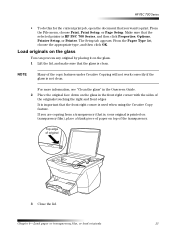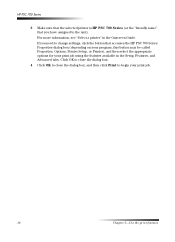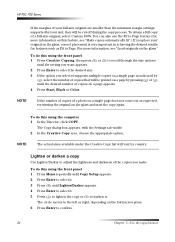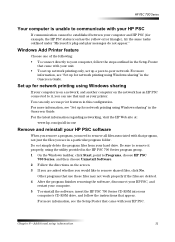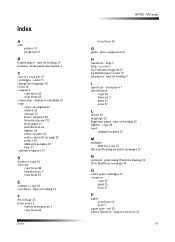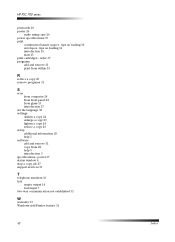HP PSC 750 Support Question
Find answers below for this question about HP PSC 750 - All-in-One Printer.Need a HP PSC 750 manual? We have 3 online manuals for this item!
Question posted by tpleary on March 16th, 2013
Hp Psc750 Printer - Printing Partial Pages
the printer is partially printing the page, then ejecting it. It is mainly used in connection with the sibelius music software, and has worked perfectly until recently. as far as I can see, nothing has been changed in the way of settings etc. Can you help?
Peter
Current Answers
Related HP PSC 750 Manual Pages
Similar Questions
Hp Psc 750
i am looking for a owners manual for a hp psc750 for my uncle. can replacements still be bought for ...
i am looking for a owners manual for a hp psc750 for my uncle. can replacements still be bought for ...
(Posted by elizv50 9 years ago)
Hp Deskjet Printer 3050 Does Not Have Network Connection
(Posted by mrabepatf 9 years ago)
Psc 700 Printer Alignment Failed How To Use Just Scanner
(Posted by catbalar 9 years ago)
How To Configure Hp 4500 Printer From Usb To Wireless Using Hp Touchsmart Pc
(Posted by Codedarkma 10 years ago)
My Hp Printer Is Displaying Papar Jam But I Have Cleared All Paper Jam.
(Posted by mandysackey 11 years ago)