HP PSC 2400 Support Question
Find answers below for this question about HP PSC 2400 - Photosmart All-in-One Printer.Need a HP PSC 2400 manual? We have 2 online manuals for this item!
Question posted by sweetalf66 on October 25th, 2010
Am Unable To Set Permanently Printing Pages From Front To Back!!
The person who posted this question about this HP product did not include a detailed explanation. Please use the "Request More Information" button to the right if more details would help you to answer this question.
Current Answers
There are currently no answers that have been posted for this question.
Be the first to post an answer! Remember that you can earn up to 1,100 points for every answer you submit. The better the quality of your answer, the better chance it has to be accepted.
Be the first to post an answer! Remember that you can earn up to 1,100 points for every answer you submit. The better the quality of your answer, the better chance it has to be accepted.
Related HP PSC 2400 Manual Pages
HP PSC 2400 Photosmart series All-in-One - (English) Reference Guide - Page 5
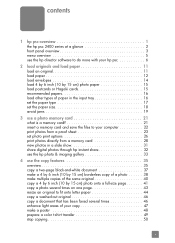
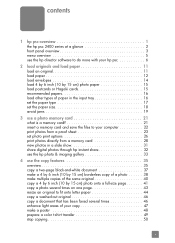
... from a proof sheet 23 set photo print options 26 print photos directly from a memory card 28 view photos in a slide show 31 share digital photos through hp instant share 32 use the hp photo & imaging gallery 33
4 use the copy features 35 overview 35 copy a two-page black-and-white document 37 make a 4 by...
HP PSC 2400 Photosmart series All-in-One - (English) Reference Guide - Page 31
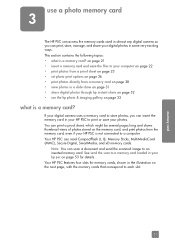
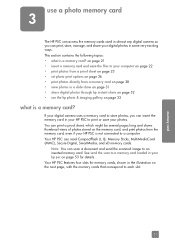
Your HP PSC can print, store, manage, and share your hp psc on page 53 for memory cards, shown in your HP PSC to print or save the files to your computer on page 22 • print photos from a proof sheet on page 23 • set photo print options on the next page, with the memory cards that correspond to an inserted memory...
HP PSC 2400 Photosmart series All-in-One - (English) Reference Guide - Page 36


... sure the same memory card you used to change photo menu print options on page 27 • set new print photo defaults on page 28
You access and set photo print options
You can control many aspects of how your HP PSC.
2 Press Photo. Number of Copies 2. Set New Defaults
memory card
3 Press the number next to the option...
HP PSC 2400 Photosmart series All-in-One - (English) Reference Guide - Page 38
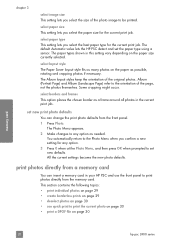
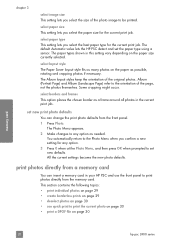
... around all photos in this setting vary depending on page 30
memory card
28
hp psc 2400 series You automatically return to the Photo Menu when you confirm a new setting for any option as needed. This section contains the following topics: • print individual photos on page 29 • create borderless prints on page 29 • deselect photos on...
HP PSC 2400 Photosmart series All-in-One - (English) Reference Guide - Page 39
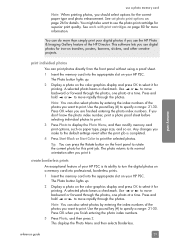
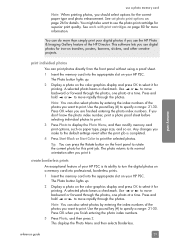
...into professional, borderless prints.
1 Insert the memory card into the appropriate slot on page 80 for more than simply print your digital photos if you make to the default settings revert after you ...the photo index numbers.
3 Press Photo, and then press 2. See work with print cartridges on your HP PSC is completed.
4 Press Start Black or Start Color to move backward or forward through...
HP PSC 2400 Photosmart series All-in-One - (English) Reference Guide - Page 40


... also grayed out.
5 Select a paper type and paper size from the front panel.
! the settings in the DPOF file for borderless printing are available.
6 Make sure you to be printed
memory card
30
hp psc 2400 series The DPOF file is active, the Image Size, Layout Style, and Borders and Frames options become grayed out...
HP PSC 2400 Photosmart series All-in-One - (English) Reference Guide - Page 72
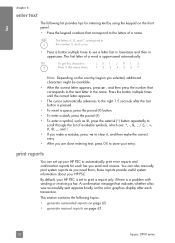
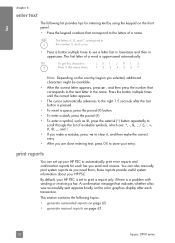
...• After you are done entering text, press OK to automatically print error reports and confirmation reports for entering text by using the keypad on.... You can set to see a letter first in lowercase and then in the name. fax
chapter 6
enter text
The following topics:
• generate automated reports on page 63 • generate manual reports on page 63
62
hp psc 2400 series
HP PSC 2400 Photosmart series All-in-One - (English) Reference Guide - Page 84


... psc 2400 series The Print dialog box appears. If you are using OS X, the Copies & Pages panel opens. How you display print settings depends on your project. Make sure that the selected printer is the HP PSC. 2 Click Properties, Options, Printer Setup, or Printer (the option names are
different depending on whether or not you are specific to make the setting permanent...
HP PSC 2400 Photosmart series All-in-One - (English) Reference Guide - Page 90


... the print cartridges on page 87 • clean the print cartridge contacts on the front panel or the lid of the device as well as these might need to check the ink level for the print cartridges. The estimated ink levels appear for Windows users 1 From the HP Director, choose Settings, choose Print Settings, and then
choose Printer Toolbox...
HP PSC 2400 Photosmart series All-in-One - (English) Reference Guide - Page 91
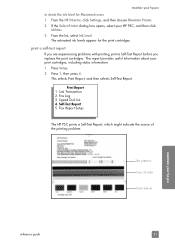
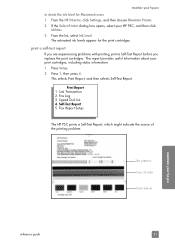
...users 1 From the HP Director, click Settings, and then choose Maintain Printer. 2 If the Select Printer dialog box opens, select your print cartridges, including status information. 1 Press Setup. 2 Press 1, then press 4. print a self-test report
If you are experiencing problems with printing, print a Self-Test Report before you replace the print cartridges.
Self-Test Report 5. This selects...
HP PSC 2400 Photosmart series All-in-One - (English) Reference Guide - Page 96


... remove and re-install the same print cartridge, the HP PSC will not prompt you install or replace a print cartridge. Recycle or discard the page.
This selects Tools, and then selects Align Print Cartridge. Tools 1. Reprint Faxes in Memory
The HP PSC prints a print cartridge alignment sheet and aligns the print cartridges. Recycle or discard the page.
86
hp psc 2400 series
HP PSC 2400 Photosmart series All-in-One - (English) Reference Guide - Page 97


... Cartridges 3. Recycle or discard the page. Tools 1. maintain your hp psc
to align the print cartridges from the hp director for Windows users 1 From the HP Director, choose Settings, choose Print Settings, and then
choose Printer Toolbox. 2 Click the Device Services tab. 3 Click Align the Print Cartridges. Recycle or discard the page. clean the print cartridges Use this feature when the...
HP PSC 2400 Photosmart series All-in-One - (English) Reference Guide - Page 101


... dealer for help for the HP PSC 2400 Series from the Internet on page 91 • hp customer support on page 91 • prepare your hp psc for your product, you call. 1 Make sure that company.
If you need in the printed or onscreen documentation supplied with your HP PSC. The specified print cartridges are available in and...
HP PSC 2400 Photosmart series All-in-One - (English) Reference Guide - Page 107


...warranty" date printed on page 91 for... a list of the component; See hp customer support on the product is also provided. In this event, HP will ship you this section. warranty upgrades
Upgrade your standard factory warranty to 10:00 P.M. to a total of charge. If a customer device...psc for service on page 98 • hewlett-packard limited global warranty statement on page...
HP PSC 2400 Photosmart series All-in-One - (English) Reference Guide - Page 114


...• Print speeds vary according to the complexity of the document • Duty cycle: 500 printed pages per month (average) • Duty cycle: 5000 printed pages per month...
0.13 inches (3.4 mm)
104
hp psc 2400 series
letter
0.07 inches (1.8 mm)
U.S. legal
0.07 inches (1.8 mm)
ISO A4 envelopes
0.07 inches (1.8 mm)
U.S. print margin specifications
paper
top (leading edge)
U.S.
HP PSC 2400 Photosmart series All-in-One - (English) Reference Guide - Page 129
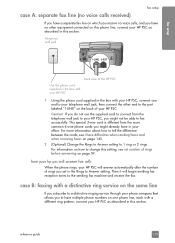
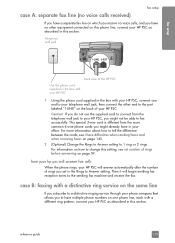
... is different from the telephone wall jack to your HP PSC, you might already have in this setting, see I have difficulties when sending faxes and when receiving faxes on page 145.
2 (Optional) Change the Rings to Answer setting to 1 ring or 2 rings. how your hp psc will answer fax calls
When the phone rings, your...
HP PSC 2400 Photosmart series All-in-One - (English) Reference Guide - Page 130


... cords you selected (Rings to Answer setting). how your hp psc will answer fax calls
Your HP PSC will begin emitting fax reception tones to the port labeled "1-LINE" on page 68. Then it will automatically answer... connect the other end to the sending fax machine and receive the fax.
120
hp psc 2400 series
If you do not use the supplied cord to connect from the more information about...
HP PSC 2400 Photosmart series All-in-One - (English) Reference Guide - Page 133
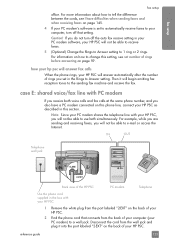
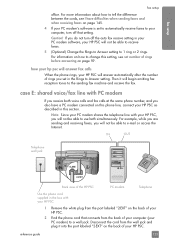
...PSC. case E: shared voice/fax line with PC modem
If you also have difficulties when sending faxes and when receiving faxes on page 59. Disconnect the cord from the back of rings before answering on page 145.
4 If your PC modem's software is set... how to tell the difference between the cords, see set in your PC modem software, your HP PSC, you will not be able to use both voice calls...
HP PSC 2400 Photosmart series All-in-One - (English) Reference Guide - Page 134
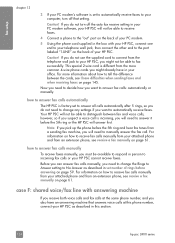
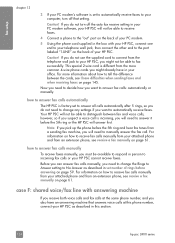
...how you do not need to manually answer the fax call is factory-set to answer all calls automatically after 5 rings, so you want to ...PSC as described in this section.
124
hp psc 2400 series If you suspect a voice call . This special 2-wire cord is different from the more information about how to receive fax calls manually from an extension phone, see receive a fax manually on page...
HP PSC 2400 Photosmart series All-in-One - (English) Setup Poster - Page 2


... (1-LINE). Tri-Color
Black
e Make sure both print cartridges. After a page prints, alignment is on. c Lift the display.
3 Load paper
a
b
Use blank white paper to prepare for the desktop to appear. Close the door. Macintosh setup poster
hp psc 2400 photosmart series all-in the Reference Guide.
1-LINE
8 Insert print cartridges
2 Attach front panel cover
a Remove any...
Similar Questions
How To Change Settings To Print Page One First Hp Officejet Pro
(Posted by seabrjeske 10 years ago)
How To Change Settings On Hp C310 Photosmart Printer For Envelopes
(Posted by fbartw 10 years ago)
When I Want To Print The Copy Machine Comes On. Print Page Says Pause Documents
(Posted by toniboo 12 years ago)
My Printer Is Offline.
I had a problem with my ethernet card and after I solved it I am getting a "Printer Offline". messag...
I had a problem with my ethernet card and after I solved it I am getting a "Printer Offline". messag...
(Posted by JMJORELUK 13 years ago)
The Light On My Hp Psc 2400 Photosmart Printer Keep Blinking And Won't Turn On
(Posted by paula21243 13 years ago)

