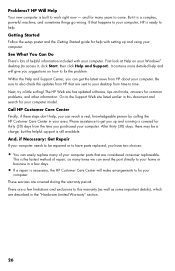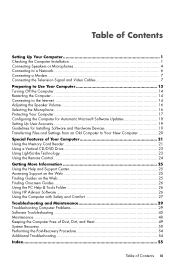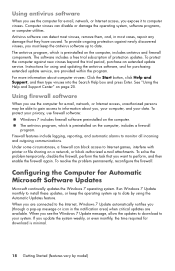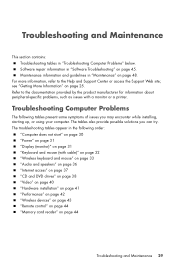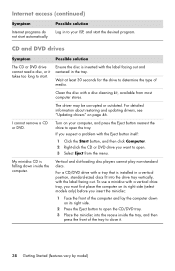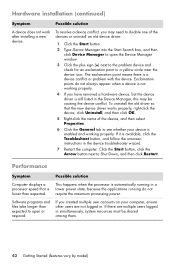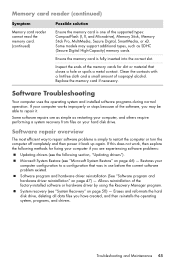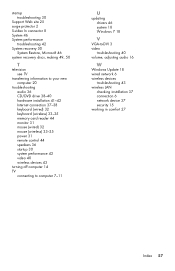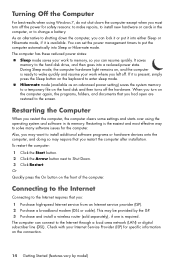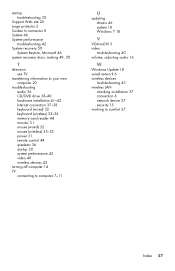HP P6210f Support Question
Find answers below for this question about HP P6210f - Pavilion - 6 GB RAM.Need a HP P6210f manual? We have 34 online manuals for this item!
Question posted by Anonymous-69889 on August 7th, 2012
Hi I Having A Problem With My Vga Video Slot When Installing New Copy Of Windows
The person who posted this question about this HP product did not include a detailed explanation. Please use the "Request More Information" button to the right if more details would help you to answer this question.
Requests for more information
Request from LightofEarendil on August 8th, 2012 2:58 PM
What kind of problem?
What kind of problem?
Current Answers
Related HP P6210f Manual Pages
Similar Questions
How To Install A Video Card In A Hp Pavillion P6210f
(Posted by regbr 9 years ago)
How To Instal New Copy Of Xpon Hp Compack Elite 8300
(Posted by leavetharig 9 years ago)
Having Problems Installing New Video Card.
PC will not complete power up process with new video card installed. I've gone to BIOS settings and ...
PC will not complete power up process with new video card installed. I've gone to BIOS settings and ...
(Posted by dickinsonjack 11 years ago)
New Asus En210 Silent 1gb Video Card Install Problem
Wanting to add more video RAM and a HDMI port for my new display, I installed a new ASUS EN210 Silen...
Wanting to add more video RAM and a HDMI port for my new display, I installed a new ASUS EN210 Silen...
(Posted by haffaja 12 years ago)
System Stutters
I have done no upgrades to my P6210F. However, the system runs slow and stutters as I play my video ...
I have done no upgrades to my P6210F. However, the system runs slow and stutters as I play my video ...
(Posted by Lajes3 13 years ago)