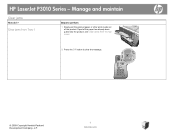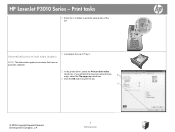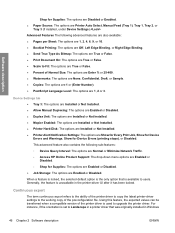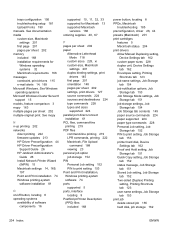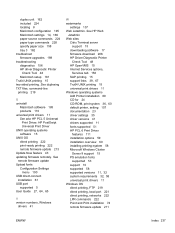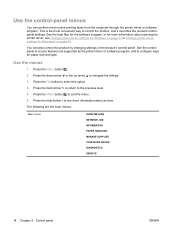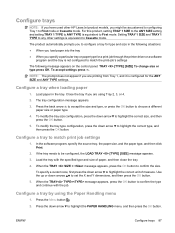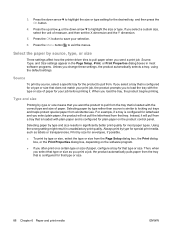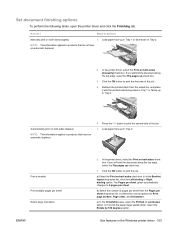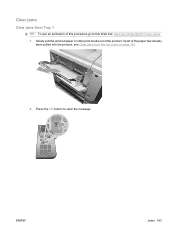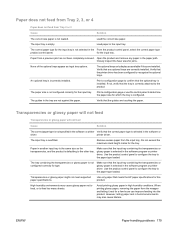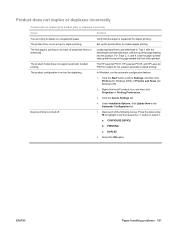HP P3015d Support Question
Find answers below for this question about HP P3015d - LaserJet Enterprise B/W Laser Printer.Need a HP P3015d manual? We have 35 online manuals for this item!
Question posted by rhondaroddy on May 7th, 2010
I Want My Paper To Feed From Tray 2. It Tries To Pull The Paper From Tray 1
I then have to push the "OK" button twice for it to then pull from Tray 2. How do I get this to default back to Tray 2 and the tray it pulls from?
Current Answers
Related HP P3015d Manual Pages
Similar Questions
Laserjet 2035n Does Not Pull From Tray 2 When Manual Feed Tray Is Open
(Posted by shesaJohng 9 years ago)
Hp 3015 Will Not Pull Envelopes From Feed Tray
(Posted by vicseskim 9 years ago)
Why Do I Have To Press Ok To Print To Manual Feed Tray
(Posted by savioNatK 10 years ago)
Printer Takes Paper Only From Manual Feed Tray
When printing both sides, why does printer only take paper from manual tray instead of tray 1?
When printing both sides, why does printer only take paper from manual tray instead of tray 1?
(Posted by judielnesset 12 years ago)
The Printer Shuts Down Upon Feeding 8 1/2' X 11' Paper Into Feeding Tray
(Posted by AESCONSULTANTS 14 years ago)