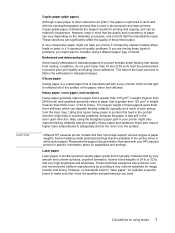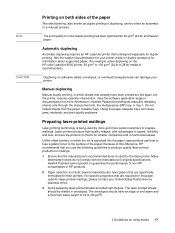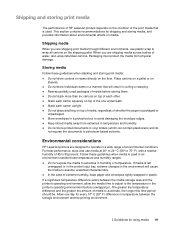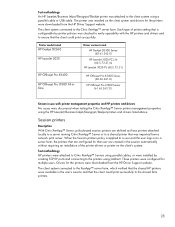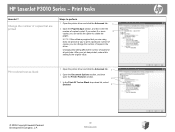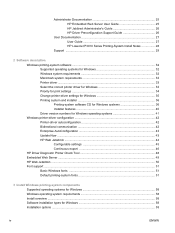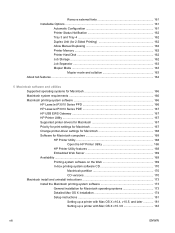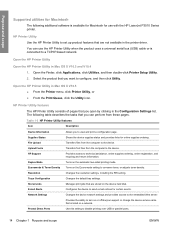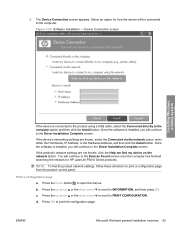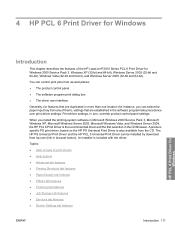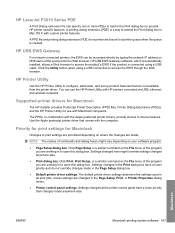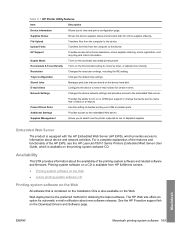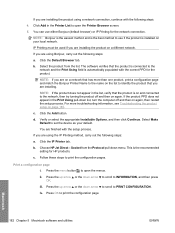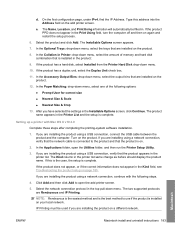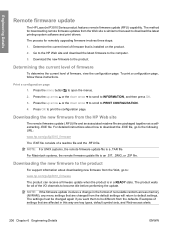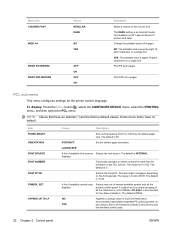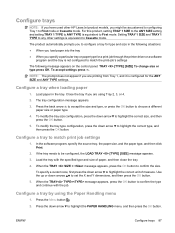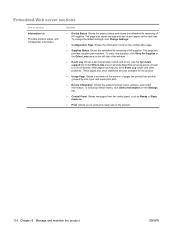HP P3015d Support Question
Find answers below for this question about HP P3015d - LaserJet Enterprise B/W Laser Printer.Need a HP P3015d manual? We have 35 online manuals for this item!
Question posted by sl on July 1st, 2011
How To Set Tray 2 As Default
have to press ok to print on tray 2. how can i change the setting to default printing from tray2 instead of tray1
Current Answers
Answer #1: Posted by thuffman on December 13th, 2011 10:56 AM
I came across an item in the HP website. It says if you set the tray size and type to any size, any type the tray becomes the default tray. I set my tray to to any size and any type, and that pesky message asking for letter paper in tray 1 went away. The printer printed directly from tray 2. Good luck. -tsh
Answer #2: Posted by esthercreslib on September 26th, 2012 3:28 PM
You need to set tray 2 as the default. With the HP3015 if you set tray one to "any size" for paper size and paper type as "any type" then it will see tray one as the default. Make these the settings for tray 2 and change the settings for tray 1 to other settings and it should correctly print from tray 2 as default.
Related HP P3015d Manual Pages
Similar Questions
How To Set The Default Setting For Hp Laserjet P4014/p4015 Pcl6 To Print On
both sides
both sides
(Posted by xgwors 9 years ago)
Hp Laserjet P3015 How To Automatically Print From Tray 2
(Posted by hhgdre 10 years ago)
Why Do I Have To Press Ok To Print To Manual Feed Tray
(Posted by savioNatK 10 years ago)
Hp Laserjet P3015 How Do You Print On Both Sides On The Page
(Posted by ferncwc 10 years ago)
Hp Laserjet P2035n Goes Offline Between Print Jobs.
HP laserjet p2035n goes offline between print jobs. I must powered down the printer and back up to g...
HP laserjet p2035n goes offline between print jobs. I must powered down the printer and back up to g...
(Posted by 63bluecomet 12 years ago)