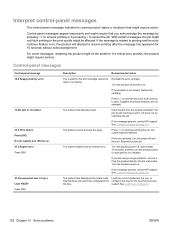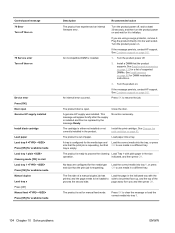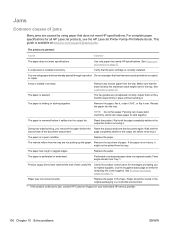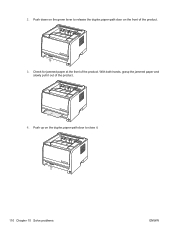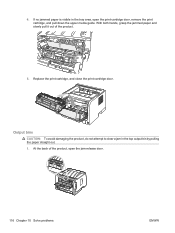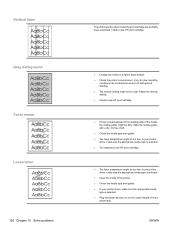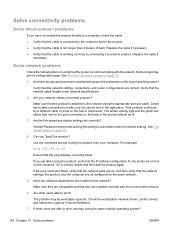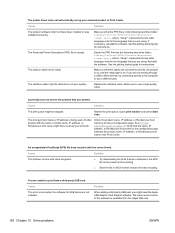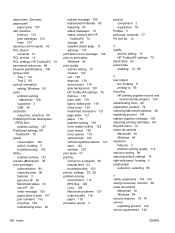HP P2055dn Support Question
Find answers below for this question about HP P2055dn - LaserJet B/W Laser Printer.Need a HP P2055dn manual? We have 17 online manuals for this item!
Question posted by sourabhdalal on March 23rd, 2012
How Solve Problem Of Jam In Curtridge Area
The person who posted this question about this HP product did not include a detailed explanation. Please use the "Request More Information" button to the right if more details would help you to answer this question.
Current Answers
Related HP P2055dn Manual Pages
Similar Questions
How Can I Solve The Problem Of Go Button For Hp 1200 Series Printer?
how can i solve the problem of go button for hp 1200 series printer?
how can i solve the problem of go button for hp 1200 series printer?
(Posted by yossefworku35 1 year ago)
How To Solve 52 Scanner Error Hp Laserjet P2050
(Posted by Fwappmon 10 years ago)
How To Open The Door And Clean Jam In Hp Laserjet P2055dn
(Posted by kellMa 10 years ago)
Hp Laser Jet P2055dn Jams When Doing Double Sided
(Posted by chadrpitch 10 years ago)
Paper Jam In Hp Laserjet 2100. 2-3 Labels Stuck On Roller; Cannot Remove Them?
i have a 2-3 adhesive labels causing a paper jam in my HP LaserJet 2100. Help
i have a 2-3 adhesive labels causing a paper jam in my HP LaserJet 2100. Help
(Posted by msickau 11 years ago)