HP P2055d Support Question
Find answers below for this question about HP P2055d - LaserJet B/W Laser Printer.Need a HP P2055d manual? We have 17 online manuals for this item!
Question posted by ellermar on January 2nd, 2014
Why The Hp Laserjet P2050 Series Printer Doesn't Print
The person who posted this question about this HP product did not include a detailed explanation. Please use the "Request More Information" button to the right if more details would help you to answer this question.
Current Answers
There are currently no answers that have been posted for this question.
Be the first to post an answer! Remember that you can earn up to 1,100 points for every answer you submit. The better the quality of your answer, the better chance it has to be accepted.
Be the first to post an answer! Remember that you can earn up to 1,100 points for every answer you submit. The better the quality of your answer, the better chance it has to be accepted.
Related HP P2055d Manual Pages
HP LaserJet P2050 Series - Manage and Maintain - Page 1


HP LaserJet P2050 Series Printer - Manage and Maintain
Fill paper trays
How do I? When loading media, adjust the media guides to perform
Tray 1
● Face-up ● Short edge with postage leading into the product and that the print is accessed from the front of the media that the media is correctly fed into the printer
● Tray...
HP LaserJet P2050 Series - Manage and Maintain - Page 2


...guides ensure that the media feeds correctly into the printer and that the print is not skewed.
Load trays (continued)
Tray...hp.com
This reduces jams by sliding forward only the center panel of new media. Manage and Maintain
How do I? NOTE: When you add new media, make sure that you remove all of the media from feeding through the printer at one time. HP LaserJet P2050 Series Printer...
HP LaserJet P2050 Series - Manage and Maintain - Page 4


... perform
1 Push the button to return for recycling.
3 Bend the tab on the left side of the print cartridge and distribute
roller. Pull the tab until the tab breaks loose. HP LaserJet P2050 Series Printer - Manage and Maintain
Replace print cartridges
How do I? CAUTION: Do not touch the shutter or the surface of the 4 Grasp both sides...
HP LaserJet P2050 Series - Manage and Maintain - Page 5


....
© 2008 Copyright Hewlett-Packard Development Company, L.P.
2 www.hp.com HP LaserJet P2050 Series Printer - Replace print cartridges (continued)
Steps to perform
5 Align the print cartridge with the tracks inside the product, insert the print cartridge until it is firmly seated, and then close the print-cartridge door.
6 Installation is complete. Manage and Maintain
How do...
HP LaserJet P2050 Series - Manage and Maintain - Page 6


Clear Jams
Clear jams
How do not expose the print cartridge to light. If a small piece of paper remains ...paper.
3 Replace the print-cartridge, and close the print-cartridge door.
4 If no paper was jammed inside the print-cartridge door, open the print-cartridge door, and then remove the print cartridge.
HP LaserJet P2050 Series Printer - Internal areas
Print-cartridge area and paper path...
HP LaserJet P2050 Series - Manage and Maintain - Page 9


... pull it out of the product. CAUTION: To prevent damage, do I?
HP LaserJet P2050 Series Printer - Duplex paper path (continued)
Steps to perform
7 Check for jammed paper at the back of the product.
8 Close the jam-release door. Clear Jams
How do not expose the print cartridge to open the print-cartridge door, and then remove the...
HP LaserJet P2050 Series - Manage and Maintain - Page 10


Input trays (continued)
Steps to perform
3 Replace the print-cartridge, and close the print-cartridge door. HP LaserJet P2050 Series Printer - Tray 2
1 Open the tray.
2 With both hands, grasp the jammed paper and slowly pull it out of the product.
3 Close the tray.
© 2008 Copyright Hewlett-Packard Development Company, L.P.
5 www.hp.com
Clear Jams
How do I?
HP LaserJet P2050 Series - Manage and Maintain - Page 11


HP LaserJet P2050 Series Printer - Clear Jams
How do I?
Tray 3
1 Remove Tray 2 and Tray 3.
2 With both hands, grasp the jammed paper and slowly pull it out of the product.
5 Replace the print-cartridge, and close the print-cartridge door. With both hands, grasp the jammed paper and slowly pull it out of the product.
© 2008 Copyright Hewlett...
HP LaserJet P2050 Series - Manage and Maintain - Page 12


... Development Company, L.P.
7 www.hp.com
Clear Jams
How do not...print-cartridge, and close the print-cartridge door. With both hands, grasp the jammed paper and slowly pull it out of the product, open the print-cartridge door, remove the print cartridge, and pull down the upper media guide.
Output bins
CAUTION: To avoid damaging the product, do I? HP LaserJet P2050 Series Printer...
HP LaserJet P2050 Series - Print Tasks - Page 1


HP LaserJet P2050 Series Printer - Print tasks
Cancel a print job
How do I? If a print job is waiting in the category for Hardware and Sound click Printer.
2 In the list of printers, double-click the name of this product to open the print queue or spooler.
3 Select the print job that you want to cancel the print job. panel
OK
Stop the current print job from...
HP LaserJet P2050 Series - Print Tasks - Page 2


...
On the File menu in the printer 1
driver. symbol in the upper-right corner of the
printer driver, and then click any printing option
Steps to open the online Help.
2
© 2008 Copyright Hewlett-Packard Development Company, L.P.
1 www.hp.com HP LaserJet P2050 Series Printer - Print tasks
Open the printer driver
How do I? Select the printer, and then click Properties or Preferences...
HP LaserJet P2050 Series - Print Tasks - Page 3


...
3 Type a name for the shortcut, and click OK.
3
© 2008 Copyright Hewlett-Packard Development Company, L.P.
1 www.hp.com Print tasks
Use Shortcuts
How do I? HP LaserJet P2050 Series Printer - Create and use Printing Shortcuts
Steps to perform
1 Open the printer driver and click the Printing
Shortcuts tab.
1
Use a printing shortcut
2 Select one of the shortcuts, and then click OK to...
HP LaserJet P2050 Series - Print Tasks - Page 4


HP LaserJet P2050 Series Printer - If you are using. Print tasks
Print on both sides. Print on both sides (Duplex)
How do I? If you are loading special paper such as letterhead, load it in .
● A4-size paper: Pull the lever ...
HP LaserJet P2050 Series - Print Tasks - Page 5
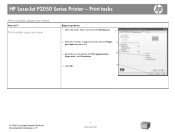
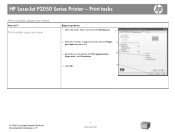
... per sheet
Steps to perform
1 Open the printer driver, and click the Finishing tab.
1
2 Select the number of pages per sheet from the Pages 2
per sheet
How do I?
HP LaserJet P2050 Series Printer - Print tasks
Print multiple pages per sheet drop-down list.
3 Select the correct options for Print page borders,
3
Page order, and Orientation.
4
4 Click OK.
© 2008...
HP LaserJet P2050 Series - Print Tasks - Page 6
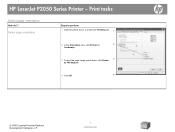
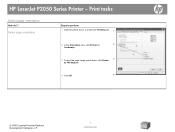
HP LaserJet P2050 Series Printer - Select page orientation
Steps to perform 1 Open the printer driver, and click the Finishing tab. 1
2 In the Orientation area, click Portrait or
2
Landscape.
3 To print the page image upside down, click Rotate 3
by 180 degrees.
4 Click OK.
4
© 2008 Copyright Hewlett-Packard Development Company, L.P.
1 www.hp.com Print tasks
Select page orientation...
HP LaserJet P2050 Series - Print Tasks - Page 7
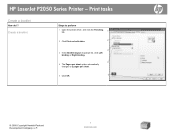
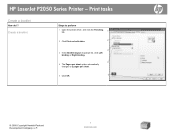
HP LaserJet P2050 Series Printer - Create a booklet
Steps to perform
1 Open the printer driver, and click the Finishing tab.
1
2 Click Print on both sides.
2
3
3 In the Booklet layout dropdown list, click Left binding or Right binding.
4
4 The Pages per sheet option automatically changes to 2 pages per ...
HP LaserJet P2050 Series - Print Tasks - Page 8
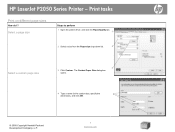
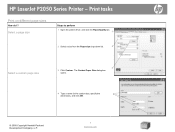
HP LaserJet P2050 Series Printer - The Custom Paper Size dialog box opens.
4 Type a name for the custom size, specify the
4
dimensions, and click OK.
© 2008 Copyright Hewlett-Packard Development Company, L.P.
1 www.hp.com Select a page size
Steps to perform
1 Open the printer driver, and click the Paper/Quality tab.
1
2 Select a size from the Paper size drop-down...
HP LaserJet P2050 Series - Print Tasks - Page 9
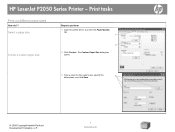
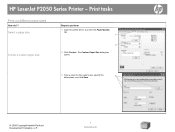
Print tasks
Print on different page sizes
How do I? Select a page size
Create a custom page size
Steps to perform
1 Open the printer driver, and click the Paper/Quality tab.
1
2
2 Click Custom. HP LaserJet P2050 Series Printer -
The Custom Paper Size dialog box opens.
3 Type a name for the custom size, specify the dimensions, and click Save.
3
© 2008 Copyright Hewlett...
HP LaserJet P2050 Series - Print Tasks - Page 10
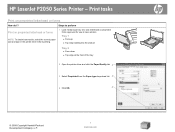
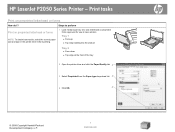
... tab. 2
3 Select Preprinted from the Paper type drop-down list. 3
4 Click OK.
4
© 2008 Copyright Hewlett-Packard Development Company, L.P.
1 www.hp.com
Use only letterhead or preprinted forms approved for use in the printer driver before printing.
1 Load media input tray.
Steps to perform
Print on preprinted letterhead or forms
How do I? HP LaserJet P2050 Series Printer -
HP LaserJet P2050 Series - Print Tasks - Page 11
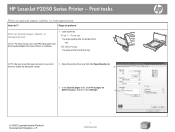
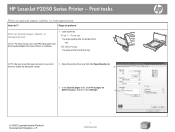
... Development Company, L.P.
1 www.hp.com HP LaserJet P2050 Series Printer -
Steps to obtain the best print results.
2 Open the printer driver and click the Paper/Quality tab.
2
3 In the Special pages area, click Print pages on special paper, labels, or transparencies
NOTE: For best results, use only HP-brand paper and print media designed for laser printers or multiuse.
1 Load input...
Similar Questions
Hp Laserjet P2050 Series Pcl6 Sends Print Job But Wont Print
(Posted by snalupi1 9 years ago)
Can't Network Hp Laserjet P2050 Series Printer With Windows 7 And Vista
computers
computers
(Posted by nogetfmai 10 years ago)
When Install Printer Driver For The Hp Laserjet P2050 Series Printer It
generates an error print spooler issus
generates an error print spooler issus
(Posted by stazeshan 10 years ago)
How To Set Duplex Printing Hp Laserjet P2050 Series Pcl6
(Posted by mrmudpasto 10 years ago)
Hp Laserjet P2050 Series Pcl6 Won't Print
(Posted by 7kodabst 10 years ago)

