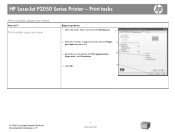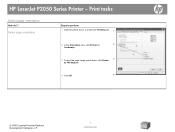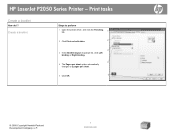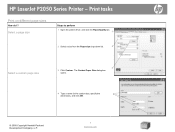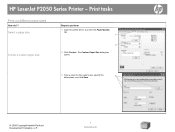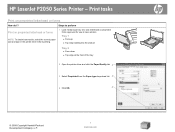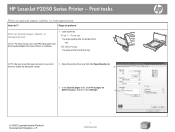HP P2055d Support Question
Find answers below for this question about HP P2055d - LaserJet B/W Laser Printer.Need a HP P2055d manual? We have 17 online manuals for this item!
Question posted by 7kodabst on November 17th, 2013
Hp Laserjet P2050 Series Pcl6 Won't Print
Current Answers
Answer #1: Posted by freginold on February 10th, 2014 5:40 PM
- Wrong IP address in the print driver
- Wrong print driver
- Bad network connection
- Printer is out of paper/toner
- Printer has a paper jam or a door/cover open
- There is a corrupted print job stuck in the queue holding everything else up