HP P1505n Support Question
Find answers below for this question about HP P1505n - LaserJet B/W Laser Printer.Need a HP P1505n manual? We have 19 online manuals for this item!
Question posted by amfijpe on December 23rd, 2013
How To Reset Password On Hp Laserjet P1505n
The person who posted this question about this HP product did not include a detailed explanation. Please use the "Request More Information" button to the right if more details would help you to answer this question.
Current Answers
There are currently no answers that have been posted for this question.
Be the first to post an answer! Remember that you can earn up to 1,100 points for every answer you submit. The better the quality of your answer, the better chance it has to be accepted.
Be the first to post an answer! Remember that you can earn up to 1,100 points for every answer you submit. The better the quality of your answer, the better chance it has to be accepted.
Related HP P1505n Manual Pages
HP LaserJet P1000 and P1500 Series - Cancel a Print Job - Page 1


....
• Windows Vista: Click Start, click Control Panel, and then, under Hardware and Sound, click Printer.
Click Start, click Settings, and then click Printers. HP LaserJet P1000 and P1500 Series - Cancel a print job from the product control panel (HP LaserJet P1006/P1009/P1500 Series only)
Cancel a print job from the software program
Cancel a print job from...
HP LaserJet P1000 and P1500 Series - Clear Paper Jams - Page 1


...), and carefully pull it free from the device.
3 Replace the print cartridge, and close the printcartridge door.
© 2007 Copyright Hewlett-Packard Development Company, L.P.
1 www.hp.com HP LaserJet P1000 and P1500 Series -
HP LaserJet P1000 and P1500 Series - Create a Booklet - Page 1


...
4 Click OK.
3
4
© 2007 Copyright Hewlett-Packard Development Company, L.P.
1 www.hp.com The Pages per sheet option automatically changes to perform
1 Open the printer driver, and click the Finishing tab.
2 Click Print on both sides (Manually). 3 In the Booklet Printing dropdown list, click Left
1
binding or Right binding. HP LaserJet P1000 and P1500 Series -
HP LaserJet P1000 and P1500 Series - Fill Paper Trays - Page 1


... (a 15 mm (0.6 inch) stack height or less).
○ The main input tray of the HP LaserJet P1500 Series holds 250 pages of 75 g/m2 (20 lb) paper, or fewer pages of heavier ... inch) stack height or less).
© 2007 Copyright Hewlett-Packard Development Company, L.P.
1 www.hp.com HP LaserJet P1000 and P1500 Series - To prevent jams and skewing, always adjust the side media guides before ...
HP LaserJet P1000 and P1500 Series - Fill Paper Trays - Page 2


...Media Extender tool from the storage slot on media shorter than 185 mm (7.28 in the storage slot.
2 www.hp.com
Adjust trays for short media (HP LaserJet P1002/P1003/P1004/P1005 only)
If you are printing on the left side of the media input area.
2 ...Media Extender tool and place it back in ), use the Short Media Extender to adjust your input tray.
HP LaserJet P1000 and P1500 Series -
HP LaserJet P1000 and P1500 Series - Open the Printer Driver - Page 1
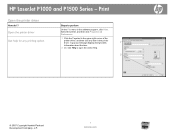
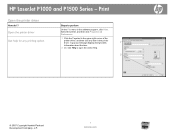
...-right corner of the
printer driver, and then click any printing option
Steps to open the online Help.
2
© 2007 Copyright Hewlett-Packard Development Company, L.P.
1 www.hp.com symbol in the printer driver. Select the printer, and then click Properties or Preferences.
1 Click the ? Print
Open the printer driver
How do I? HP LaserJet P1000 and P1500 Series...
HP LaserJet P1000 and P1500 Series - Print Multiple Pages Per Sheet - Page 1
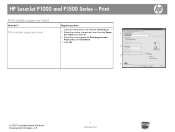
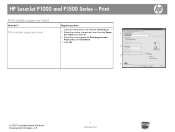
... borders, Page order, and Orientation.
4 Click OK.
2
3 4
© 2007 Copyright Hewlett-Packard Development Company, L.P.
1 www.hp.com Print multiple pages per sheet
Steps to perform
1 Open the printer driver, and click the Finishing tab.
2 Select the number of pages per sheet from the Pages per sheet
How do I?
HP LaserJet P1000 and P1500 Series -
HP LaserJet P1000 and P1500 Series - Print on Both Sides (Duplex) - Page 1


...2
open the rear output bin door.
4 Click OK. 3
4
© 2007 Copyright Hewlett-Packard Development Company, L.P.
1 www.hp.com If you are loading special paper such as letterhead, load it with the top forward and the side to accommodate the print job....
1 Insert enough paper into one of the trays to be printed on facing up.
2 Open the printer driver. HP LaserJet P1000 and P1500 Series -
HP LaserJet P1000 and P1500 Series - Print on Both Sides (Duplex) - Page 2
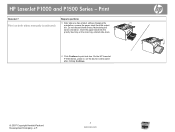
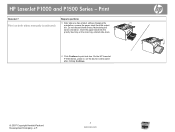
... side one has printed, without changing the orientation, remove the paper stack from the output bin. On the HP LaserJet P1500 Series, press Go on both sides manually (continued)
Steps to print side two. HP LaserJet P1000 and P1500 Series - Print on the device control panel after clicking Continue.
© 2007 Copyright Hewlett-Packard...
HP LaserJet P1000 and P1500 Series - Print on Different Page Sizes - Page 1
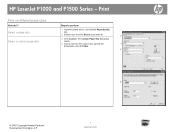
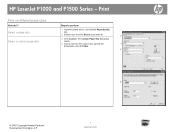
... size, specify the
2
dimensions, and click Save.
3
4
© 2007 Copyright Hewlett-Packard Development Company, L.P.
1 www.hp.com Select a page size
Select a custom page size
Steps to perform
1 Open the printer driver, and click the Paper/Quality
tab.
2 Select a size from the Size is drop-down list.
1
3 Click Custom. HP LaserJet P1000 and P1500 Series -
HP LaserJet P1000 and P1500 Series - Software Technical Reference - Page 6


... page 25 Advanced page 26 Bonjour page ...26 Password page 27 SNMP settings 27 Network Summary page 28 HP Web Jetadmin ...29 HP Extended Capabilities ...30 Internal Fonts ...31
3 Install...on networked computers (HP LaserJet P1505n only) ...64 Installing the printer driver only 65 Printer-driver installation for Windows 2000 or Windows XP 65 Plug-n-Play ...66 Add Printer Wizard ...66 Uninstall...
HP LaserJet P1000 and P1500 Series - Software Technical Reference - Page 11
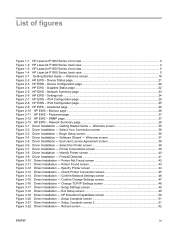
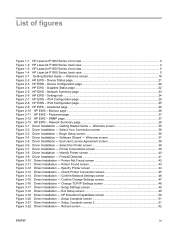
...45 Figure 3-14 Driver Installation - Identify Printer screen 40 Figure 3-9 Driver Installation - Specify Printer screen 44 Figure 3-13 Driver Installation - Welcome screen 18 Figure 2-2 HP EWS - Begin Setup screen 36 Figure 3-4 Driver Installation - Firewall Detected 41 Figure 3-10 Driver Installation - Password page ...27 Figure 2-12 HP EWS - Reboot screen 52
ENWW
ix...
HP LaserJet P1000 and P1500 Series - Software Technical Reference - Page 34
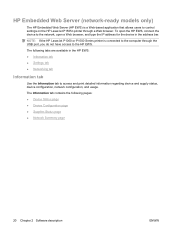
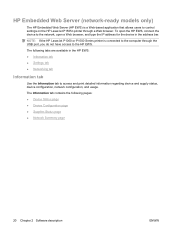
....
NOTE: If the HP LaserJet P1000 or P1500 Series printer is a Web-based application that allows users to the HP EWS. HP Embedded Web Server (network-ready models only)
The HP Embedded Web Server (HP EWS) is connected to the computer through the USB port, you do not have access to control settings on the HP LaserJet P1505n printer through a Web...
HP LaserJet P1000 and P1500 Series - Software Technical Reference - Page 45


Internal Fonts
The following section lists the fonts that are internal to the HP LaserJet P1505n. ● Albertus Extra Bold ● Albertus Medium ● CG Times ● CG Times Bold ● CG Times Bold Italic ● CG Times Italic ● Courier &#...
HP LaserJet P1000 and P1500 Series - Software Technical Reference - Page 53


... Network. ENWW
Windows installation instructions 39 NOTE: Steps 7-16 are only available if you select the HP LaserJet P1505n. Next takes you to the Setup Settings dialog box (Step 17) if you select Connect Directly to this Printer, or to the Exit Setup dialog box (Step 18).
Figure 3-7 Driver Installation - STEP 6 Back returns you...
HP LaserJet P1000 and P1500 Series - Software Technical Reference - Page 76
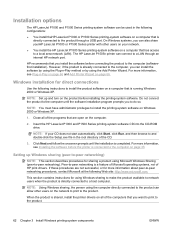
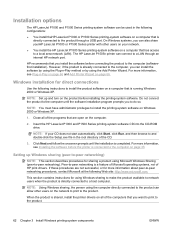
... print to -peer networking). For more information about peer-to-peer networking procedures, contact Microsoft at the following instructions to the product. The HP LaserJet P1505n printer can also share yourHP LaserJet P1000 or P1500 Series printer with other users on the network to print to install the product software on Windows 2000 or Windows XP...
HP LaserJet P1000 and P1500 Series - Software Technical Reference - Page 78
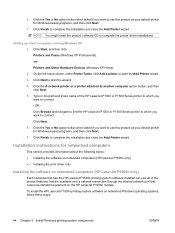
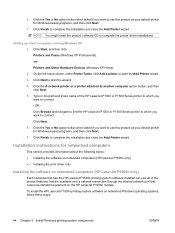
...only
Installing the software on networked computers (HP LaserJet P1505n only)
Each computer that comes as your default printer for Windows-based programs, and then click Next.
7. To install the HP LaserJet P1505n printing-system software on the HP LaserJet P1505n models. Click the A network printer or a printer attached to complete the printer driver installations. Type in the path and...
HP LaserJet P1000 and P1500 Series - User Guide - Page 19
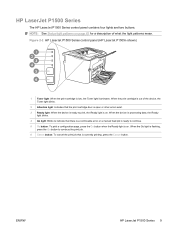
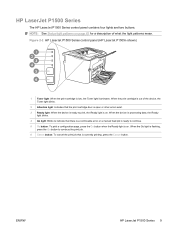
Figure 2-2 HP LaserJet P1500 Series control panel (HP LaserJet P1505n shown)
1 Toner light: When the print cartridge is currently printing, press the Cancel button.
ENWW
HP LaserJet P1500 Series 9 NOTE: See Status-light patterns on . When the print cartridge is out of the device, the Toner light blinks.
2 Attention light: Indicates that ...
HP LaserJet Printers - USB Walk Up Printing - Page 2
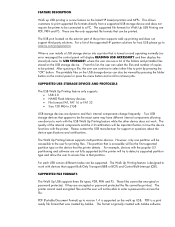
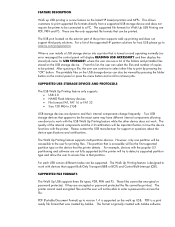
... this list, the user can also be able to enter a password to access files in how the device functions with Adobe software. If they are the only supported file formats that partition. The printable files on the latest HP LaserJet printers and MFPs. The printer cannot read encrypted files and the user will be connected...
HP LaserJet P1505N and P2010 Printer Series - Windows 98/ME Support and FAQs - Page 1
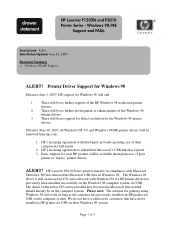
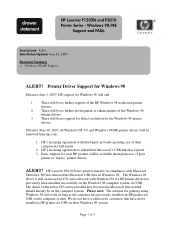
drawer statement
HP LaserJet P1505N and P2010 Printer Series - There will work with Windows 98 if a HP printer driver has previously been installed successfully on the computer system.
Windows 98/ME
Support and FAQs
Security Level: Public Date Written/Updated: May 30, 2007
Document Summary D Windows 98/ME Support
ALERT!
HP's licensing agreement to redistribute Microsoft's USB files...
Similar Questions
How Do I Factory Reset An Hp Laserjet P1505n Printer
(Posted by skywaredsox 9 years ago)
How To Hp Laserjet P1505n Network Ip Changer
hp laserjet p1505n network ip changer
hp laserjet p1505n network ip changer
(Posted by mathesh 10 years ago)
How Do I Reset My Hp Laserjet P1505n Printer
(Posted by metkelv 10 years ago)

