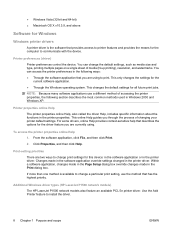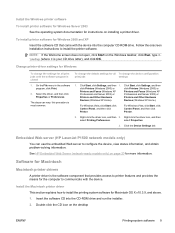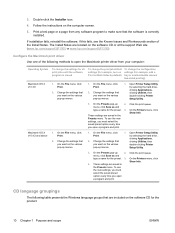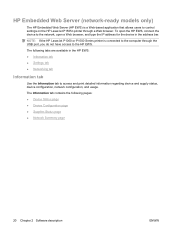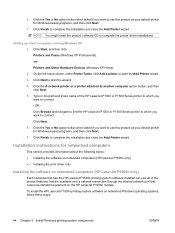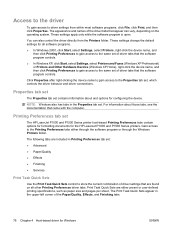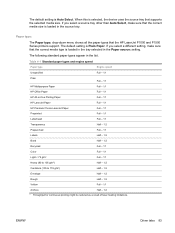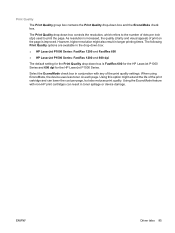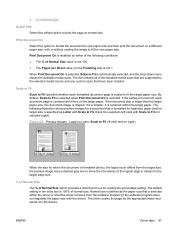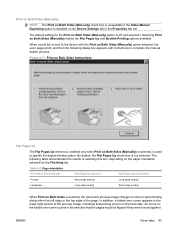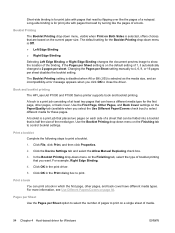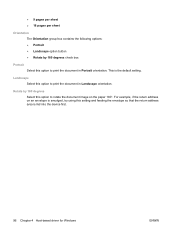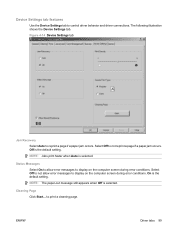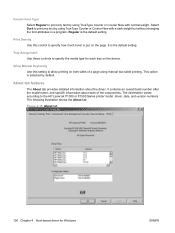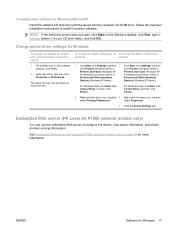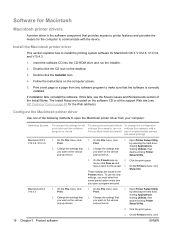HP P1505n Support Question
Find answers below for this question about HP P1505n - LaserJet B/W Laser Printer.Need a HP P1505n manual? We have 19 online manuals for this item!
Question posted by jahsu on March 26th, 2014
How To Reset Laserjet P1505n To Default Settings
The person who posted this question about this HP product did not include a detailed explanation. Please use the "Request More Information" button to the right if more details would help you to answer this question.
Current Answers
Answer #1: Posted by freginold on June 24th, 2014 10:51 AM
According to page 79 of the user guide, pressing Go and Cancel at the same time will cause the printer to reset back to factory default settings.
Related HP P1505n Manual Pages
Similar Questions
How To Reset Hp P1505n To Default
(Posted by ADVAmwans 9 years ago)
How To Restore Default Settings On Hp P1505n
(Posted by sarkaBHe 9 years ago)
How To Reset P2055dn To Default Settings
(Posted by sfulquan 10 years ago)
How To Reset Tcp Ip Default Settings On Laserjet P2035n
(Posted by mdrntedd 10 years ago)