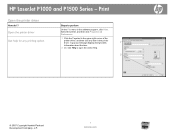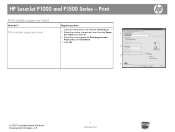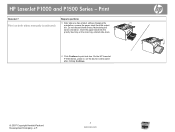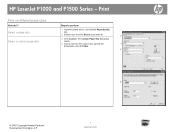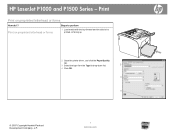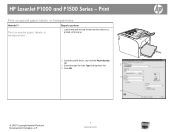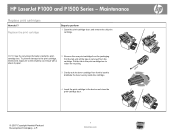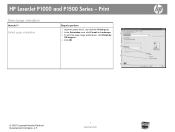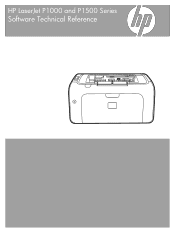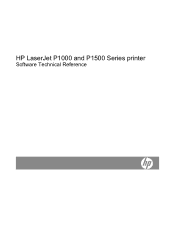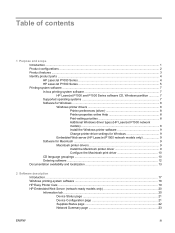HP P1505n Support Question
Find answers below for this question about HP P1505n - LaserJet B/W Laser Printer.Need a HP P1505n manual? We have 19 online manuals for this item!
Question posted by geneMedica on October 6th, 2014
How To Do A Master Reset On A Hp Laserjet P1505
The person who posted this question about this HP product did not include a detailed explanation. Please use the "Request More Information" button to the right if more details would help you to answer this question.
Current Answers
Answer #1: Posted by freginold on October 13th, 2014 12:35 PM
Hi, according to the user guide, you can reset the printer's network configuration to factory defaults by pressing both the Go and Cancel buttons together.
Related HP P1505n Manual Pages
Similar Questions
How To Cold Reset Hp Laserjet 4014n
(Posted by Quariguidot 9 years ago)
How Do I Reset Hp Laserjet P1505n To Factory Default
(Posted by bobbbgbgbg 9 years ago)
How To Reset Hp Laserjet 1505
(Posted by ladywalder 9 years ago)
How To Reset Hp Laserjet P2055d To Factory Defaults
(Posted by lparsa 10 years ago)